Enable Windows Search Service
Maybe you are wondering where the Windows Search Service is in Windows Server 2008 to search your email or documents. Follow these steps and it is possible to search your email/documents again! This is of course an optional step, treat because it can also slow down your computer.
1. Start the Server Manager by clicking the Server Manager icon in the systray, advice or the Server Manager shortcut in directly the Start menu or in the menu Administrative Tools.
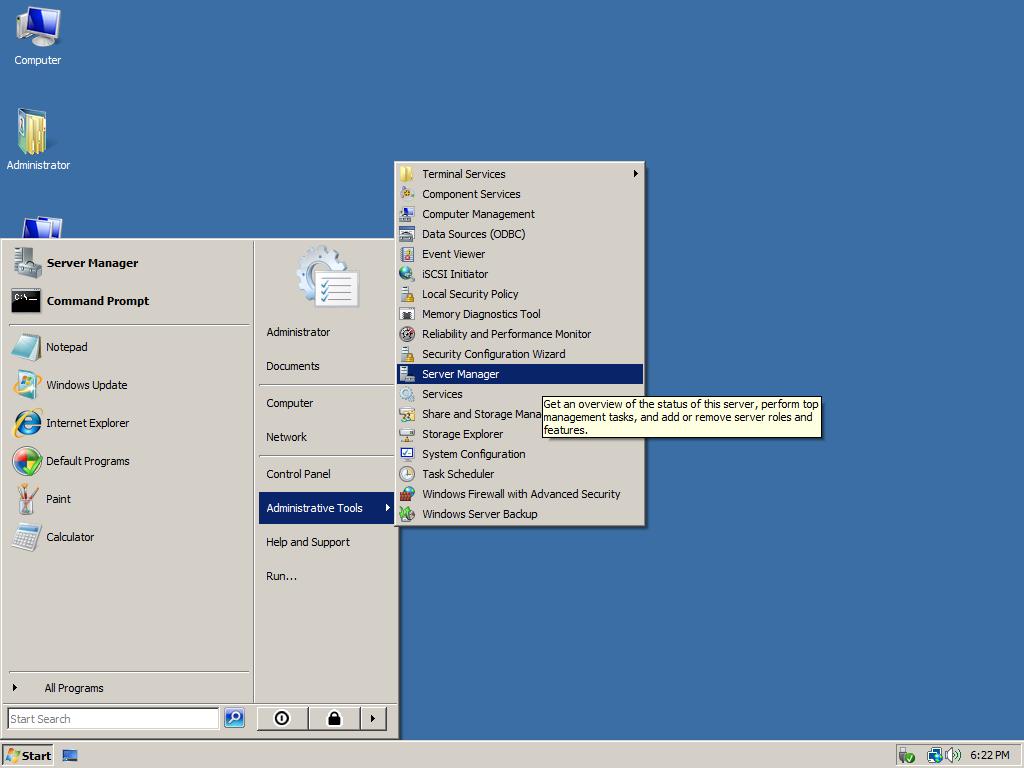
2. In the Server Manager click below the category Roles Summary on Add Roles.
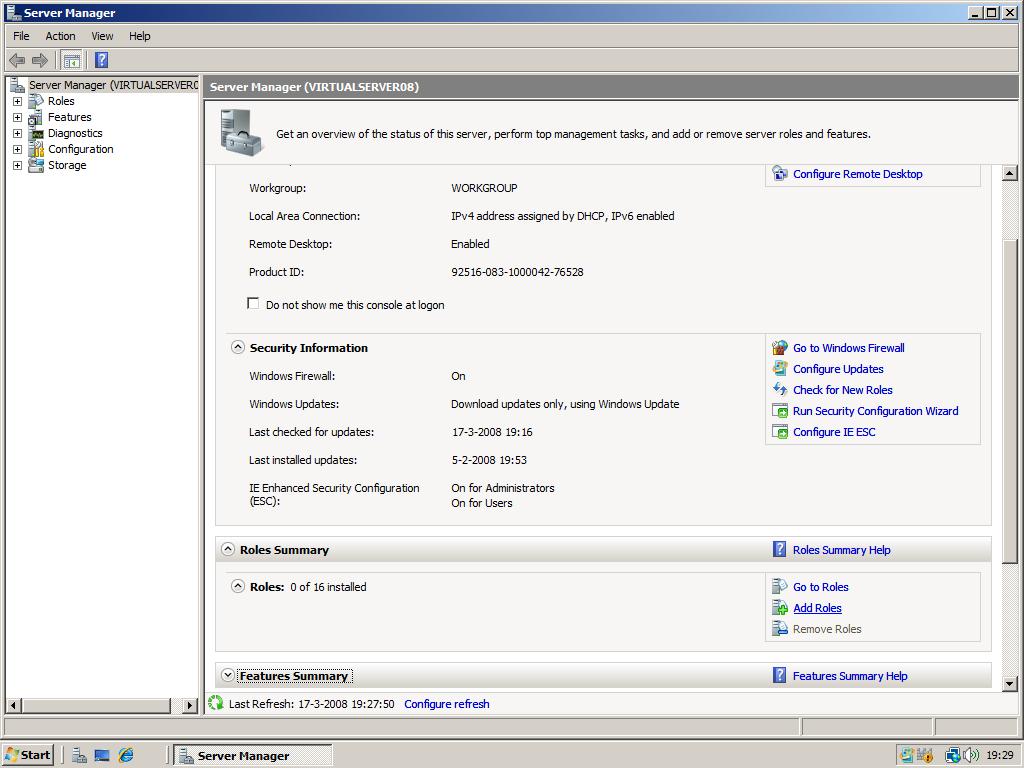
3. Click Next in the Before You Begin screen.
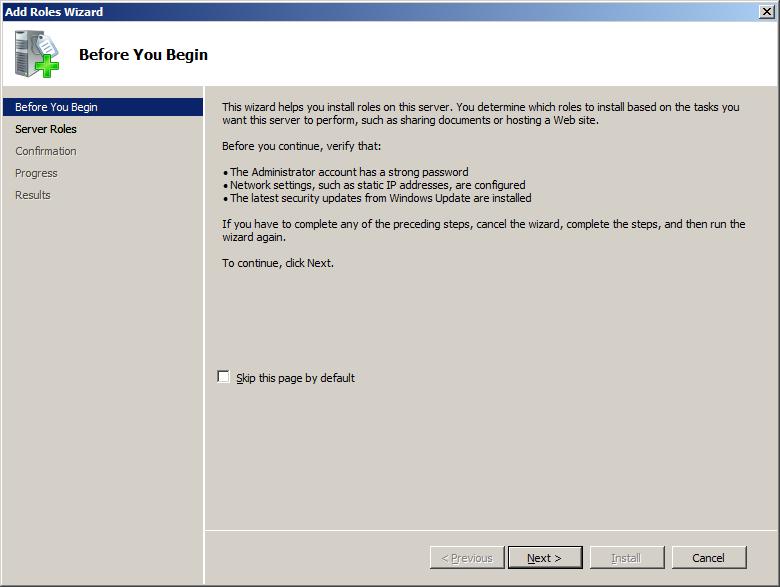
4. In the Select Server Roles screen check File Services, then click Next.
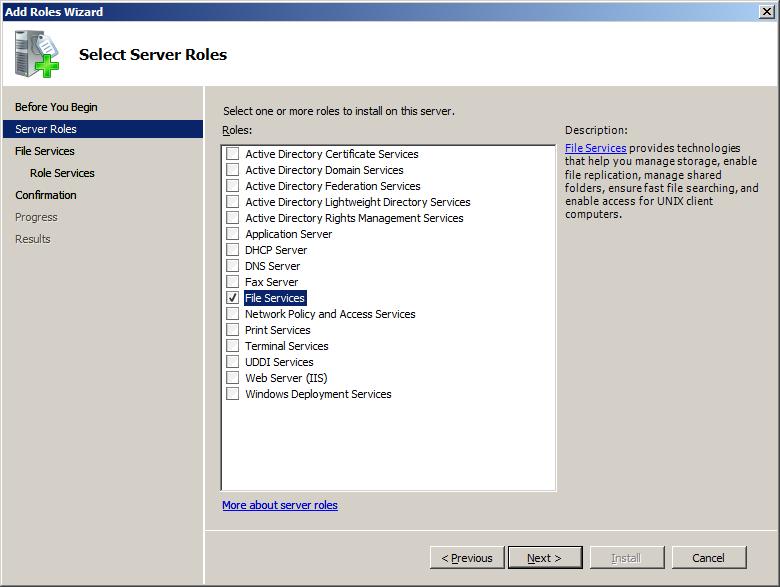
5. You can eventually read the Introduction to File Services, and click Next.
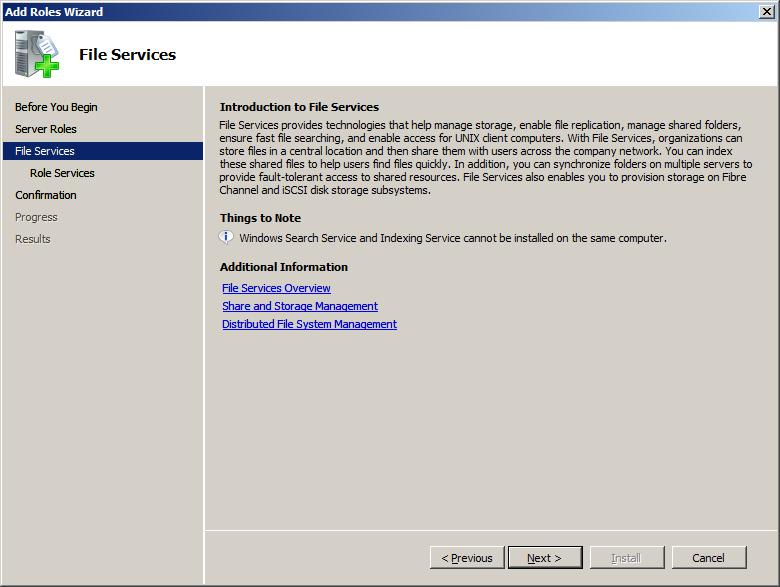
6. Select the Windows Search Service in the Role Services list. You can optionally uncheck the File Server role.
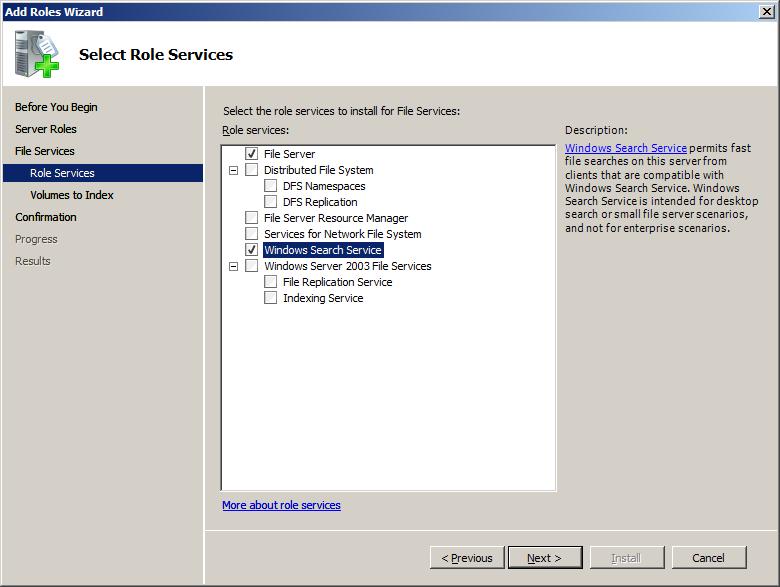
7. Select your setting for the volumes you want to index.
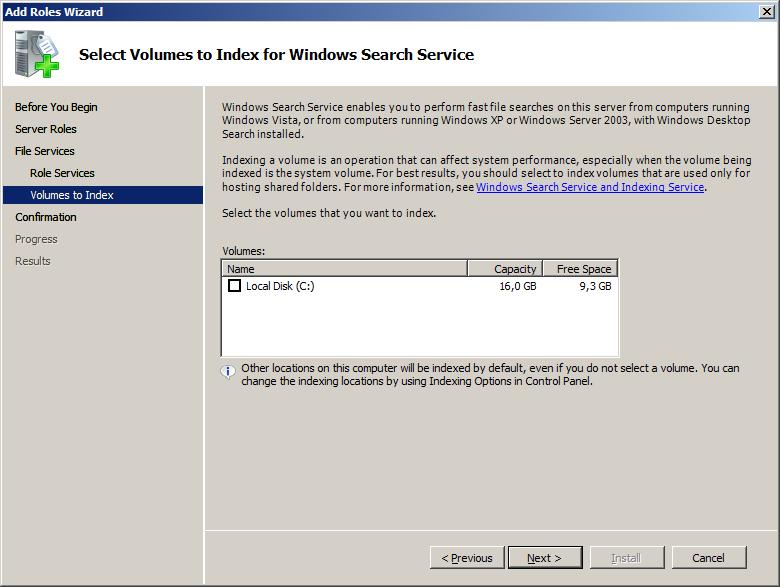
8. At the Confirm Installation Selections page click Install to start the installation of the Windows Search Service role.
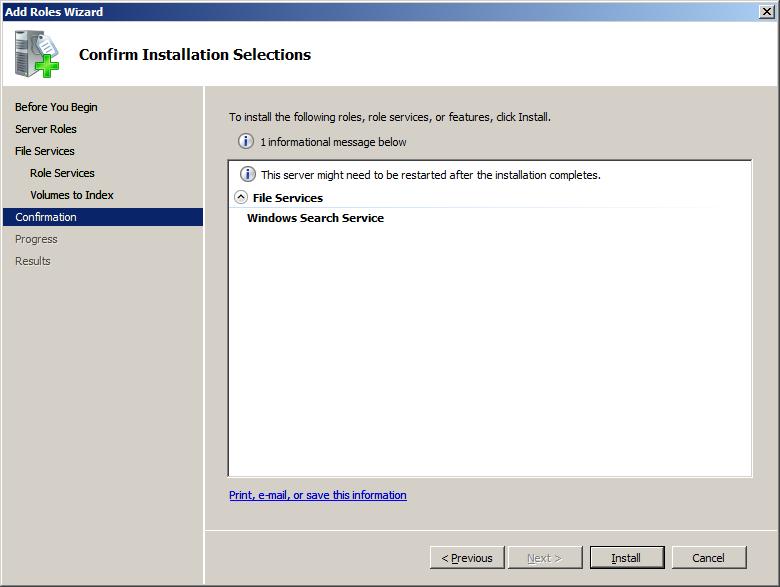
9. After the installation has finished click Close. The Windows Search service has now automatically be started and will be indexing your system during idle time!
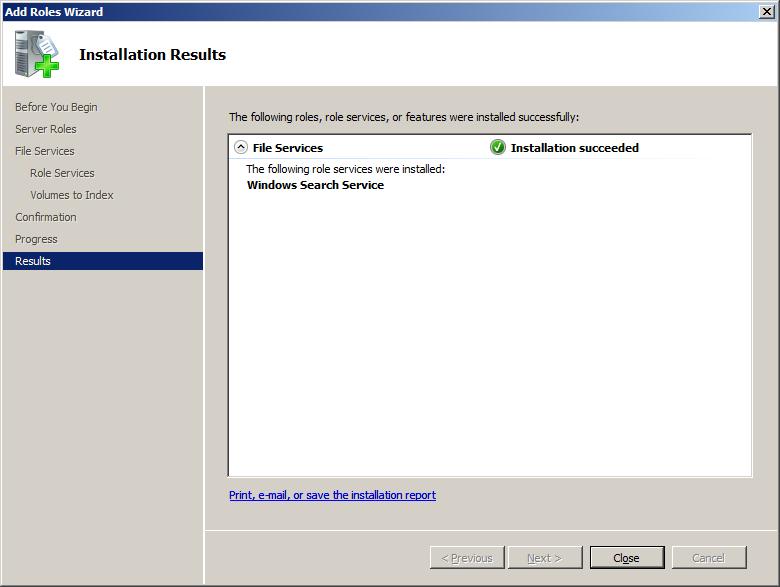

💡 💡 😐 😥 ❓
❓
I tried installing Search 4 on Win2008 R2 but it throws an error. OTOH, using the steps for Windows Search worked a breeze.
Thanks just done this with server 2008 R2 🙂 Some advantages are pressing the start menu and typing literaly anything you want in there to open it.
Hope windows 7 would do better than Vista and Xp 😀
Yep, as Sean said, Windows Search has a better performance than built-in search on Windows Vista or Server 2008.
I don’t know why, maybe Windows Search 4.0 has improved algorithms or something like that.
Maybe here in this webpage it could be a great idea to show this alternative 😉
Since I use Outlook 2007 on this box, I installed Windows Search 4.0.
It works much better than the built-in search on Vista or Windows Server 2008.
Try it, you’ll like it.
http://www.microsoft.com/windows/products/winfamily/desktopsearch/choose/windowssearch4.mspx
I use the instant search feature in Outlook 2007 all the time. I have a lot of email(it’s my primary method of workflow) and it all eventually is sorted into folders. Running a scan search takes FOREVER. In my case, and many others who use Outlook religiously, this a must have feature even with performance hit. Thanks for the info!
Quote: I dont understand why would you want to enable indexing
You must enable it for Outlook search 😉
Another option is to profit fromn the fact that you’re on a server.
I highly recommend to install Search Server 2008 Express Edition.
Beware that its name is badly choosen.
It’s not a separate server installation.
It wil simply install on your server, i.e. workstation:
1) Windows Sharepoint Services 3.0
2) SQL Server 2005 Express Edition.
On top of that it installs search services with options to control beyond the standard Windows Search (e.g. let it index in nigthly hours to avoid using costly resources while you’re working).
I dont understand why would you want to enable indexing, it is one of the worst resource consumming services and should definately be left alone. As for searching it will work fine without this only that it will search the drives everytime you search, but I mean cmon unless you 3 million files this takes less than a min.
Arris: Some People want the indexing service to search their outlook email via the start menu. Others can leave this service off, because it can slow-down your system.