Installing Hyper-V in Server 2008 x64
If you installed the 64bit edition of Windows Server 2008 it is possible to integrate virtualization of 32bit and 64bit guest operating systems into your Operating System. In order to use this you need a processor that supports hardware assisted virtualization. To check if your processor is supported check the Troubleshooting section. Be aware that installing the Hyper-V Server Role could lead to a huge performance drop! (See also the forum)
Installation
To install Hyper-V in Windows Server 2008 64bit, do the following steps:
1. Start the Server Manager by clicking the Server Manager icon in the systray, or the Server Manager shortcut in directly the Start menu or in the menu Administrative Tools.
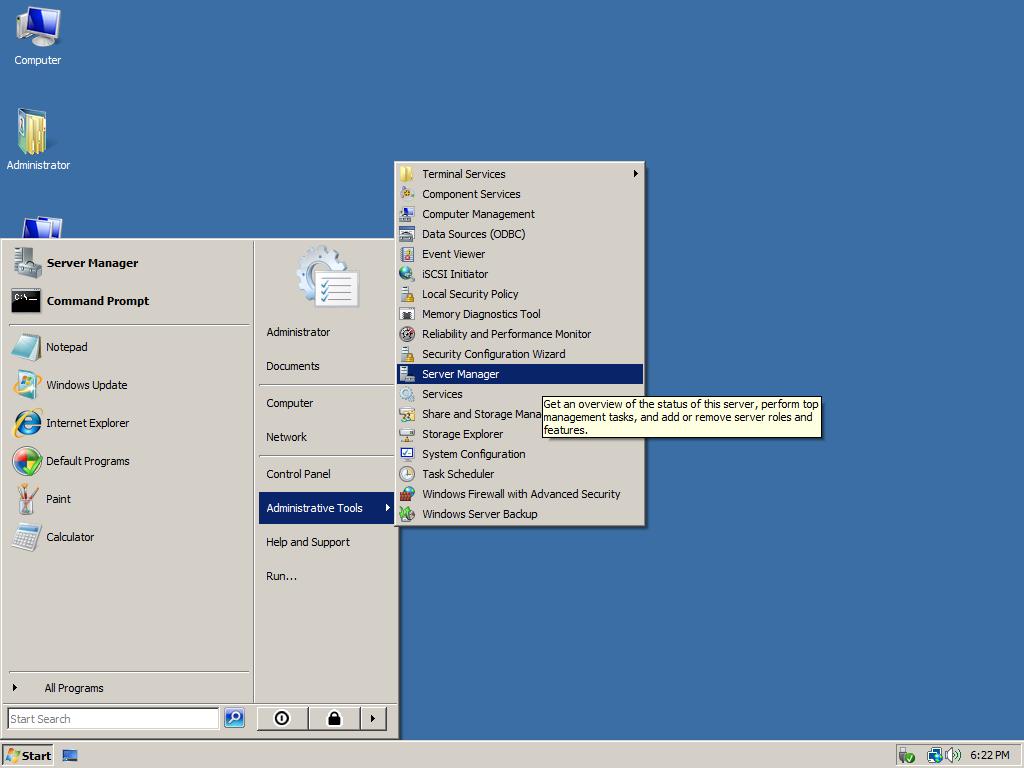
2. In the Server Manager click below the category Roles Summary on Add Roles.
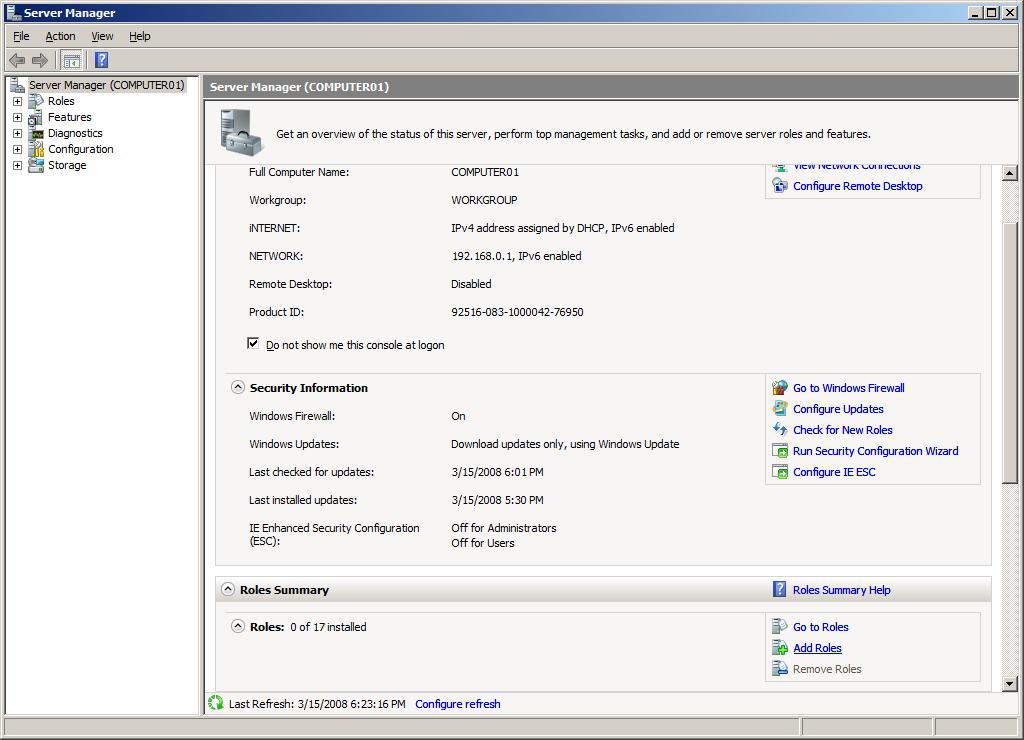
3. At the Before You Begin page click Next.
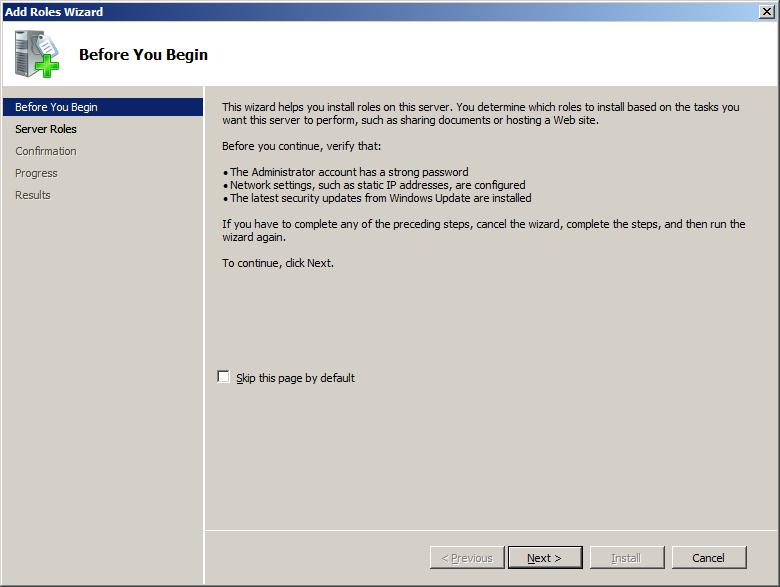
4. Check the Hyper-V role and click Next.
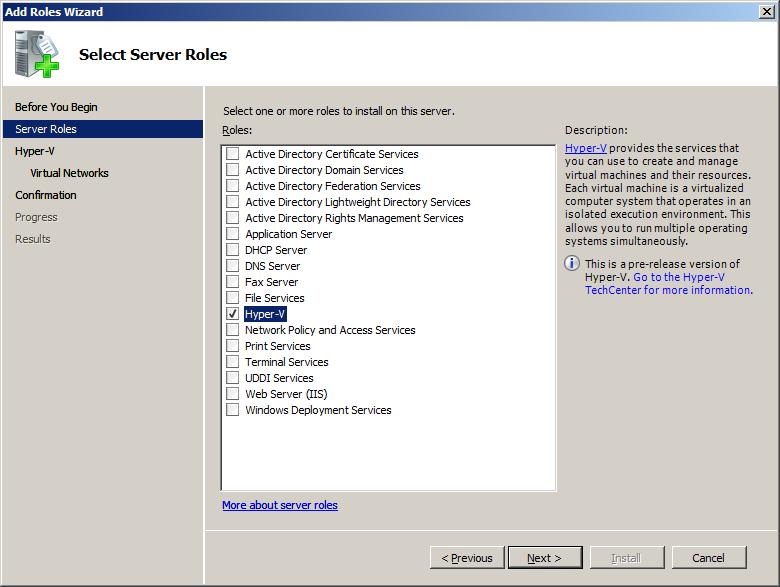
5. Review the introduction and notes and click Next.
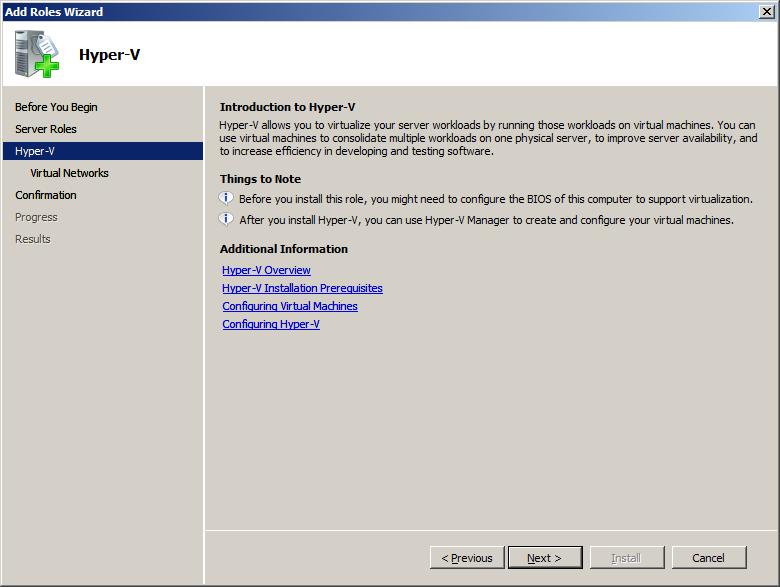
6. At the Create Virtual Network page check your internet connection network card to have internet in your virtual pc’s, or leave it to leave your virtual pc’s offline. Then click Next.
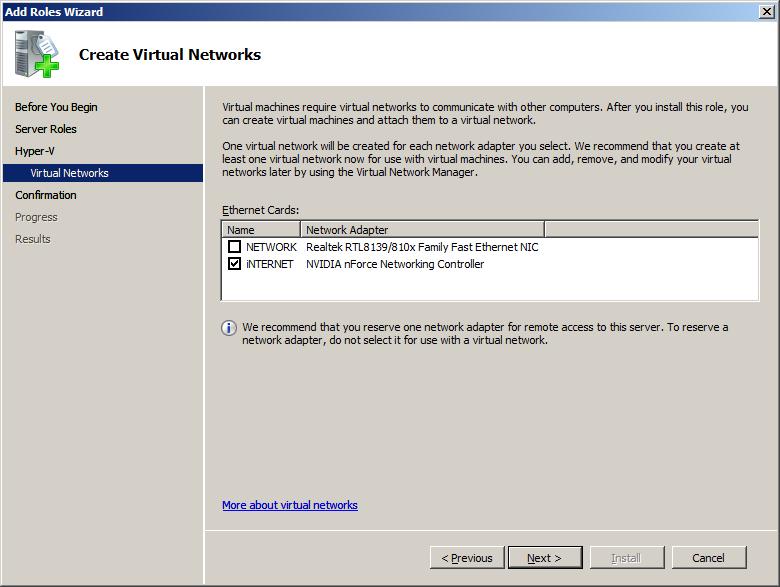
7. Review the roles to install and your settings, then click Next.

8. After installing the Hyper-V serverrole, click Yes to restart your computer.
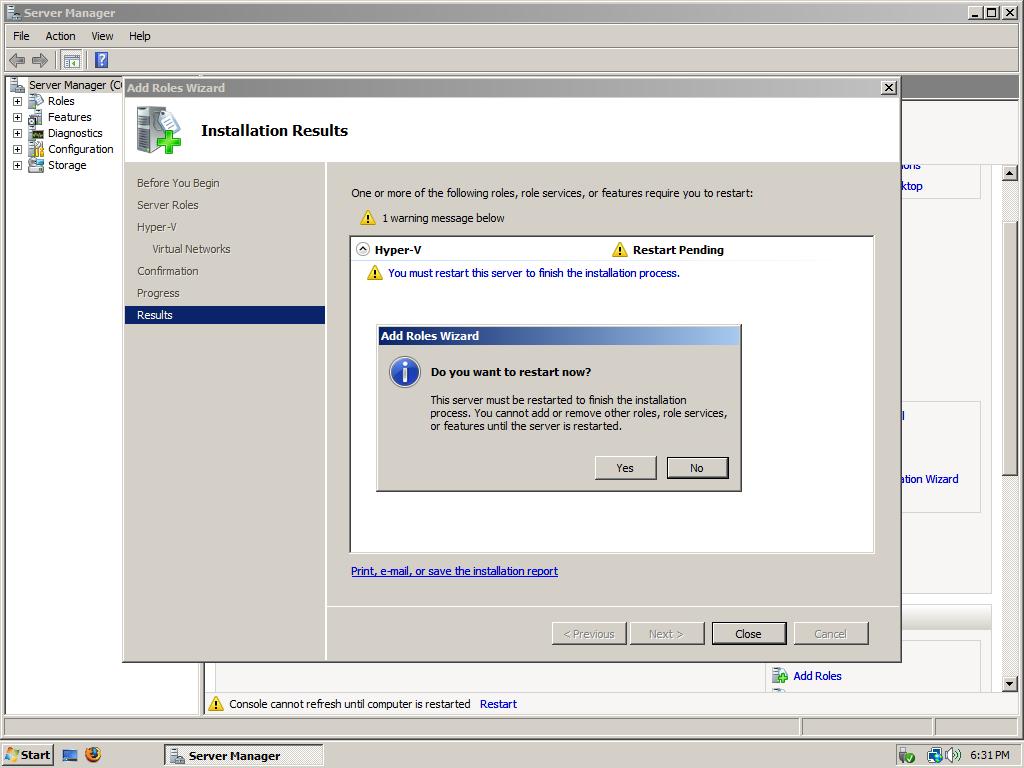
9. After the computer has restarted the Hyper-V setup will be completed. After the installation has completed click Close to finish the wizard.
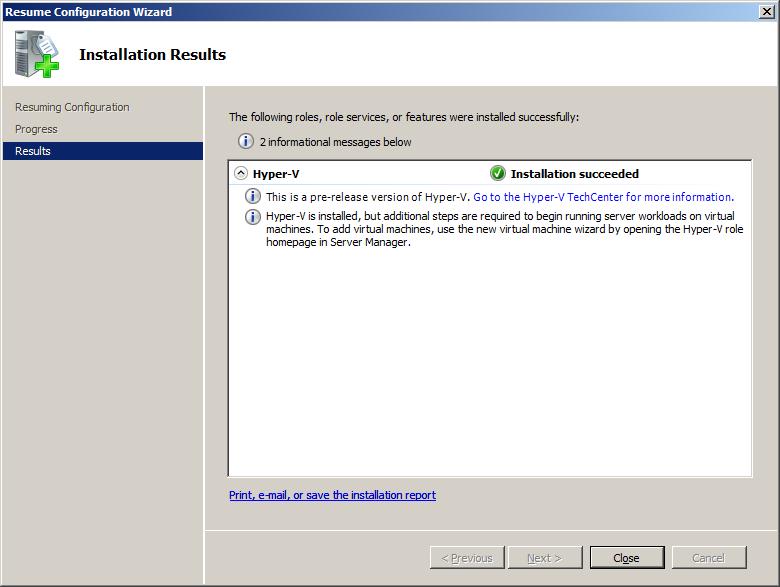
10. To create, start and configure virtual pc’s go to the Server Manager as described in step 1, expand Roles -> Hyper-V -> Microsoft Hyper-V Servers and finally click your computername.
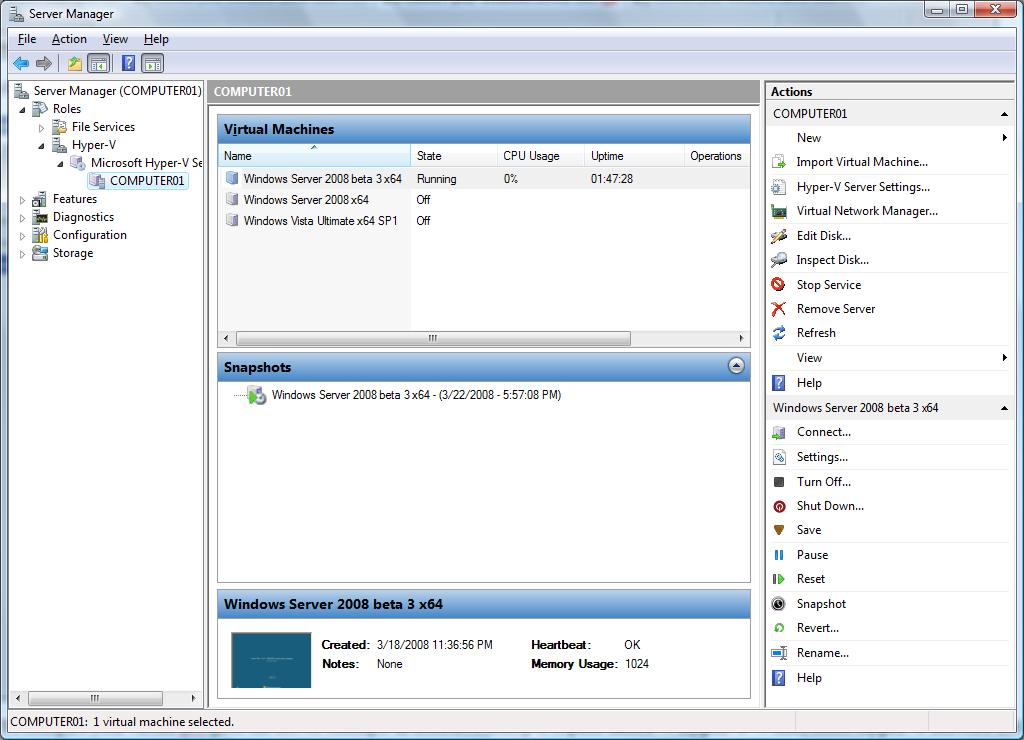
My own Hyper-V installation
My Hardware: Gigabyte GA-M56S-S3 Motherboard with DualCore AMD Athlon 64 X2 CPU.
Directly after the Hyper-V Serverrole installation had finished I tried starting a virtual machine, but got the message “The virtual machine could not be started because the hypervisor is not running.”. I looked this error up on the internet, and it came out that I had an old version of my bios software (< stepping 3). Your processor needs at least stepping 3 to run Hyper-V. To check which stepping you currently have download and run CPU-Z from http://www.cpuid.com/.
To upgrade the bios I went to the support site of my motherboard and downloaded the newest version of my bios. First I created a Windows startup disk. After creating the startup disk I extracted the files m56ss3.f4e and FLASH895.EXE to that floppy. Next I rebooted my pc and booted up from the floppy. After the I got the command prompt of the startup disk I entered the following command flash895 m56ss3.f4e to upgrade my bios software. After the upgrade had completed I reset the pc, went to the bios and Enabled hardware virtualization.
“Now my Hyper-V MUST work” I thought, but after clicking Start of a Virtual Machine I again got the message “The virtual machine could not be started because the hypervisor is not running.”!! I did some research, and I found that the hypervisor was not added to my Boot Environment. To add the hypervisor to the boot environment start the command prompt and enter the following command: BCDEdit /set hypervisorlaunchtype auto. After you get response “The operation completed successfully.”, reboot your system and Hyper-V should work now! If not, take a look in your Hyper-V Event Viewer (See Troubleshooting) and try to find out what the problem is.
Troubleshooting
Question: How can I see if my CPU supports Virtualization?
Answer: Download the tool SecurAble and look if your processor supports 64bit, Hardware DEP and Hardware Virtualization.
Question: After creating a new Virtual Machine in the Hyper-V section in the Server Manager and clicking Start, I get the error message: “The virtual machine could not be started because the hypervisor is not running.”
Answer: The Hyper-V hypervisor needs to be running. If it isn’t running there are probably errors when starting the service. Errors of the Hyper-V Server Role can be found in the Server Manager under Diagnostics -> Event Viewer -> Custom Views -> Server Roles -> Microsoft Hyper-V. Search the error messages at google or in the Server Virtualization section at the Technet Forums.

For those who are getting this error “the virtual machine could not be started because the hypervisor is not running” while running Virtual Machines on their Windows Server 2008 OR 2008 R2, follow the instruction given here
http://www.computers.nepalesemap.com/index.php?topic=1554.0
It helped solve my problem; hope it helps you too
The sound/video problems mentioned above are still existing for me. I am running a Gigabyte GA 965P DS 3.3 motherboard with 4gb of memory. Once I enable the hyper-v role the entire system pauses. Including the mouse and network.
BTW, I am running 2008 RC2 Server.
Update: I spoke with a MS VIP, who forwarded my case to a Hyper-V developer. He said, while its still an unsupported situation, the problem is fixed in 2008 R2 on some chipsets and graphics drivers.
I finally had a chance to test it myself and found it is fixed for me! I have a core-i7 920 on an evga x58 SLI, with a nvidia 9800 with Windows 7 x64 drivers, and its working!
Anybody know if the graphics card issue with hyper-v is resolved in RC2? I’m crossing my fingers.
Will Server 2008 work any better with Virtual PC 2007 installed instead of Hyper-V? As it sits on top instead of under Server 2008.
Arris: Yep, using a Hyper-V alternative will allow you to use Virtual Machines and enjoy the speed of your host Operating System!
Holy crap, I’ve gone through 3 sets of hardware from a celeron to a Core i7 and have been dealing with the Hyper-V slowdown issues for 6+ months!!
IE slow
Music/video stutters
Try resizing a window! (puke)
Uninstall Hyper-V and immidiately fixed. I was able to open 100+ IE windows with music never skipping a beat and CPU sitting at 20% max
Unfortunately this sucks, I was planning on using it virtualize my Exchange 2007 server.
Arris: Please make more peeps aware of this!
Arris: Added your comment as example to the article. 😉
Thank you, fixed the issue after 2 hours of going through other blogs.
command: BCDEdit /set hypervisorlaunchtype auto
Arris: I’m glad you fixed it using this little BCDEdit command! 😉
There are three options for wireless with Hyper-V: ICS, RRAS, and a network bridge. See my blog post http://sqlblog.com/blogs/john_paul_cook/archive/2008/03/23/using-wireless-with-hyper-v.aspx for instructions on using RRAS or a network bridge. Personally I prefer RRAS, but a network bridge is really simple and quite useful.
Arris: Thanks for your comment; I only knew the ICS method!
I have a laptop with T7100 CPU, but windows notify that “Your computer’s processor does not support hardware-based DEP. However, Windows can use DEP software to help prevent some types of attacks”
I can install Hyper-V but can not use it.
How can I do now ?
Arris: Possibly you have to enable DEP/NX in your BIOS first and also look if you can find some Virtualization setting that can be enabled. As you see in the Troubleshooting section, it didn’t work for me directly either.
@ Steve Radich
The problem apparently didn’t occur pre RTM, but has persisted since.
Sadly the first thing I had to install was VMWare Workstation since I cannot use Hyper-V in its current form for the work I need to do due to the sluggish Host response but also the Guest OSes perform badly at times.
Hopefully MS will fix it.
I believe when Hyper-V role is enabled the video card is NOT directly accessible to the host os (the one you are using). This is due to the hypervisor sitting “under” the OS (between the OS and the hardware) – even though you THINK the host is a host, not a guest of the hypervisor – it really is a special guest.
I’m pretty confident this is correct, although not 100% sure – The end result though is you end up inadvertently disabling all (most?) 3d acceleration your video card has – which causes poor performance of many video tasks (possibly sound too, although I didn’t notice sound).
I’m just in the process of rebuilding my primary desktop from scratch and debating Vista Ultimate or 2008 since Hyper-V is the main advantage to Server 2008 for me (not saying that’s the only advantage, just the only one useful for me personally). I haven’t run it on my desktop for some time due to the performance issues.
Steve Radich – http://www.ASPDeveloper.Net / http://www.VirtualPCFAQ.com
BitShop, Inc. – http://www.bitshop.com
Arris: That sounds very convincing. I expect that you are right.
@WINner
Yes, same problems here.
Installing the Hyper-V role on a 2008 system and using it heavily for 3D applications and with sound causes the applications to perform terribly and sound to crackle under even the lightest CPU loads.
This is all without a Virtual Machine even running or setup.
If there is a fix that anyone knows, that’d be awesome.
A way to re-enable sleep and hybernate has been found, but requires regedit and reboot to swap between Hyper-V and power states. See origional finding and my comments on it.
WINner: My problem doesn’t seem to be Hyper-V itself, but it could be related. I found that if I enable ‘No-execute memory protection’ in the bios, my whole system slows down. This setting is required for Hyper-V to run. Even if I remove Hyper-V, it remains slow as long as this setting is enabled. I can’t explain it, but disabling the option fixed the problem, so it looks like no Hyper-V for me.
Performance of Win2008 breaks totally down if Hyper-V is installed even if it doesn’t run. I uninstalled Hyper-V and I got full performance. Any idea what happened?
My system
gigabyte ep45-dq6
intel q6700
8gb ram
You mention that you need “at least” Stepping 3 Amd’s processor. Which letter of stepping is that? F? ‘Cause G comes as G1 and G2.
Greetings
Agustín
Arris: You can see your stepping using CPU-Z. In this screenshot you can see my stepping is 3.
Be aware, once you install the Hyper-V role, sleep (standby) and hibernation modes are disabled.
Very unusable for a laptop.
no patch/solution found yet…
Running as a workstation or a laptop, you’ll probably want wireless connectivity for your VMs, see http://blogs.msdn.com/virtual_pc_guy/archive/2008/01/09/using-hyper-v-with-a-wireless-network-adapter.aspx for a how-to. Would be worth adding this to the guide
Hi vanRossum,
I highly recommend you read the Hyper-V guide at http://www.virtualizationteam.com
They had scripted a step by step guide for installing, configuring, & using MS Hyper-V. I have followed it in our installation for our testing enviornment and the installation was really easy. The MS Hyper-V 5 parts series are linked to below. Check it out and hope that will get you there easily just as I were able to do it first time.
http://www.virtualizationteam.com/microsoft/hyper-v/microsoft-windows-2008-hyper-v-rtm-installation-configuraiton-step-by-step-tour-intro.html
http://www.virtualizationteam.com/microsoft/hyper-v/microsoft-windows-2008-hyper-v-rtm-installation-steps.html
http://www.virtualizationteam.com/microsoft/hyper-v/microsoft-windows-2008-hyper-v-rtm-installation-configuraiton-step-by-step-part-2.html
http://www.virtualizationteam.com/microsoft/hyper-v/microsoft-windows-2008-hyper-v-rtm-installation-configuraiton-step-by-step-hyper-v-discovery-part-3.html
http://www.virtualizationteam.com/microsoft/hyper-v/microsoft-windows-2008-hyper-v-rtm-installation-configuraiton-step-by-step-hyper-v-discovery-part-4.html
http://www.virtualizationteam.com/microsoft/hyper-v/microsoft-windows-2008-hyper-v-rtm-installation-configuraiton-step-by-step-hyper-v-discovery-part-5.html
http://www.virtualizationteam.com/microsoft/hyper-v/install-suse-linux-enterprise-10-sp1-component-integration-for-linux-on-hyper-v.html
Hope that get you there.
Enjoy,
Susan
http://www.itcomparison.com
I installed Virtual PC 2007 SP1 instead because Hyper-V disables sleep and hibernation mode. Hibernation is important to me specially when I’m on the run and don’t want to re-open all my applications tools when going back to office-home-office.
I use Gateway T-1616 laptop and Windows 2008 works great on this machine. The hardware virtualization works too.
@Admin (#1): F2 *does* have support for hardware virtualization.
@vanRossum (#2): Reason for BIOS update for F2 is that the processor has an erratum (in software we call it a “bug”) which causes problems with Hyper-V. BIOS update implements a workaround for this erratum. F3 fixed the erratum. See http://blogs.msdn.com/virtual_pc_guy/archive/2007/12/18/installing-the-hyper-v-beta.aspx and linked article.
It is not hard to find out whether CPU supports virtualization or not. Just use CPU-Z.
Okay. Thank you. Is very hard to find proper information on this for consumer garde CPU’s. You are very correct. It is not hardware D.E.P. that is critical, but Hardware Vistualization (AMD-V or Pacifica).
I read somewhere that with F3 you should be fine. With F2 you need to update your BIOS. Reason is unknown.
But still I wonder. Does the BIOS automatically start to show options for Virtualization once you use an appropriate CPU (>F3).
Will any modern BIOS support this. Any modern motherboard.
So far I’ve no read a manual for a motherboard that mentions these kind op options. That’s why I expect it to appear only after an update of the BIOS to a very recent version.
I am pretty shure now that an AMD ATHLON 64 LE1600 (F3, Orleans)
allows Hyper-V in a MB like “Gigabyte MA69VM-S2 AM2 mATX” (AMIBIOS).
Since both CPU and MB are versioned after you setup. But Gigabyte is not yet fitted with AM2+ socket 🙁 A prefer another MB already prepared for the Phenom like the ECM Geforce6100PM-M2VGA/R/S AM2+ (Phoenix).
1) Any ideas on that ?
2) Do you know any link to a website/forum were consumers inform others what combinations of CPU/MB support hyper-V based on the outcome of the GRC Securable tool ?
Is it really necessary to update you BIOS if you use a F3 stepping CPU like the AMD Athlon 64 64 LE-1620 (stepping=F3, core= Orleans).
I mean, hardware D.E.P. is default enabled. Any risk that without update of BIOS this will disable hardware D.E.P. ?
Arris: You need at least stepping 3 to have Hardware Virtualization support. I think processors before stepping 3 do have Hardware DEP, but don’t have Hardware Virtualization. In your case you should be able to enable Hardware Virtualization in the bios and use Hyper-V.