Optimize performance
To fully convert the Windows Server 2008 into a workstation we have setup that programs will have the best performance in stead of background services.
1. To change the best performance setting into programs, right click on Computer and select Properties in the context menu.
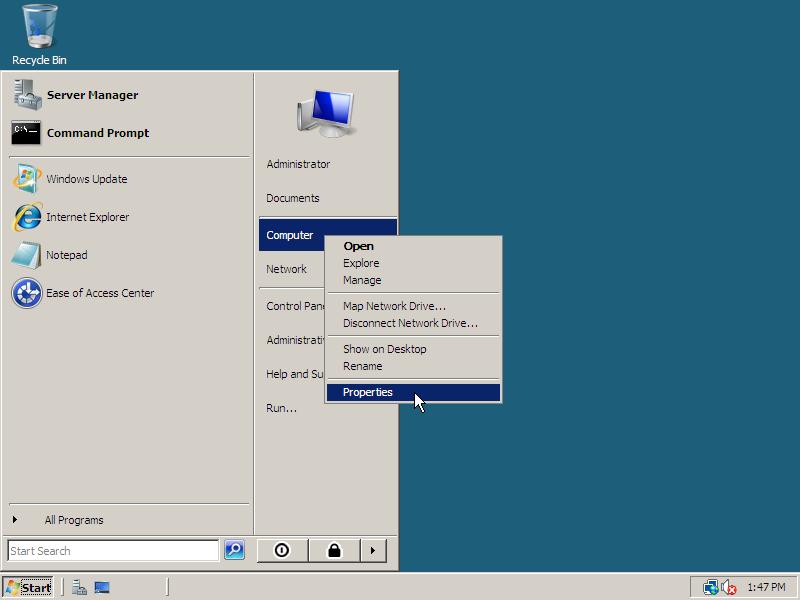
2. On the left below Tasks click Advanced system settings. In the Performance section click Settings. After that the window Performance Options shows up. Go to the tab Advanced, select Programs and click OK twice to save these settings.
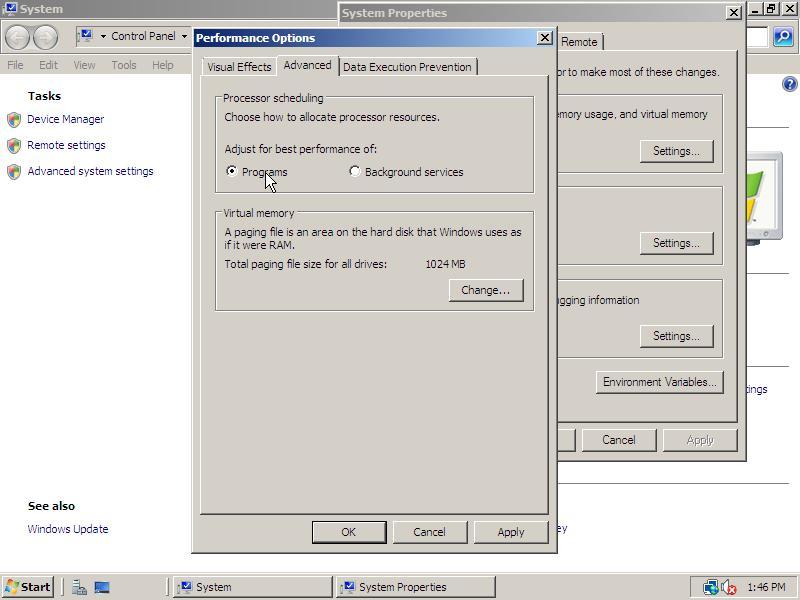

How to make Outlook Serch Email & contents option faster in window server 2008.. like WIndow 7
tnx matt
this “glitchy” sound was driving me crazy man (Y)
Issues with nVidia video and Hyper-V:
I have been testing both versions of Server 2008 and 2008 R2, and each time I installed Hyper-V, the computer would BSOD on reboot, pointing to system error 116 referencing ‘nvlddmkm.dll’.
If I installed Hyper-V and used the MS WDM video driver, no problems, but as soon as I upgraded to the nVidia driver for my 8600GT embedded video, blue screen.
Finally I purchased an ATI Radeo HD 4650 card from CompUSA for $79, and no further problems with Hyper-V have occurred.
Now, if I could just get sound emulation to work in the VM without having to use RDP…
Also – go to device manager, double click your hard drive and goto policies. Enable write caching and advanced performance. Really increased performance on my system.
Arris: Thanks for your comment! This increases performance drastically indeed. By default this option should be enabled for all fixed disks.
SP2 is still in beta, I guess you’re on your own for the time being…
Thanks for all the tips – Workstation 2008 rocks! I haven’t seen any mention to installation order with respect to SP2.
If you are starting with 2008sp1 – what order do you think the workstation customizations be made? Off hand, I started with group policy editor and customized password, shutdown tracker and various other matters. (autoplay off for me)
But what I want to know, should desktop features come before or after sp2? What about third party drivers?
Second question? What running the security config policy to to shutdown unneeded services – go or blow? Before or after sp2 or desktop features?
Update of my own: Removing the Hyper-V role completely sorted out the CPU utilization/freeze issues. Luckily I don’t require Hyper-V so this poses no problems for me, however I should have a spare AMD/ATi card (HD2400) for testing soon so I’ll try it out and post my findings.
Update: After doing some more reading I FOUND THE SOLUTION TO THE LOCK-UP PROBLEM WHEN HYPER-V ROLE IS INSTALLED! (well, i have not actually found it, but I came across this thread: http://social.technet.microsoft.com/Forums/en-US/winserverhyperv/thread/4e1c53f5-0400-4ca9-8819-f942c10881c1/#page:1 and this is just IT!) It is combination of Hyper-V role with the NVIDIA drivers! I reversed back to the standard Windows 2008 display drivers (no multi-monitor support) and system is WAY more responsive than with latest NVIDIA drivers! I went back to an older Quatro driver (169.96) and the problem is still there when opening RDP session or opening AVI wile in WMP, but at least I can scroll normally web browser pager or in Windows Explorer. Next step is to try XP 64-bit NVIDIA drivers as some people in that thread suggested.
Arris: Thanks for your comment; I added a note to the Installing Hyper-V page.
Tomer: I have been struggling with EXACTLY the same symptoms for quite some time now, but on an 8GB Core 2 Quad (Q6600) machine. Until when I saw your post this morning I was thinking something wrong with my nvidia video drivers, so I took a drastic measure this morning and reinstalled everything from scratch, and it was all excellent (no locking up) when no Hyper-V role was installed. As soon as I added hyper-v the same problem occurs. I understand the hypervisor story (the host OS partition is not really a host – it’s a guest OS running on a hypervisor) and I expect there will be performance hit, but the 5 second “freeze” every time I maximize window or play AVI file, or just open RDP session cannot be explained. I have Quatro FX3700 card.. I know other people who are running hyper-v and do not experience this, so I am thinking it must be something else…… Did you have any luck after uninstalling hyper-v?
Arris: I also suffer from Henry’s issue, albeit with a different configuration (Core 2 Duo E8400). Certain operations push both cores to 100% CPU utilization, most of which taken up by kernel time according to Process Explorer. This persists for 5-10 seconds, after which everything runs normally, but during those seconds the computer becomes nigh unusable.
The operations that trigger this most consistently are starting up any DirectShow-based program (Windows Media Player, MPC-HC), or starting up the RDP client.
I tried disabling DEP for all software except Windows services, reduced the multimedia throttling factor to 20% but this still happens. I’m going to disable Hyper-V and see if this gets resolved, I’ll post my findings afterwards. Oddly enough, 3D performance is on par with my expectations (well, as much as can be expected from a crappy 8500GT).
I was getting “glitchy” audio as mentioned above, tried the regedit posted, and got minor improvement, but still had issues. I used some of the information posted here http://www.neowin.net/forum/index.php?showtopic=601710&st=30 and wen to (Classic View)Control Panel/Sound selected my audio device/properties/Advanced tab then unchecked “Give exclusive mode applications priority” and may audio is now 99% glitch free, and what few glitches occur sound more like distortion than pauses in audio
Arris: Thanks for your feedback! I added this solution to the Enable Sound Acceleration post.
Found out that the way it was spiking was to do with me uninstalling, Hyper-V would have been nice to keep it, but I dont really need it, anyway since uninstalling it, my games dont stutter and the cores dont spike to red when I open up IE7 etc.
http://freetexthost.com/pe6sxd4au5 Here is the website, I do notice that IE7 takes up quite abit of memory, but not cpu usage
Arris: Looks normal. If you look at the cputime of ‘System Idle Process’ in comparison to the other processes you see that your pc is idle most of the time. It might help to clean up the AutoStart programs a bit like jusched.exe, realsched.exe, apdproxy.exe and maybe some other processes you don’t need using the Sysinternals Autoruns tool. To compare, here you have my tasklist /v output.
the system Idle process seems to be the only one at about 88 to 97 of the CPU, all the rest barely reach 10
Arris: The System Idle Process represents the capacity your processor has left to do things, so ignore that one. However if you think you PC is slower as normal, execute the following commands in Start -> Run -> cmd and copy the contents of the tasklist.txt file to for example http://freetexthost.com/. (don’t worry about the lay-out of your text at that site, because when you view the source of the html all text is fine.)
tasklist /v>tasklist.txtstart tasklist.txt
I dont know what you mean Admin, when I open anything it pushes the cores to full, when I open things like IE7, WMP11, Windows Photo Gallery etc, they all bounce into the red
Arris: You can open the Task Manager by typing taskmgr in Start -> Run. If you now go to the Processes tab and sort at the CPU column, you see which process(es) are exhausting your CPU.
I am having a problem with Server 2008, I have been left to use Server because My system is not wanting to run Vista. Anyway when I start and application or Run IE the OS Pushes all 4 cores of my C2Q Q6600 To 100% I Was just wanting to know if this happens to everyone or is it just mine.
Arris: If you open your Task Manager, what process uses all 4 of the cores?
Windows Media player playback “glitching” on Server 2008?
Tell the multimedia class schdiuler that it’s OK to thrrottle background apps to let it play!
HKEY_LOCAL_MACHINESOFTWAREMicrosoftWindows NTCurrentVersionMultimediaSystemProfileSystemResponsiveness
That value is a percentage to dedicate to background tasks – set it to something lower than 100% (default).
http://msdn.microsoft.com/en-us/library/ms684247(VS.85).aspx
This helped a little after a system restart.
As reghack:
[HKEY_LOCAL_MACHINESYSTEMCurrentControlSetControlPriorityControl]
“Win32PrioritySeparation”=dword:00000026