Auto Logon
1. In the Start menu click Run and enter control userpasswords2. After clicking OK the User Accounts window will show up.
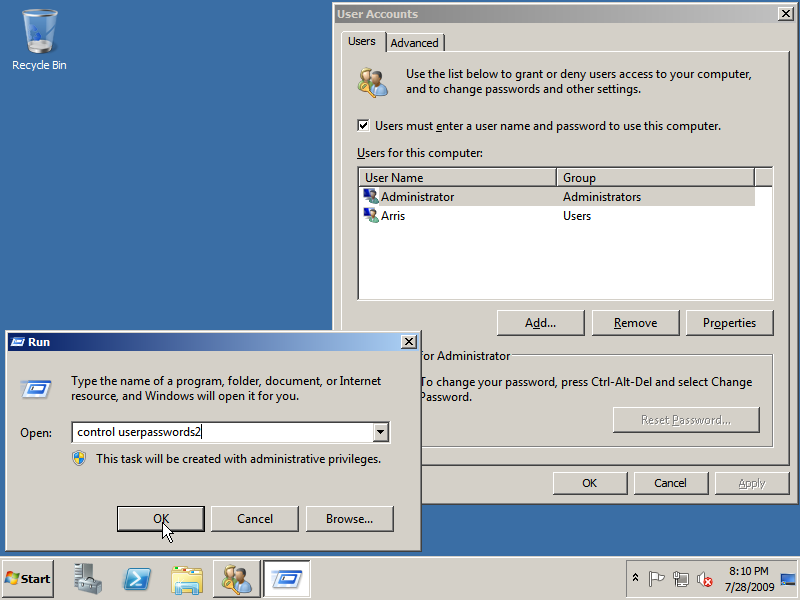
2. Next click the account you want to login automatically and uncheck Users must enter a user name and password to use this computer checkbox. Click Apply and you will be asked for the password of the user you selected. Enter the password of the selected user twice and click OK. From now on every time you start Windows it will automatically login using the selected user!
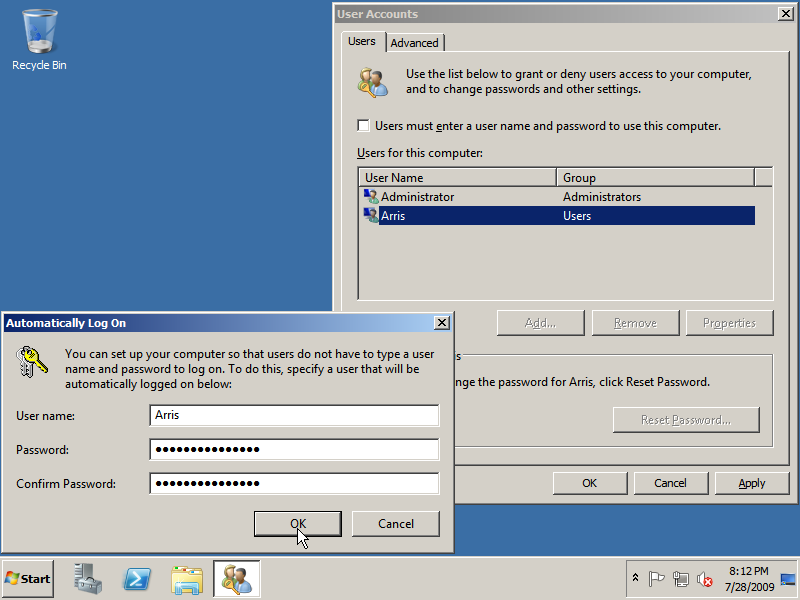
Continue to disable the Strong Password Enforment policy and Password Expiration…

6 Responses
[…] Auto Logon – Windows 2008 R2 Workstation! […]
[…] Auto Logon – Windows 2008 R2 Workstation! […]
[…] Auto Logon – Windows 2008 R2 Workstation! […]
[…] Auto Logon – Windows 2008 R2 Workstation! […]
[…] Auto Logon […]
[…] Auto Logon […]