Performance for Applications instead of Background Services
Windows Server is built to be used as a serving operating system. Therefore by default, priority is given to background services instead of Windows applications. To increase the responsiveness of applications, priority should be given to applications.
Continue to install the Windows 8 themes and features…
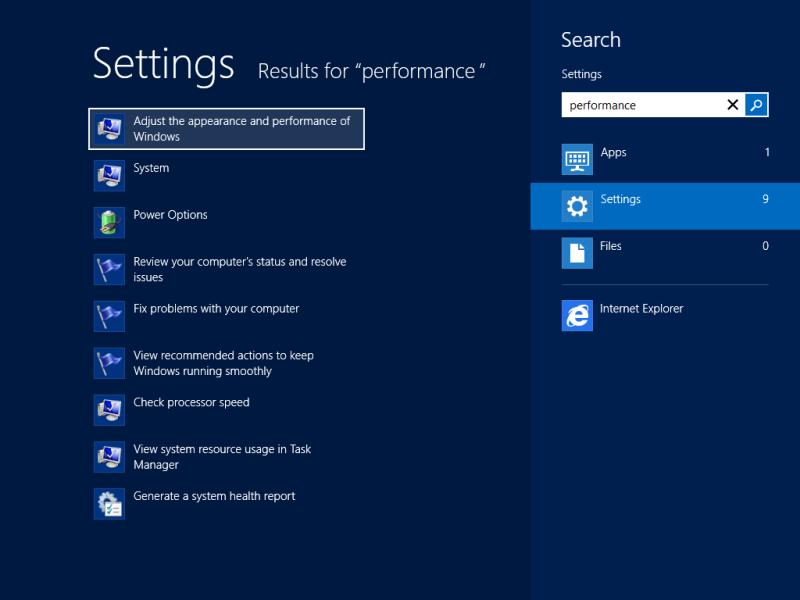
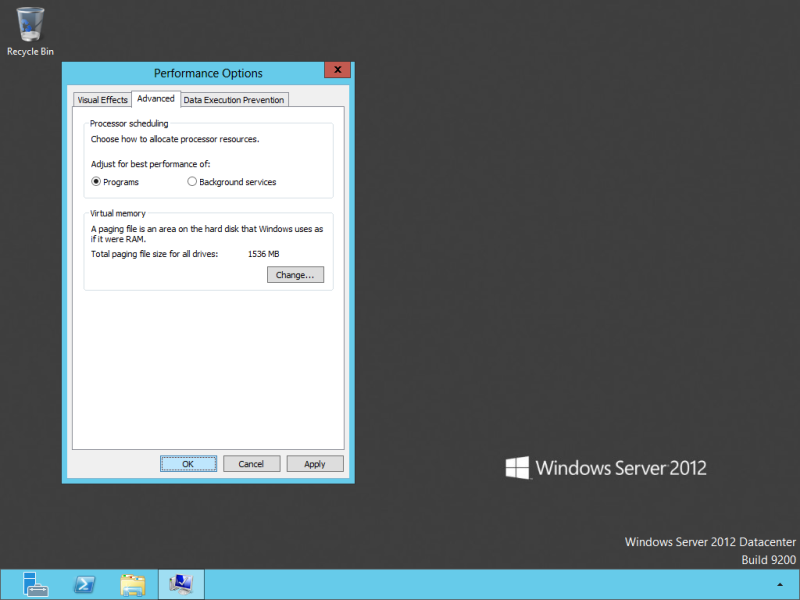

How to enable Sensor & Location platform in Windows server 2012 like windows 8 to get location information for Maps app?