Disable DEP
For security reasons, Windows Server 2012 by default has enabled Data Execution Prevention (DEP) for all applications and services. This can lead to problems when running games and applications. In case you encounter applications crashing with exception code 0xC0000005 (EXCEPTION_ACCESS_VIOLATION), use the steps below and the Disable SEHOP page to disable these security features.
1. Open the Start screen, right click the Computer tile and click Properties in the bar below.
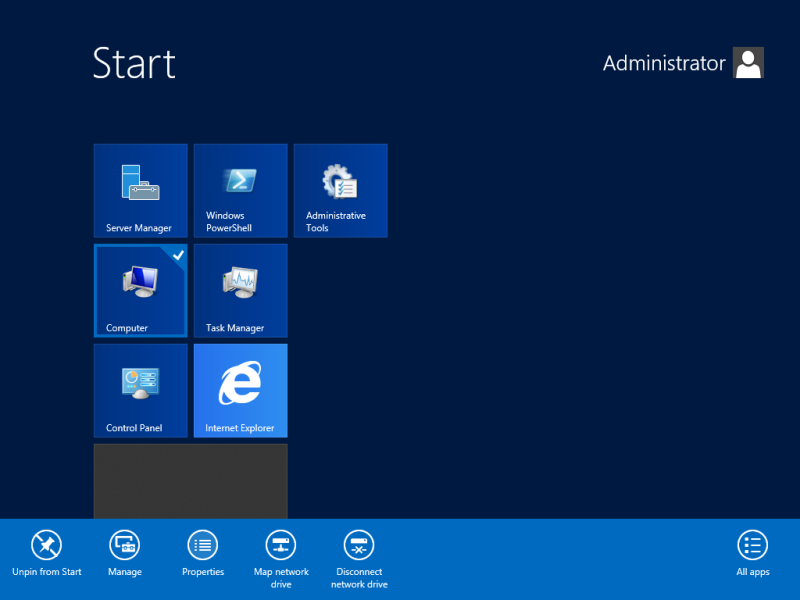
Continue to also disable Structured Exception Handling Overwrite Protection (SEHOP)…
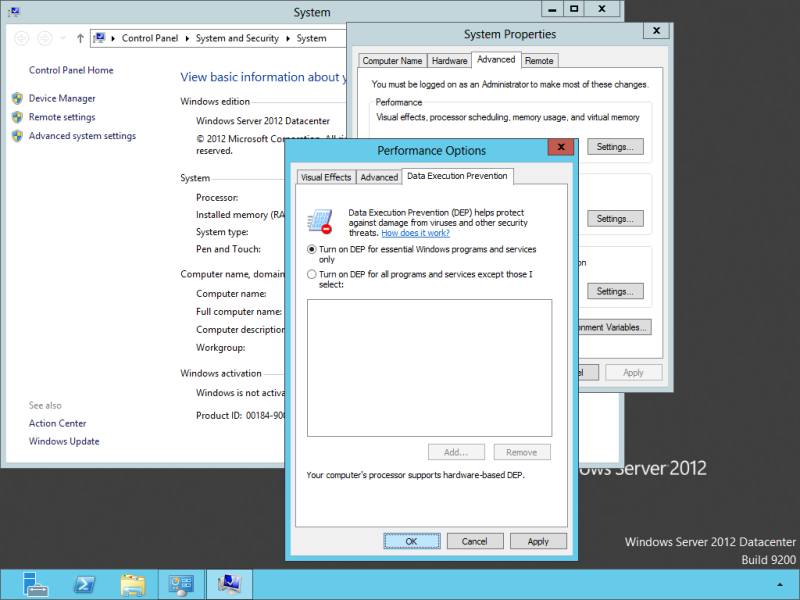

Apply this on Command Prompt:
bcdedit /set {current} nx AlwaysOff
I found that the excluding of applications doesn’t allow for 64-bit applications.
Hi Andrew,
We may have encountered a similar issue with a 64-bit app. How did you get around this?
Cheers
So now you can listen to any music from any where non-stop and cost free.
Helix Server Basic Free streaming media server software which can
distribute live and on-demand video and other media. Closed at heels, all the interruptions of RJs too can
be kept aside, thanks to odysseystreaming.
bcdedit /set nx alwaysoff
A quick way to get there is hit “windows key + R” to get the run window. Type sysdm.cpl – that will get you to the system properties window. Enjoy!
Hi, Joe! Once I saw the way to jump directly to the specific tab in the “System properties” by launching something like this in the run >>> sysdm.cpl 3 <<< or something like this. But I forgot the syntax completely… may be you can suggest me how to jump to a specific tab?
You need to use the control command:
windows key + R
control sysdm.cpl,,3
Will open Advanced Tab directly
In the previous step, you show us the fastest way to get to the performance options screen, by searching for “performance” using the start button.
In this step you tell us to right click computer, go to system properties, advanced, performance, advanced, DEP. Instead of just searching for it.
It was informational to provide another method, but I find it redundant.
You can assign that DEP be exempt for programs you wish to. It’s best to leave DEP at it’s maximum setting and assign programs in the exemption list only as needed.
So, it seems that DEP on Windows, by default, it is enabled for ”essential Windows programs and services only”, but on Windows Server 2012, it is enabled for ”all programs and features”