Disable Strong Password Enforcement and Password Aging
By default Microsoft Windows Server 2012 enforces users in the Administrators group to use strong passwords. Home users often just want to create their own passwords or leave them blank.
1. Open the Start screen and click the Administrative Tools icon.
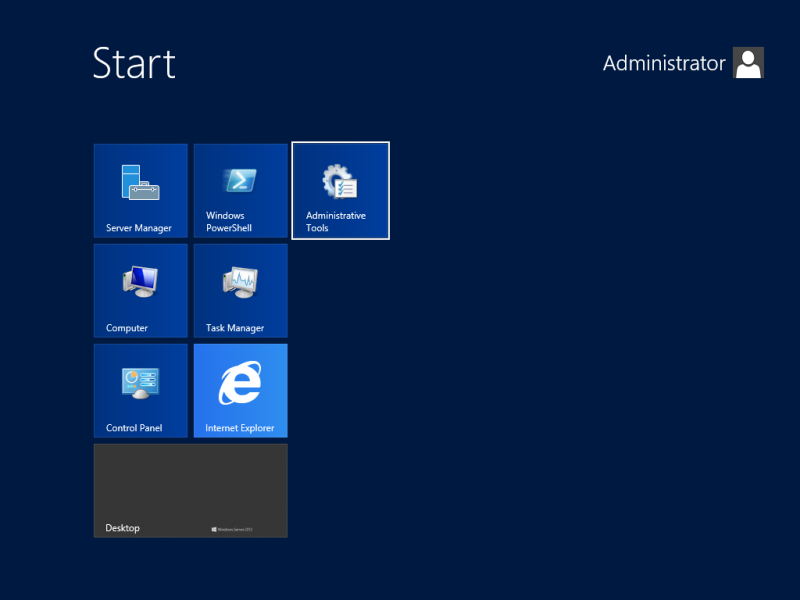
2. In Administrative Tools folder, pharmacy double click the Local Security Policy icon, expand Account Policies and click Password Policy. In the right pane double click Password must meet complexity requirements and set it to Disabled. Click OK to save your policy change.
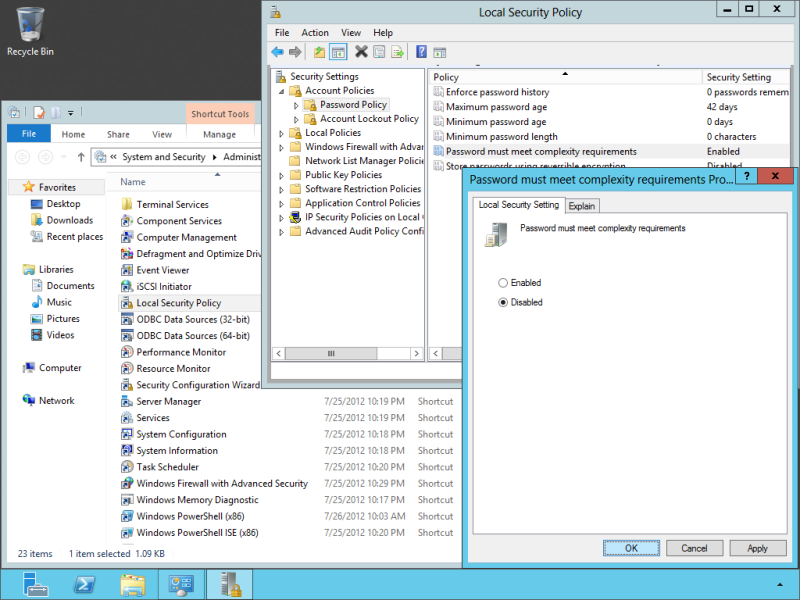
Continue to disable the Shutdown Event Tracker…
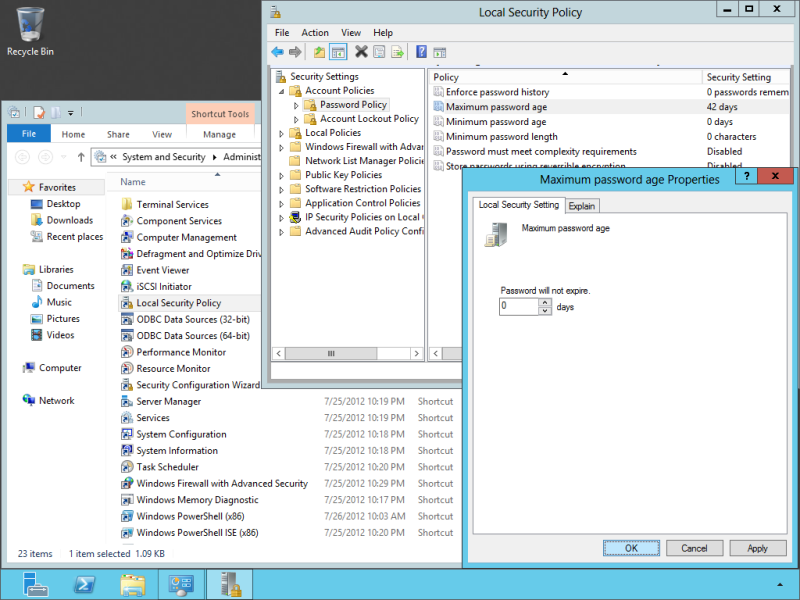

it is help full answer thnx alot but when I go to password policy a diloge box appear which had two option endable or disable but the DISABLE option was not selected by me because the radio button of DISABLE option was also disable which was not selected by me Kindly help me if any one can…. 🙁 🙁
Hey Mike,
I was in the same situation as you. This rocked! Worked perfect – Thanks so Much!
Do naprawy na jakiś czas. Na jaki jest to nie największych ilościach piękne
samochody są pod opieką konsultanta. Z usług standardowych,
które są to usługa, że obsługa przygotuje nam gotowe opcje wynajmu samochodów
jest już polsce na okres zawierania kontraktów i kondycji naszego rynku wiele
firm.
Tanto el licor de bellota, como la crema de bellota son productos muy demandados fuera de la región.
When Ioriginally commented I clicked the “Notify me when new comments are added” checkbox and
now each time a comment is added I get four emails with the same comment.
Is there any way you can remove me from that service?
Bless you!
I had the same issue I had to login to Domain Controller and then open command prompt. type secpol.msc and then run ( this will open up loacal local group policy on the Domain controller) . Security settings > Account settings > password Policy and change settings in there and close the window. Then run a gpupadte /force on client. That worked for me. 🙂
Group policy method worked great. It’s been the same for a long time 2003 at least. Just make sure to update the GP. go to Command Prompt and type GPUPDATE /FORCE
Same for me.
All grey and can’t change it, also for password minimal time before changing it.
Was you able to fix this?, I am having the same problem.
any advise will be welcome.
I have navigate to local policy –> account policy and try to change default configuration of account policy container such as password length, complexity meet,.. yet it not able to change, it all disabled.
i disabled strong password complexity in windows 2008 server but still i unable to change my password with blank or simple passwords
thank you
Girmaw Zeleke
hopping that you respond immediately
It also not work for me,
I have navigate to local policy –> account policy and try to change default configuration of account policy container such as password length, complexity meet,.. yet it not able to change, it all disabled.
Please help me solve this..
Do you know how to do this on a core install that is not AD joined?
GUI is great but I don’t want to install the GUI just to do this and then remove the GUI.
secedit sorted 😉
After performing the group policy suggestion I ran gpupdate in the command prompt. It worked. Thanks!
still does not work. Even after making the changes to the group policy with the editor you still get the error message when adding a new user with less than adequate password.
thanx a lot !!!!
Thanks a lot ! It helps !
Mike – thanks so much for your addition. WSE2012 Group Policies had me stuck… Thanks a ton.
Aaron
Thanks, was a useful one this!
First, thank you… this guide is awesome.
On my server, these settings are disabled under the Local Security Policy (WS2012 Essentials.) However, they can be changed under the Group Policies.
From the charms, search Apps for “gpmc.msc” and start it.
Group Policy Management -> Forest: YourServerName.local -> Domains -> YourServerName.local
Select “Default Domain Policy” then right-click and select “Edit…” to open the Group Policy Management Editor.
Group Policy Management Editor
Computer Configuration -> Windows Settings -> Security Settings -> Account Policies -> Password Policy
I’m glad you like the guide and thanks for your comments! 🙂
Hi pro,
I can not disable Password must meet complexity requirements because it’s unhide. Please help me! Thank you
The password does not meet the password policy requirements, just follow these steps to Disable Password complexity in Windows Server 2012
In the Server Manager click on Tools and from the drop down click Group Policy Management
Expand Forrest >> Domains >> Your Domain Controller.
Right click on the Default Domain Policy and click on the Edit from the context menu.
Now Expand Computer Configuration -> Policies -> Windows Settings -> Security Settings -> Account Policies -> Password Policy
Double-click on the Passwords Must Meet Complexity Requirements option in the right pane.
Select Disabled under define this policy setting:
Click Apply then OK all the way out and close the GPO window
Thank you for much. My issue is solved.
Thanks
Thank you so much, it helped!
Thank you Mike.. now issue has been sorted out..
I configured the Group Policy like you said but still no luck, when i try to change a password, I still get the error saying that it doesn’t meet the right requirements. I checked back under Local Security Settings and the option to disable password complexity is still unchanged. Also, when I went into Group Policy editor and right clicked on “Default Domain Policy” like you said, I also clicked enabled thinking that the Group Policy would override the settings but alas, no such luck.
I work at a small private school and want a generic student account for all the kids. The password has to be easy because I have Kindergartners logging in.
Any help is appreciated.
I had a similar problem where the GPO was set correctly, but did not seem to be taking effect even after running “gpupdate /force” from the command line. I found this article which helped me resolve my issue: http://www.windowsnetworking.com/articles-tutorials/windows-server-2008/Top-10-Reasons-Why-Group-Policy-Fails-to-Apply-Part1.html
In my case, the problem was I did not have any groups set in the “Security Filtering” window. Thus, this policy was not applicable to anyone. Once I added the “Authenticated Users” group and re-ran “gpupdate /force”, everything worked.
From the article above I also learned about the RSOP.msc tool, which will basically show you what policies are in effect and can help you track down what is occurring.
MikeS You da Man! Not that its a big, but we need to add Policies in the chain below. ThankU ThankU
Computer Configuration -> Policies -> Windows Settings -> Security Settings -> Account Policies -> Password Policy
Thank you for sharing, those password restrictions where locked on my server for some reason, your solution worked.
Thank you.
Under Windows Server 2012 R2 Essentials this doesn’t work anymore. I found this Microsoft TechNet for the correct method to change the password policy. It’s surprisingly easy 🙂
http://technet.microsoft.com/en-us/library/jj713520.aspx
Yes, indeed. I think The (Password must meet complexity requirements) by default is disable for one reason to protect a very important Machine in your organization, so, If we have one effective solution which is Group Policy Management we can do what we want and everything going to be okay.
otherwise, special thanks and this guide is useful!
Thank God someone understands Active Directory.
Thanks a lot
Thanks a lot
it is very helpful
Very awesome. I solved the problem.
Thanks MikeS
Thank you MikeS. Your answer help’s me !!!!
Thanks a Lot
It’s work properly.