Visual Effects and Thumbnails
By default Windows Server is not really configured for visual glamor. The Start screen and menus aren’t animated and in Windows Explorer no thumbnails of images are shown. This page will guide you through the steps of enabling thumbnails and having visual effects in Windows Server 2012.
Continue to get the ‘Performance Information and Tools’ page in the Control Panel…
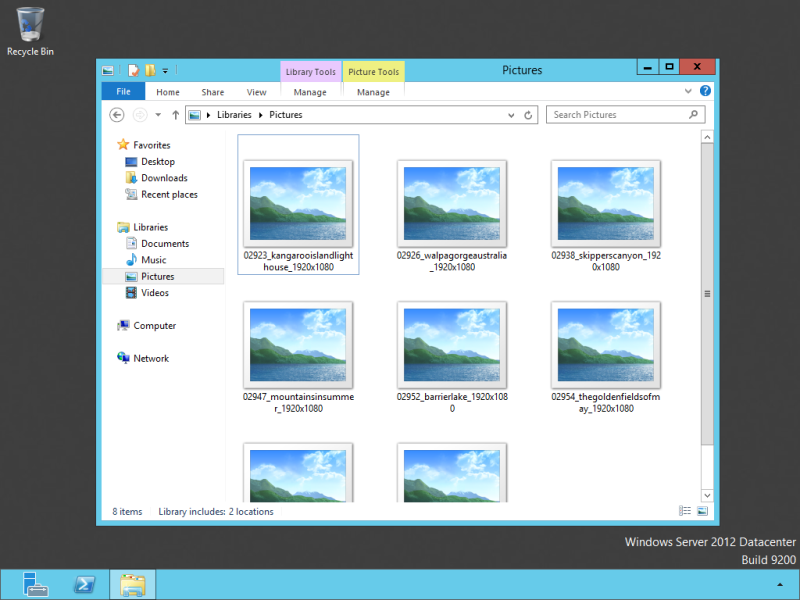
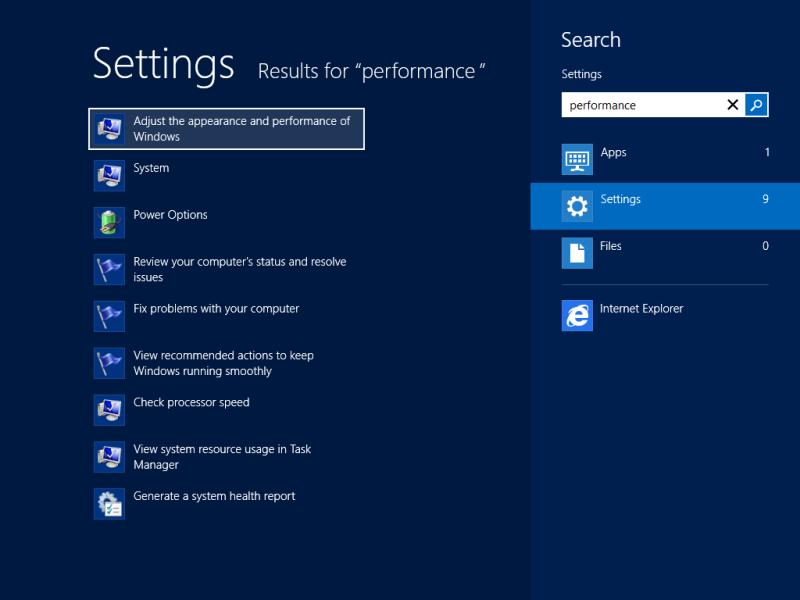
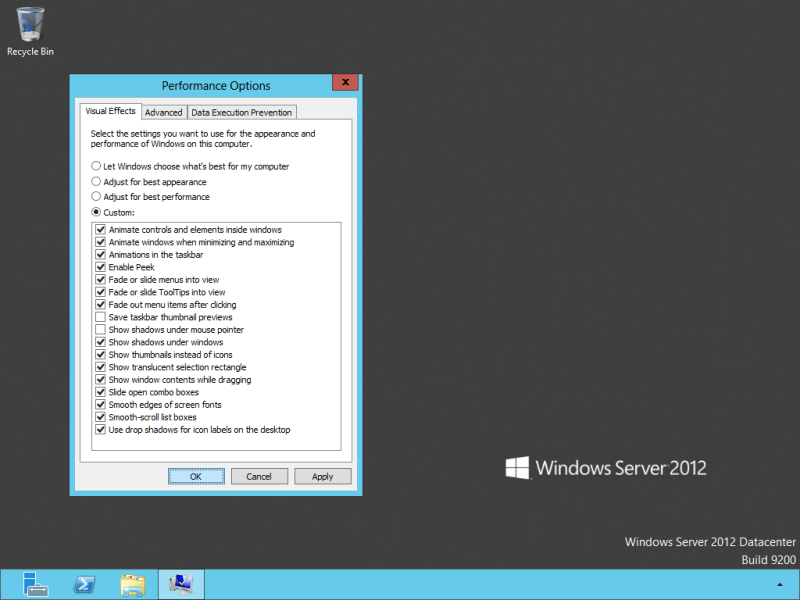
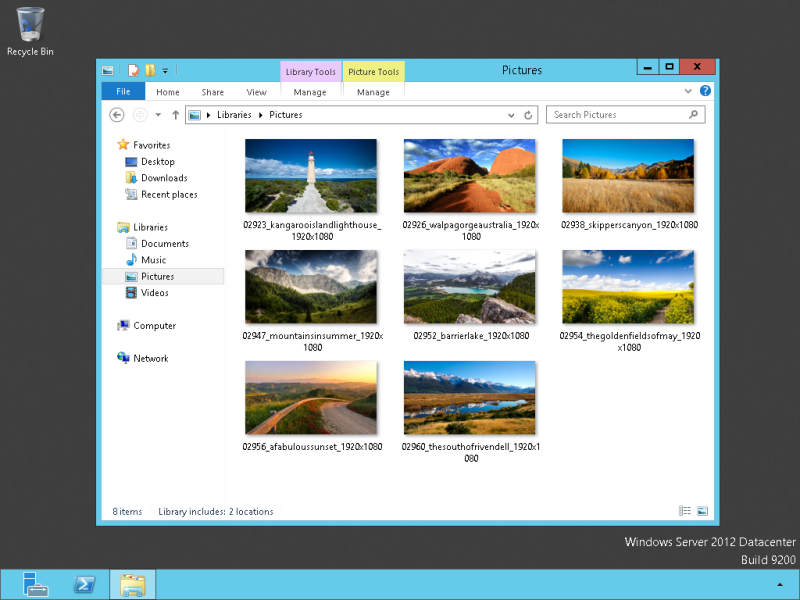

Thank you…
Thanks!! quick fix with instant results!!
Thanks… got it working now.
Thanks, helped me!
Hi All,
I have done all the steps and still don’t get thumbnails – I have checked the folder options too and it is unticked – i.e. show thumbnails not icon.
Any suggestions for what else to check?
From the folder “View” menu, try showing medium, large, or Extra large icons