Aero Cursors in Server 2008
By default Windows Server 2008 has the plain white mousepointer. In this tutorial we will install the aero mouse pointers of Windows Vista.
1. Download aero_cursors.zip from Win2008Workstation, help Rapidshare or 4shared.
2. Open aero_cursors.zip and browse within the archive to the folder cursors. Within the cursors folder select all files by pressing ctrl+A, ask click with your right mouse button on the selection and select Copy.
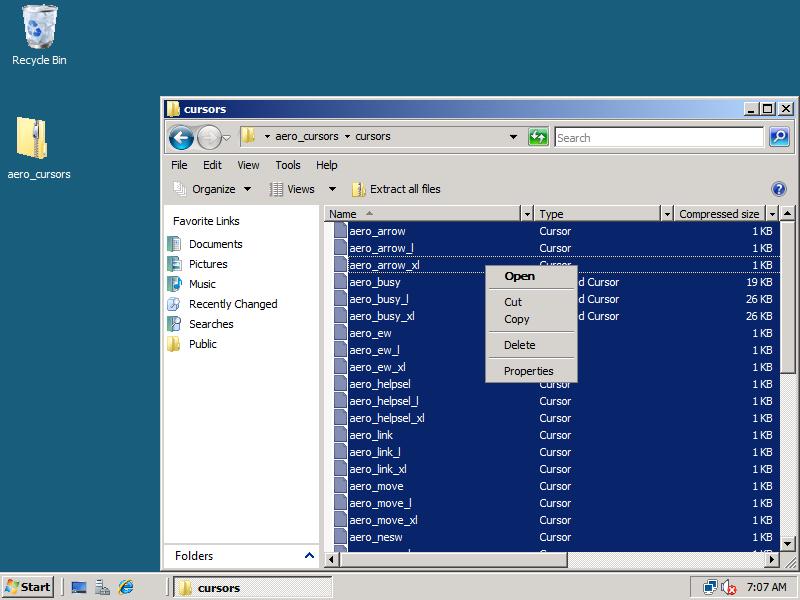
3. Browse with Windows Explorer to C:WindowsCursors and click Paste in the Edit menu. All Aero cursors will now be unpacked to your system.
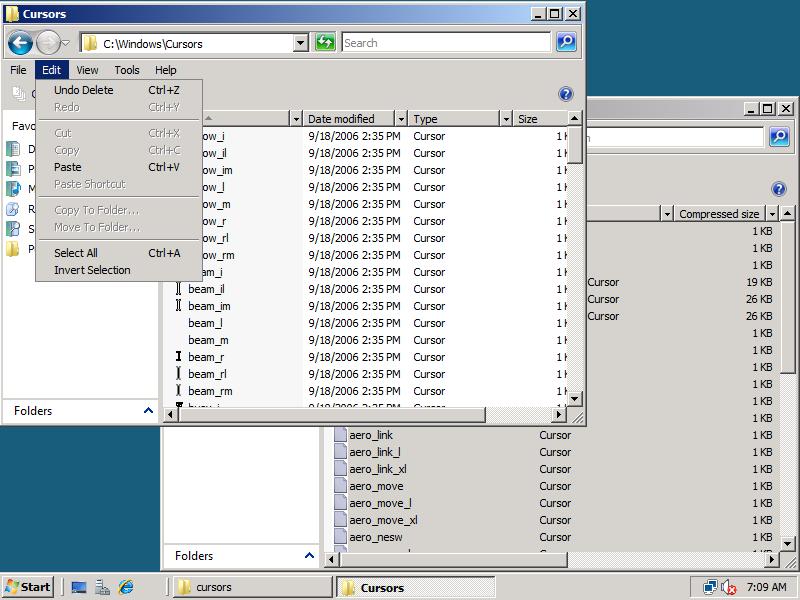
4. Go to the root of the aero_cursors.zip archive and double click at the aero_cursors(.reg) file. Click Yes when the Registry Import warning appears.
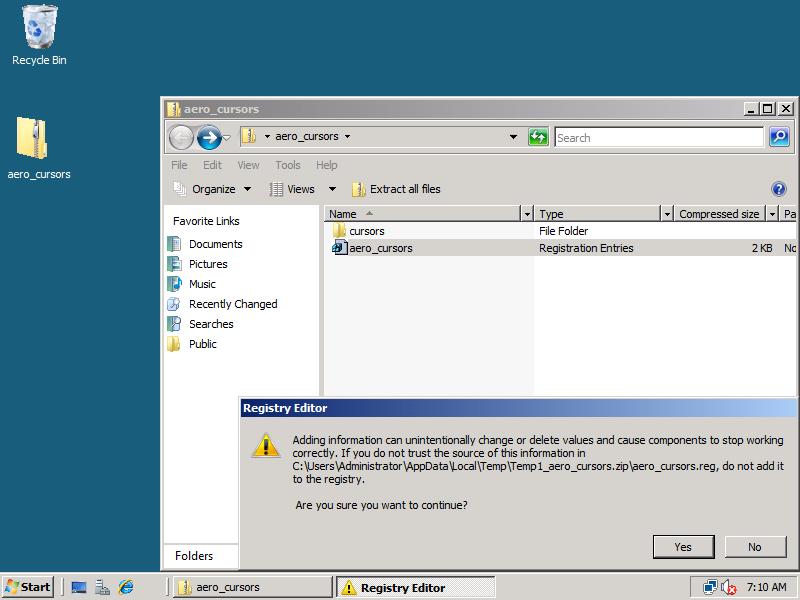
5. In the Start menu click Control Panel.
– If you use the Modern View, click Mouse in the Hardware and Sound section.
– If you use the Classic View, doubleclick the Mouse icon.
In the Mouse Properties window click tab Pointers, select Windows Aero from the Scheme dropdown list. Optionally you can also check the Enable pointer shadow.
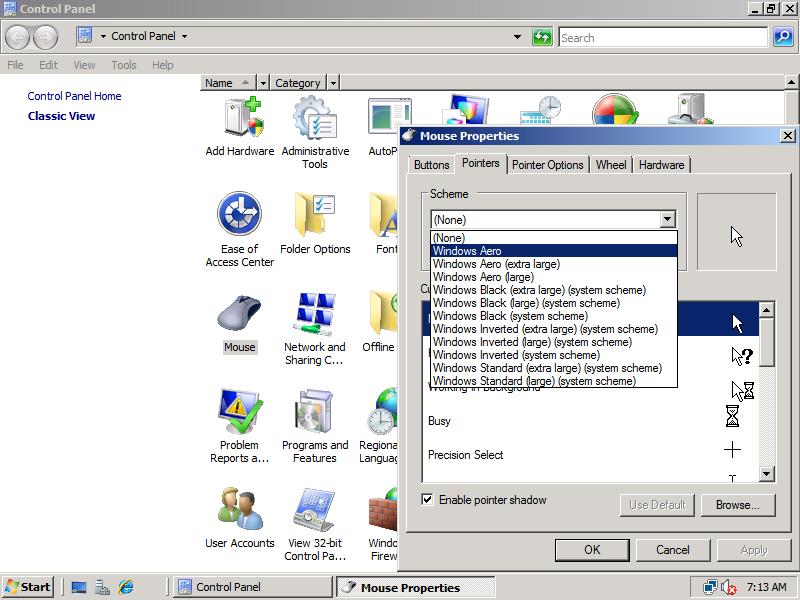
6. Enjoy the smooth looking mouse pointers and cursor animations! 😉

You should create a bat file in that archive with this content:
copy cursors*.* %windir%cursors /Y
call aero_cursors.reg
It’s a bit easier this way.
Admin: That’s right, but if you want to install it automatically, use the Windows 2008 Workstation Converter!
A little off topic, but that does work in regular XP too… nice cursors tnx o/
Great site! Another suggestion for the sequence of this site. If the cursors are already set up (and registered) by the time you apply the Aero theme, Windows automatically applies the Aero cursors (as one would expect). I know it’s not much, just a few clicks…
Excellent website, really, it is. On the subject of mouse pointers etc., is it possible to get the blue rectangle when dragging the mouse in a file folder? A tiny, TINY thing I know, but it mildly annoys me that it’s not there.
Admin: Thanks for your compliments! 🙂 To get the blue rectangle do this: Start -> Run -> SystemPropertiesPerformance -> Visual Effects [tab] -> [at least] check the “Show translucent selection rectangle”. Good luck! 😉
Glad I could help!
Perhaps the aero_cursors.reg should be change from
[HKEY_CURRENT_USERControl PanelCursorsSchemes] to [HKEY_LOCAL_MACHINESOFTWAREMicrosoftWindowsCurrentVersionControl PanelCursorsSchemes] so that every user get aero cursors not just the current user.
Admin: You are right. Updated all 5 mirrors with the new .zip!
Thanks for this information! I tried it and looks like it works perfectly
The problem is not x64 vs 86. it’s that the reg file ONLY adds the cursor files to the current user. If you change the reg file so that the KEY that gets updated is “[HKEY_LOCAL_MACHINESOFTWAREMicrosoftWindowsCurrentVersionControl PanelCursorsSchemes]” rather than “[HKEY_CURRENT_USER….]” then it will work for all users.
This does not appear to work in 2008 x64….
Admin: Works on Server 2008 x64 too, however if in some rare cases it doesn’t: create the new schemes manually in the Pointers tab of the Mouse configurationitem in the Control Panel by selecting the extracted cursors for each classic cursor and after that clicking Save As.
great 🙂
fifa
gr8 thx!
Thanks! I was looking for this.