Configure Auto Logon
1. In the Start menu click Run and enter control userpasswords2. After clicking OK the User Accounts window will show up.
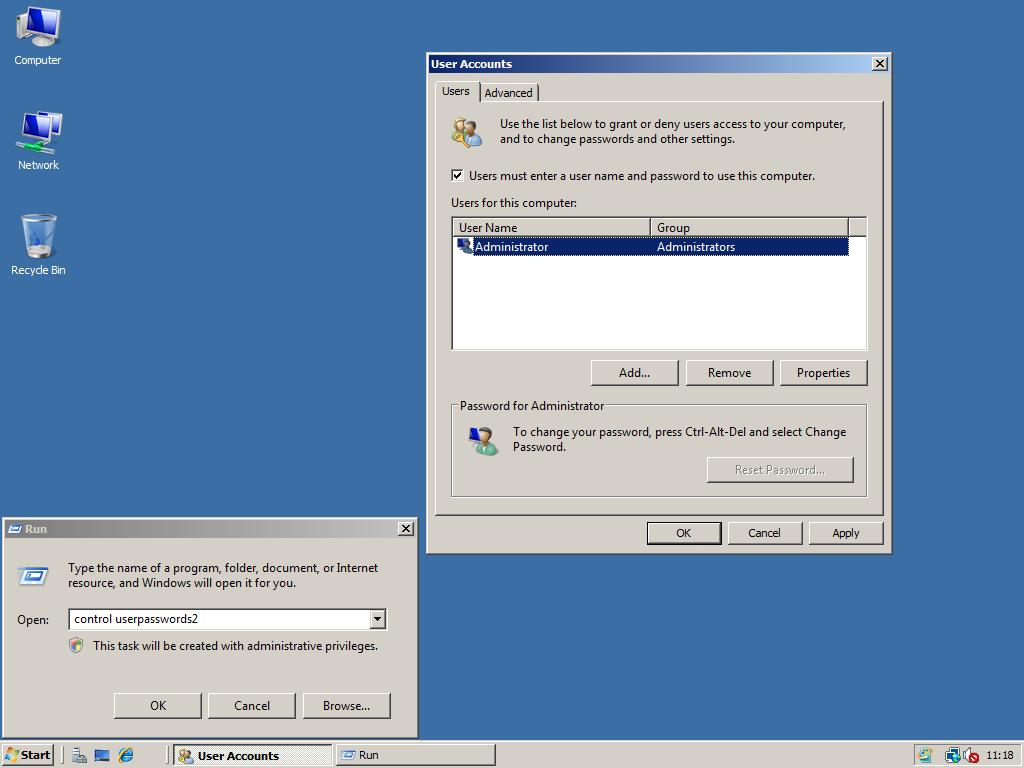
2. Next click the account you want to login automatically and uncheck Users must enter a user name and password to use this computer checkbox. If you now click Apply it will ask for the password of the user you selected. Enter the password of the selected user twice and click OK. From now on every time you start Windows it will automatically login!
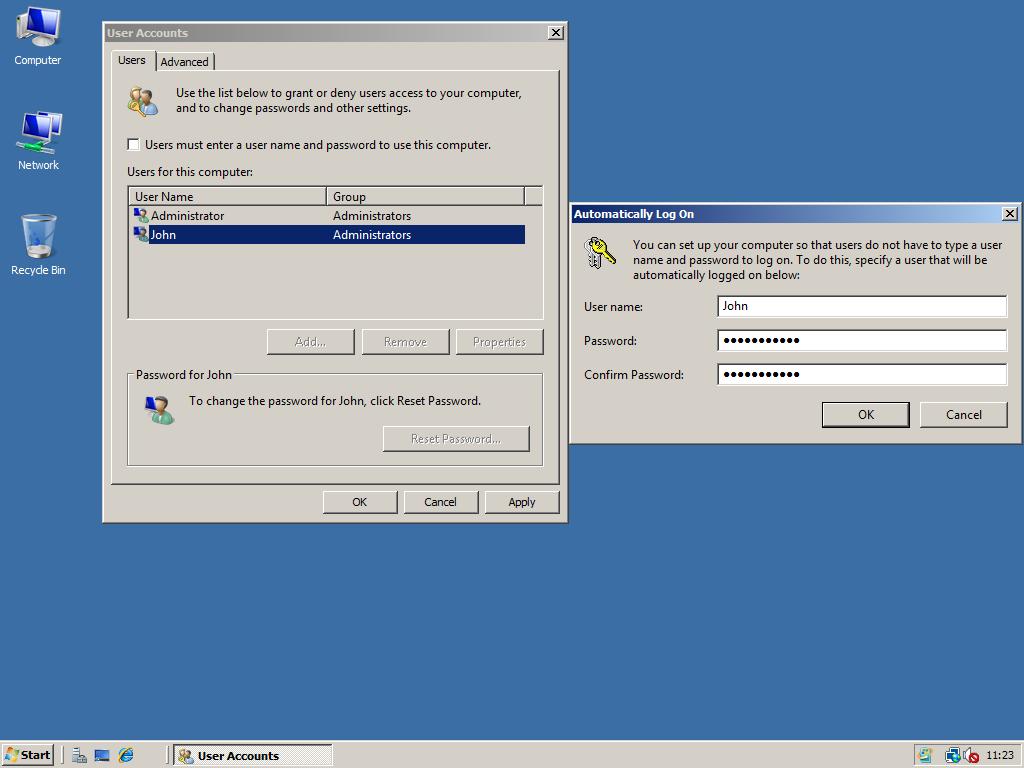

Hi All,
I’m stuck at CTRL+ALT+DEL at logon screen after restart. i have tried the following:
1. I have tested the keyboard – no issue
2. Tried safe mode – still stuck at CTRL+ALT+DEL
3. Tried Safe mode with command prompt – still stuck at CTRL+ALT+DEL
4. Tried “last good known configuration” – still stuck at CTRL+ALT+DEL
5. Tried using on-screen keyboard – still same
This happens after I create 2 new users & group, Windows user auto logon (set to 0 in registry), and disable windows UAC then restart the server.
Please assist. Thank you
Try CTRL+ALT+END
This works from RDP
Otherwise it is your keyboard that has a fault
on win2008 sever r2 is troubles
Using Server 2008 R2. I don’t have a box to uncheck for allowing user to log in without password. What do I do? Why is it not there?
thankyou <3
Hi to All,
I’ve Windows 2008 r2 installed and everithings works fine. I have already set the autologin of Administrator user ( cause I’ve one software running at login ).
The problem is that using Remote Desktop to control and check status of server, I notice that Administrator session is closed automaticaly and this stops running of this program.
Any Idea about force Administrator stay logged in after quitting RDP session?
Thanks
try running this: “%windir%System32tscon.exe RDP-Tcp#0 /dest:console”
I have windows server 2008 and i just restarted it and i can not logon with a domain user on the server itself. just local user can logon with the administrator user but not under domain, it is like a local user only.
when i type to logon as domain user i type this:
domain nameadministrator
and my password
but it give me this message: “there are currently no logon servers available to service the logon request”
any help plz?
Thanks to comment 8 (http://www.windowsworkstation.com/win2008/win2008/configure-auto-logon#comment-3539), that’s the cause of user icon not showing on my welcome screen…
thanks admin
Nevermind!–Figured it out thanks to arrocharGeek! You are absolutely correct and my savior haha.
Went to cmd prompt, and used the runas command to launch regedit in the administrator environment and then deleted the DWORD value from there!
In case anyone else has this problem. Launch command prompt from the start menu. Go to your system32 folder (C:WindowsSystem32) and type “runas env user:administrator ‘regedit.exe'” , that way you have full permissions in the Registry Editor and can do what you need to!
Ahh, the issue #10 talks about just happened to me! I did the “remove administrator from login” instructions in post #2, and now I’m logged into my normal user account, and UAC prevents from doing ANYTHING–including changing the registry back to allow me to see the administrator at the login screen. And since there’s no administrator there, I can’t log into the administrator account at all to fix the problem either!
Feeling really stupid after spending 8 hours setting up windows server today, any help would be MUCH appreciated!
works fine for Windows Server 2008 R2 Beta. Thank you!
Note that if you hide all your administrators group accounts from the welcome screen, you will not be able to log in as any of those users, and elevating privelages via UAC does not work either.
Someone did mention in the forum that “runas.exe” at the cmd prompt will allow one to enter administrator credentials to elevate – but I have not tested it, as I reinstalled before I found that information.
Perhaps a warning is in order, for this step to alert users to this issue.
Hi,
I have now auto login on my user. the user is not administrator, so when i want to shut down the pc i could switch user og logut, how could i shut down the PC instead
Thanks for a fantastic guide/tool
Arris: Read step 5 of the Create a new User Account page to give non-Admin accounts permissions to shutdown. Thanks for the compliments! 😉
I have the same problem as in the previous post.
I think it is caused by this:
http://support.microsoft.com/kb/947708/en-us
I only see username and password boxes on the welcome screen. How do I show the user list selection?
– I have admin and non-admin users
– I disabled “Do not show last logged on user name” in group policy
Arris: If I add some users using the Create a new User Account page, I get a logon screen like this. Don’t know what your logonscreen is different from this one?
When my computer is idling it goes to the Windows Logon screen and shows the current user as “locked” and my downloads are basically stopped along with other ongoing work. How to I make it stay logged into the user?
Arris: Probably that’s the screensaver that is being activated after X minutes and if you press any key the logon screen will be displayed. You can disable this behavior by right clicking your desktop -> Personalize -> Screen Saver -> Uncheck “On resume, display logon screen”. It’s still weird that downloads stop because of this…
logonexpert is nice
Guys look at Logonexpert tool for windows 2008 autologon it saves password encrypted
Wow.. thanks Admin!
Admin: You ‘re welcome! 😉
Hello, is there a way to ‘hide’ Administrator from the login screen?
Administrator is always in focus upon boot and I have to click on my name to login as me.. if I hide Administrator, I can just hit ‘enter’ and enter my password..
Thx
Admin: See this topic at the forum how to hide users from the login screen!
The user I wanted to auto-logon as didn’t have a password, this reg hack worked instead:
HKEY_LOCAL_MACHINESOFTWAREMicrosoftWindows NTCurrentVersionWinlogonDefaultUserName String %USERNAME&
HKEY_LOCAL_MACHINESOFTWAREMicrosoftWindows NTCurrentVersionWinlogonDefaultPassword String %PASSWORD% or blank
HKEY_LOCAL_MACHINESOFTWAREMicrosoftWindows NTCurrentVersionWinlogonAutoAdminLogon DWORD 1
http://support.microsoft.com/kb/324737