Drivers in Windows Server 2008
I get many questions about how to get all hardware working in Windows Server 2008. Basically all Vista drivers should work. I will describe three methods how to get the drivers you need and how to install them. You can use these methods too for other Windows versions than Windows Server 2008.
Method 1: Windows Update
1. The easiest way to get drivers is to open up the “Windows Update” application in Windows Vista / Server 2008 by clicking Start -> Control Panel -> Windows Update. In the upper left of the Windows Update window click Check for updates, and wait until the search has finished.
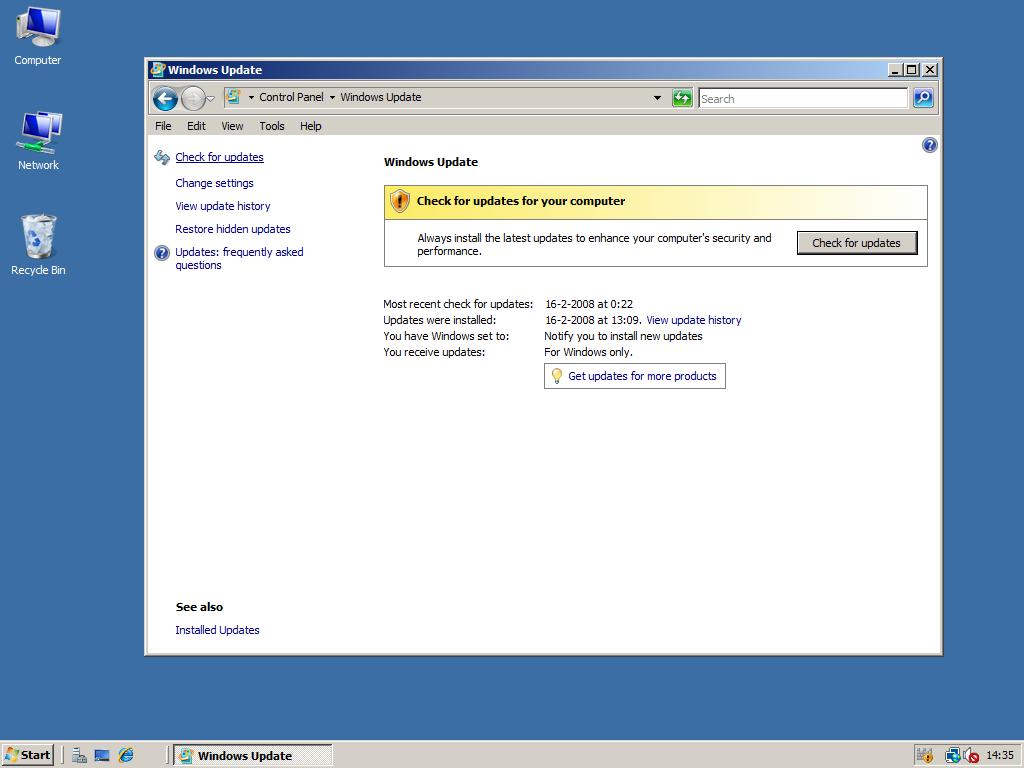
2. Click the View available updates link to look if there are drivers for your devices.
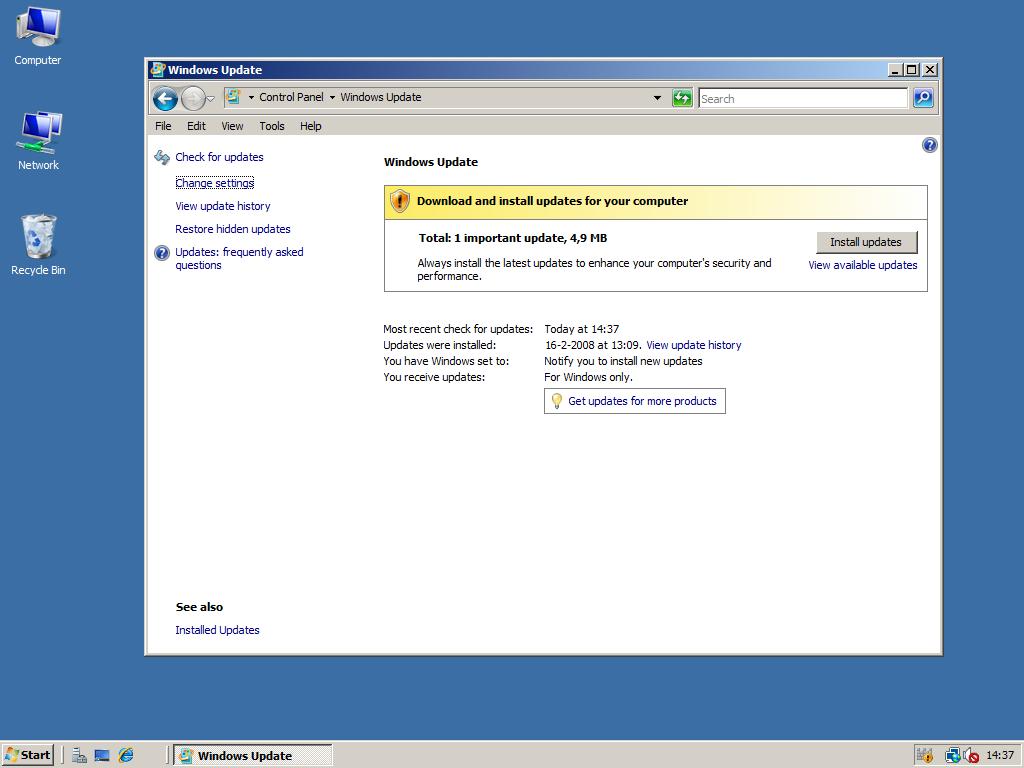
3. If there are (newer versions of) drivers available they will be listed here. Check the boxes if they are not already checked and click Install at the bottom right to install the updates and device drivers if available. In my case no drivers are available.
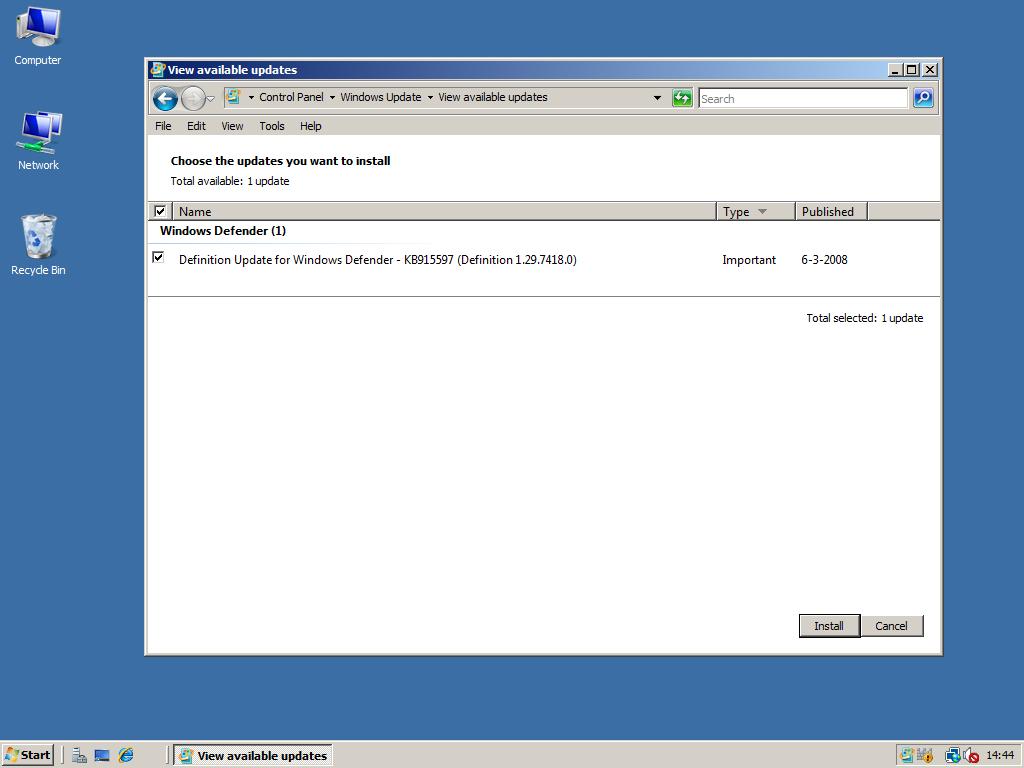
Method 2: Manually download them
To visit the manufacturer for drivers you first have to know information about the hardware that isn’t installed yet. To view the drivers you still need open the Server Manager by right clicking on Computer, and clicking Manage. In the Server Manager expand Diagnostics and click Device Manager. The Windows Device Manager probably won’t tell much more about the unknown devices than Audio Device or even Unknown Device.
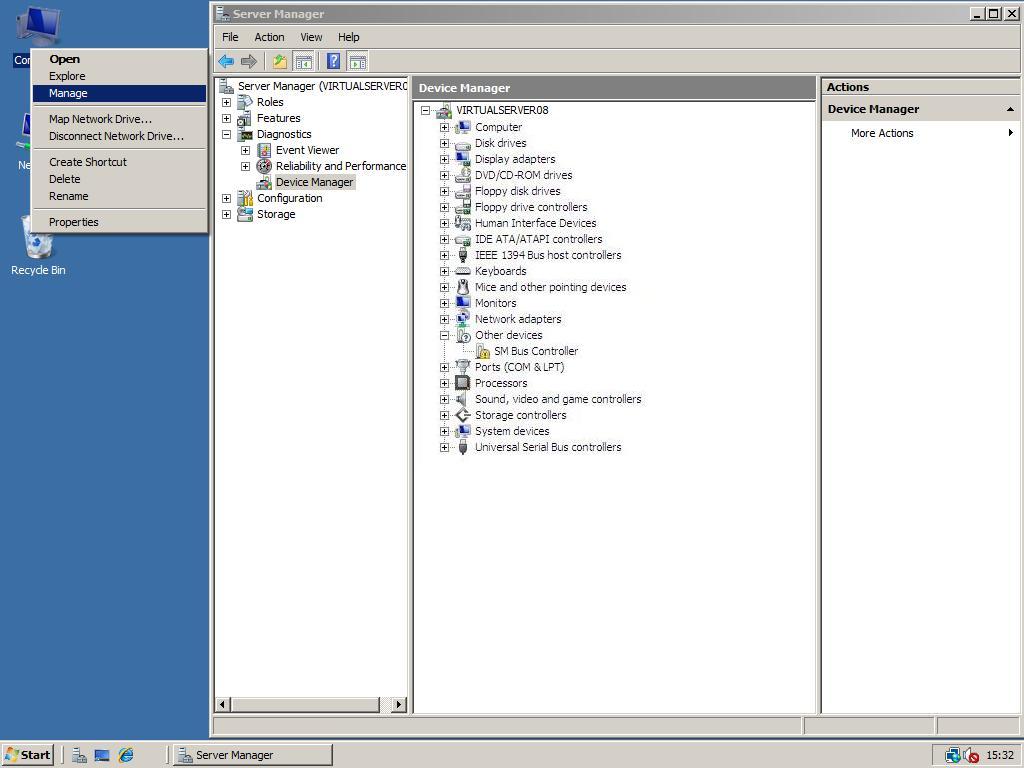
1. To find out what the real names of the devices are first go to download and install the tool Lavalys Everest Ultimate Edition from the Lavalys website or download.com.
2. After you installed Everest, start the program. Now you can look for two things: the exact type of your motherboard (2a), and the the devices that are not installed yet (2b). The best is to install the drivers for your motherboard first.
2a. Motherboard: To view the exact type of your motherboard, expand Motherboard and click Motherboard to view its name. For the motherboard there is often an url to go to the product page of the manufacturer. On this page search for links like downloads/drivers/support and download the Windows Vista drivers.
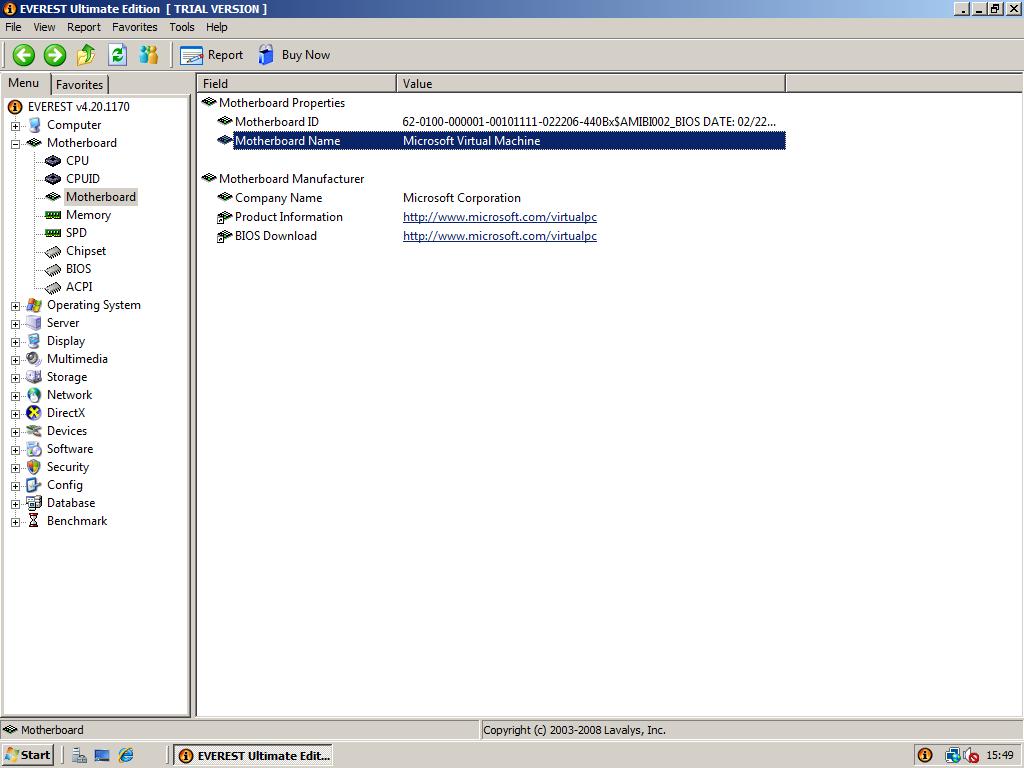
2b. Other devices: To view which devices you haven’t installed yet expand Devices and click Windows Devices for devices you attached to your motherboard. When you click an unknown device you will see the device name and manufacturer most times. Search with your favorite search engine for the manufacturer and/or device name and look for the Windows Vista drivers. In this screenshot I the SM Bus Controller driver isn’t installed.
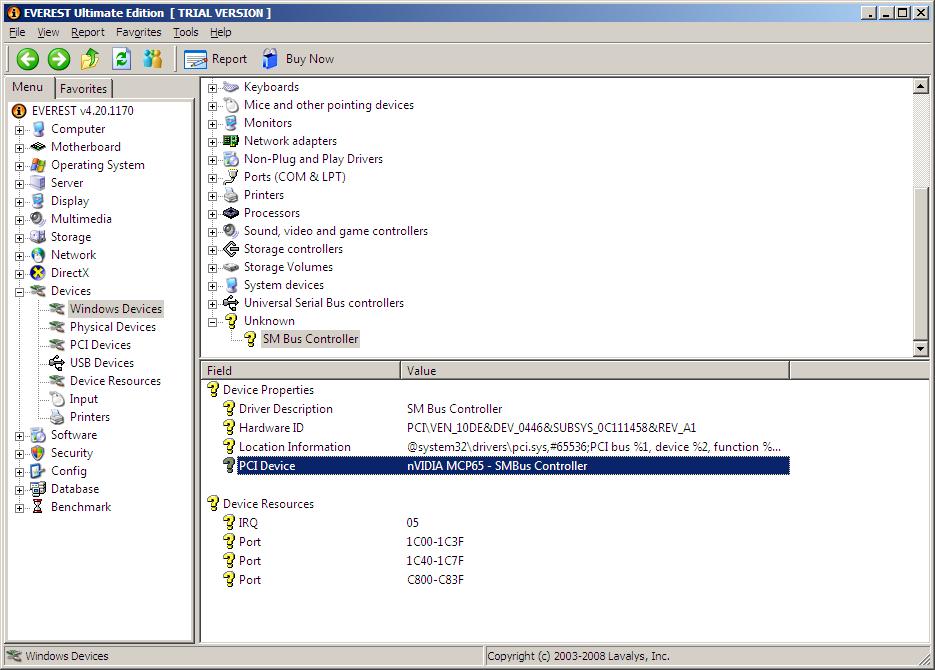
3. After you downloaded the drivers you can install the drivers in two ways: Automatically (3a) or Manually (3b).
3a. Automatically: You can install the drivers automatically by just following the instructions and installation files in the driver package. There is not much more to say about.
3b. Manually:
1. Sometimes manually installing the drivers just don’t work because the installer is not packed in a compression that is readable by WinRAR (download from http://www.rarlabs.com/), but if it is possible extract the driver package with WinRAR by right clicking on the file you downloaded, then choosing extract to name subfolder.
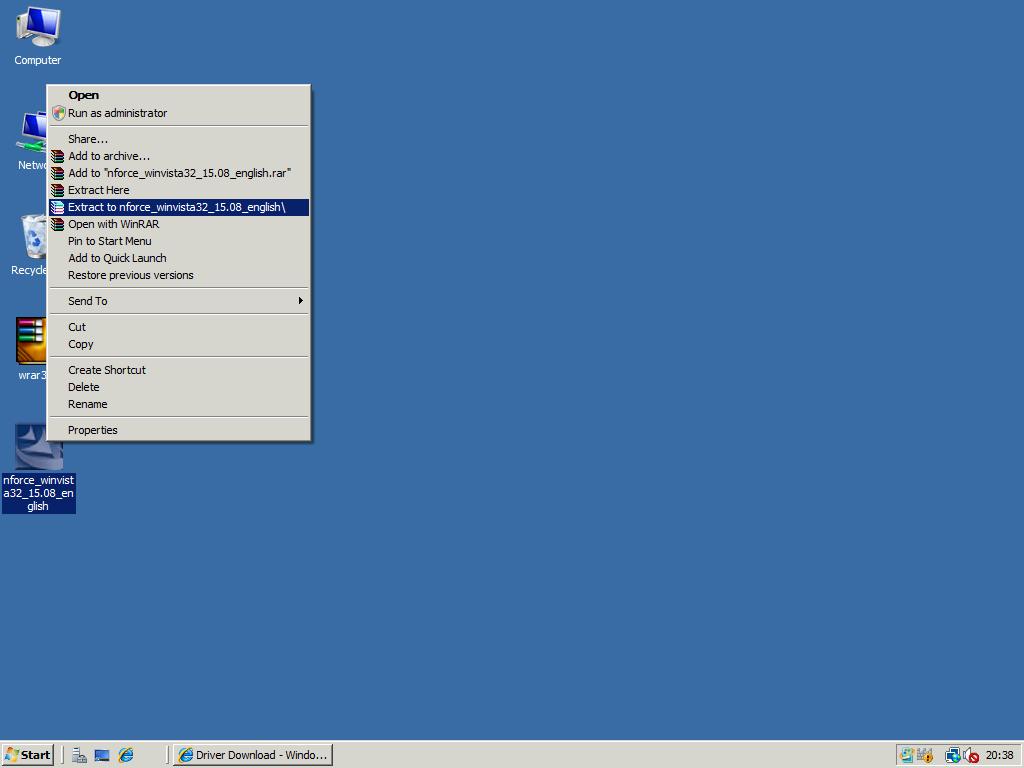
2. Open the Device Manager in the Server Manager like described on the top of this page and double click the unknown device. Change your view to tab Driver, and click Update Driver. (Here I just selected the networking card that is already installed because I don’t have any not installed devices, but it’s almost the same procedure.)
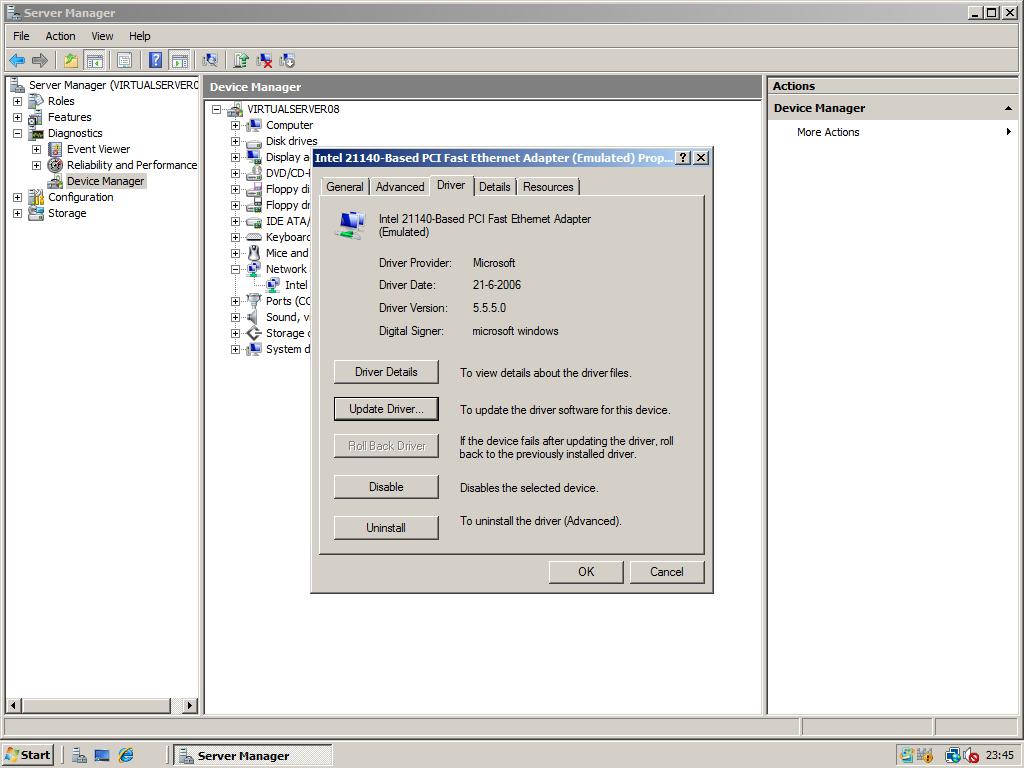
3. Choose Browse my computer for driver software if you are asked how to search for driver software.
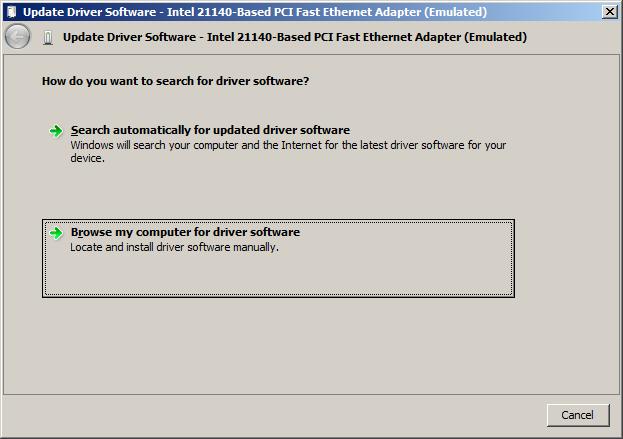
4. Click browse and select the driver folder in the folder you extracted in step 1.
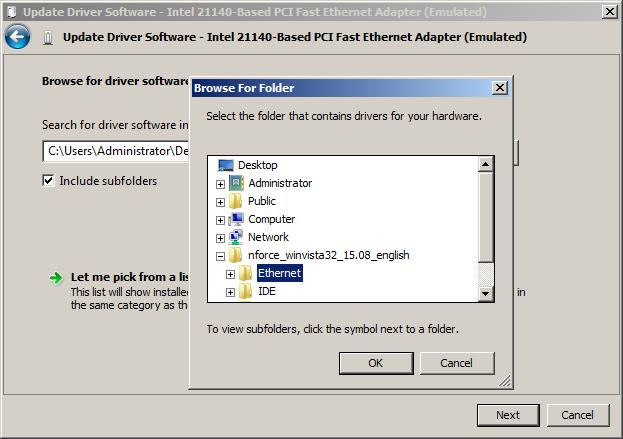
5. Click Next so Windows will search the folder including subfolders for drivers.
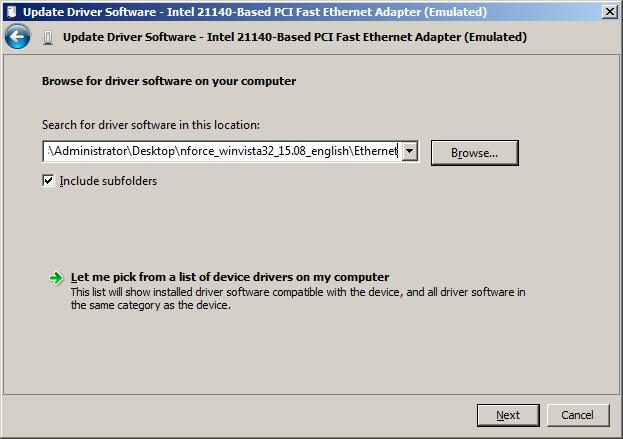
6. If the right driver is found it will be installed immediately. After the installation has finished click the Close button. Now your driver is installed!
Method 3: Ma-Config.com
(thanks Valorisa)
The website in this method is partially french, but that won’t be a problem if you just click the right links/buttons! 😉
1. Start Microsoft Internet Explorer, go to the url http://ma-config.com/accueil_en.html and click Start the Detection.
2. At the Detectér sa configuration page click Installation automatique (automatic installation). When asked to install the ActiveX control, accept the security warning by clicking Install.
3. In the MA-Config.com Setup window click Next. Select Standard as Installation Type and click Next. Choose the location to install and click Next again. Start the installation by clicking Install. After the setup has finished, click Finish. The driver detection will now start. – If the driver detection crashes, just use this url in stead of the url in step 1 to get it working. (at least, that worked for me!) –
3. After the detection has completed a list of devices will be shown. If drivers are available click in the right corner beside the magnifying glass at Télécharger mes drivers (Download my drivers). At this page you can download the drivers you want by clicking at Télécharger (Download) behind the green arrow.
4. In the window that opens next scroll down till you see the title Téléchargement. Click the picture of the hard disk and you got your driver! You can now install them either automatically or manually using the instructions in Method 2.
5. After you installed all drivers you can remove the ActiveX control by clicking Control Panel in the Start menu, opening Programs and Features, and double clicking Ma-Config.com.
Method 4: DriverAgent.com
If the three other methods didn’t work or if you just don’t want to try them, visit the website http://www.driveragent.com/, click the Scan Now button and install the plugin when asked. Your computer hardware will now be examined to check if there are drivers available for your specific operating system/architecture. The disadvantage is that, if there are drivers, you need to pay for an account in order to download the drivers. That’s why I added this as the last solution for driver problems.

Here is an extremely quick way to bypass all OS checks during installation of the Logitech software:
Right-click on lwsxxx.exe file and choose “Create shortcut”
Right-click on shortcut, and choose Properties
In target field, add the following parameter to end of the line: /sgc
Launch program from shortcut.
Problem solved!
Hi guys, I am searching server 2008 drivers for Dell XPS L502X laptop. Could you please let us know where i can get this drivers
Lavalasys, everest and the rest of the driver tools this article shills are commercial spyware. You have to pay subscription fees to get the full report from the Everest or DriverAgent tool and this is just another shill article posing as a helpful reference.
Notice all of the “positive” comments and accolades are the same format of short, well punctuated sentences from newbie profiles without history !!!??
Just rightclick the errant device in DeviceManager and open its Properties, then the Details tab and notice the scroll box which probably reads “Device Description”, toggle to the next listed item which is normally “Hardware Ids”, copy and paste the first two cryptic lines and paste them into the free Microsoft update drivers catalog site ( catalog.update.microsoft.com )and download the driver freely without installing any Everrest spyware just to be redirected to a fee for driver dowload. Paying for a free driver is just as stupid as paying to breathe the outside air.
I just built myself a test bed server from some relatively inexpensive hardware. Lots of RAM and some decent disk space. Unfortunately Windows 2008 R2 did not recognize most of the gear including the onboard Ethernet card. I bought a $24 DLink DGE-530T and place it in a spare PCI slot. Then I followed the steps in this great site! Voila! Working server. The biggest issue I had was with the USB not working. I’m also a bit of a stickler for detail and wanted all my hardware working. Great web site. Thank you!
Arris: I’m glad to hear you got everything working now 🙂 Thanks for your comment!
I have a working server 2008 r2 setup. Recently I wanted to upgrade to newer system setup. Anyone could you suggest me any resources/methods to uninstall all drivers from the existing server so that I can move my harddrive with OS to newer machine. I am using dreamspark one time activation key for the OS. Thank you! Trying to switch Dell 390 to Dell T3400.
Have server 2008 OS…i cannot seem to find an HP home deskjet printer that is compatible,…I have the CD and it will not load, went to HP and they say that server 2008 will not download driver. Not sure what to do as I use the server 2008 as home server and do not want to purchase a business type printer,…any suggestions??
where to get drive for intel r 82574l gigabit adapter for windows server 2008 in mac pc sever
Arris: Search in the Intel Download Center and you ‘ll find it 😉
I love you
i trying to install windows server 2003 and thereas certain driver cannot be update . wish is could be update . but , i didnt know how to update the driver or finding the driver for my windows server . let me hav any suggestion how to download please … tq 😀
Arris: For Windows Server 2003 and Windows Server 2003 R2 you can use Windows XP drivers. If you can’t find them, ask your question at the forums.
Hey folks. I have an Alienware M15x that I have working for the msot part but can’t get the NIC to install. Its an Intel 82577LS chip. I went to Dell’s site and tried the Windows 7 64-bit drivers. Fails on install. Then went to intel’s and downloaded their proset drivers.
http://downloadcenter.intel.com/Detail_Desc.aspx?agr=Y&DwnldID=18725&lang=eng
Tried running the app to install and get a “the version of this file is not compatable with the version of Windows you are running.” Extracted the files and tried updating the drivers manually. Failed. I’m at a loss as to how to get this thing working.
I have a newer HP z200 workstation. IT came with win 7.
Does anyone have info on putting server 2k8 on top of win 7?
Or is this vista solution the only one available?
and iso image?
I downloaded server 2008 on a partition on my laptop. I loaded it everything went well except my Network controller… and other device drivers…Do you think i could just got to the dell website and download my drivers save them via USB and download them on my server?
Arris: That’s right! Download the Vista driver with the right architecture (x86/x64) and it will work.
James – IE has specific security setting on a server installation. to disable in Server 2008, start Server Manager and under Security settings click on Configure IE ESC.
Hi Everyone,
I’m wondring if anyone has had any luck getting a Nvidia GTX graphics card to work with a motherboard with an “NForce Pro 2000”-series chipset. I’ve given up on getting R2 to work and am trying to see if Server 2008 (non-R2) will do the trick.
Any hints or help appreciated. The only thing I’ve gleaned after a couple of weeks of struggling is:
1) Hypervisor is alleged to interfere with Nvidia drivers in some cases
2) I get a “PCI to PCI” bridge error in Device Manager that is errored out when I have my Nvidia card installed -an NO display devices show even though the card is “working” but only as generic device
3) Seems to be related the Nforce 2200/2050 Chipset on my Tyan.
4) I hate Nvidia a little bit right now.
Main Question: Anyone have Nvidia card working on an Nforce series chipset on 2008? Care to share your magic?
Thanks,
Dave G.
Has anyone tried to install driver for Intel WiFi Link 1000 on windows 2008. i am facing a problem trying to find a driver for this.
Arris: You should be able to use the same drivers you would have used for Vista which you can download here: x86 / x64. Also don’t forget to install the Wireless Networking feature which is explained here.
You solved my ?other divices problem very nicely. TKS
Do you have leasons on security? Every time I try downloading somethings “my security setting won’t allow” I’ve even turned them all off and still…. Silverlight for example
Switching back to w2k8 from w2k8 r2. To much problems with drivers by my options. I’m pretty unhappy to see how i have trouble installing not-singed dirvers and view how ” New! Hot! WHQL Certified fucking drivers crash my system very easy way.
Regarding why you can’t see wireless on windows 2008, ensure that you have enabled the Wireless LAN Service Feature in Server Manager.
Thanks for the guide. Can I use it on my drivers-related site?
Arris: No problem, as long as you add a reference to this original page. 🙂
Nunca instalen windows 2008 server en maquinas HP pavilion 64 bits la empresa no tiene drivers, no se consigue nada. yo quede varado, la respuesta del soporte fue que la maquina no es compatible con windows 2008 server. me toco volver al sistema problematico de windows vista
Arris: All drivers you used in Vista should work fine in Windows Server 2008. You can try to backup your drivers in Windows Vista using Driver Genius, reinstall the PC with Windows Server 2008 and install the drivers you backed-up.
Firstly I want to thank you all for posting such great tips.
I have a “usb nature” problem with my Server2008Ent x32 and hope somebody could help.
I ‘m into music industry and use an “access virus ti desktop” (http://accessmusic.de) connected with usb that works fine with 2.51 firmware driver. The problem arises when trying to upgrade to the new firmwares.
Does anyone know which are the differences of vista vs serv08 on usb driver level?
Even better can someone upload the necessary usb related vista files that will make server 08 “see” the device properly?
I’m into this problem a year now and can’t figure out a solution
Thank you in advance
Arris: Why bother when you can also update the firmware on an other (XP/Vista) PC? 😉 I’ve no idea why that doesn’t work in Windows Server 2008 in your case!
If you have an ASUS board with the Atheros L1e chipset that won’t install because ASUS won’t let it, download the driver from ECS’ site (P43T-A2 board).
It’s a Zip file and you can point 2008 Server at the C:DriversNetworkL1evista_64 folder and you’re all set.
Anyone have issues with wireless network adapters, specifically ones with the Ralink 2500 chipset? I have a Hawking HWP54GR, the vista 64 drivers installed fine and the utility runs, but the device is still unknown, any ideas?
This will make Logitech input devices driver work in win2k8.
http://forums.logitech.com/logitech/board/message?board.id=software_mice&thread.id=11017
works fine for me.
Logitech G5
Windows 2008 Enterprise Sp1
This is a great site – lots of good tips – thanks!!
I have Win 2008 Server 64 running on an 780G motherboard, and I couldn’t get the drivers for the IGP to load (ATI install program crashes).
But……
Just tried running the installer from command prompt & it seems to have worked!!:
Start | Command Prompt (Run as administrator)
cd C:ATISUPPORT8-9_vista64_dd_68906Bin64 (or wherever you extracted the ATI installer)
ATISetup -install -output screen
Arris: Thanks for your compliments and the explanation of installing the ati x64 drivers! 🙂
x RazorJack: does it exist a list of Nvidia compatibility videocard supported by those XFastest drivers? I can’t understand how to surf that chinese site…
Arris: Maybe Google Translate can help you?
Wow you are a saint! Lavalys provided just the information I needed. Thanks for all the comprehensive info.
32bit
http://pic.xfastest.com/z/NVIDIA%20%C5X%B0%CA/177.85/XFastest%20177.85%20Vista32.exe
64bit
http://pic.xfastest.com/z/NVIDIA%20%C5X%B0%CA/177.85/XFastest%20177.85%20Vista64.exe
If you need to get nvidia drivers on windows 2008 64-bit… get XFastest 177.85 Vista64 from xfastest.com. Tested and works!!!
Well, to get the drivers I need to have an internet connection and I can not get it to work. Installed Windows 2008 (64byte)over Vista (64byte). I had my wireless working on Vista but not on W2K8. I does not even allow me to create a wireless connection. Why? Help?
Arris: Are you sure you have installed the drivers for your Wireless Card? If not, find the exact name of the hardware via the Lavalys Everest application, download the drivers on some other pc/laptop, put them on a usbstick or external harddisk and install them on your Windows Server 2008 PC. Good luck! 😉
For Ma-Config.com, in the top right hand corner are two buttons – one of the UK Flag, and the other of the French Flag. Clicking on the UK Flag translates the site into English. 🙂
Arris: Thanks for notifying and sorry for the delay! Now the article is updated! 😉
Method 2: Manually download them.
it nice! thank for aticle.
Arris: You are welcome! 🙂
If you are having trouble enabling bluetooth (this works for toshiba laptops and bluetooth devices untested on anything else)
use the following link for the bluetooth stack
http://aps2.toshiba-tro.de/bluetooth/?page=download
Ma-Config.com transilated to English by Altavista BabelFish: http://babelfish.yahoo.com/translate_url?doit=done&tt=url&intl=1&fr=bf-home&trurl=http%3A%2F%2Fma-config.com%2Faccueil.html&lp=fr_en&btnTrUrl=Translate
i have found that the best results i got was when i dual booted windows server 2008 and vista home premium. i just got all of my drivers from the setup for vistas drivers.
Hello,
After detection, the site http://ma-config.com gives like result this :
http://img155.imageshack.us/my.php?image=maconfigge6.jpg
Valorisa
Hello,
Since few days, there is a new version of http://ma-config.com/accueil.html
Don’t forget to have a look at the new v3 and click “Démarrer la détection”. Again install the new activeX. The informations are more numerous about the hardware configuration.
Valorisa
Arris: Thanks Valorisa for notifying! Updated the steps in the manual, however in my case the new plugin crashed in both IE7 32bit and 64bit, but when I use the same plugin at the website http://www.touslesdrivers.com/index.php?v_page=29 it just works… 🙂
Hello,
Do you know ?
http://www.touslesdrivers.com/index.php?v_page=29
This site is written in french language but it is totally free and enough complete to scan precisely your hardware. First thing, you have to click on “Lancer la détection” and follow instructions like run active X when it needed.
Thanks for your excellent guide.
valorisa
another way to get drivers (Microsoft drivers that is) would be to try the Windows Update Catalog:
http://catalog.update.microsoft.com
from here you can search for the device using the DEV_#### string and queue as many drivers as you need. they are downloaded in plainly named zip files and you can find both 32 and 64 bit drivers for download.
gibt es die anleitung auch in deutsch.
gruß rammhold
Arris: I can’t speak/write German that well but you can use a translator like en-de translate.google.com to read this article in your own language.