Enable Sound Acceleration
1. Click Run in the menu Start, then type services.msc and click OK. Now the Services management console will open.
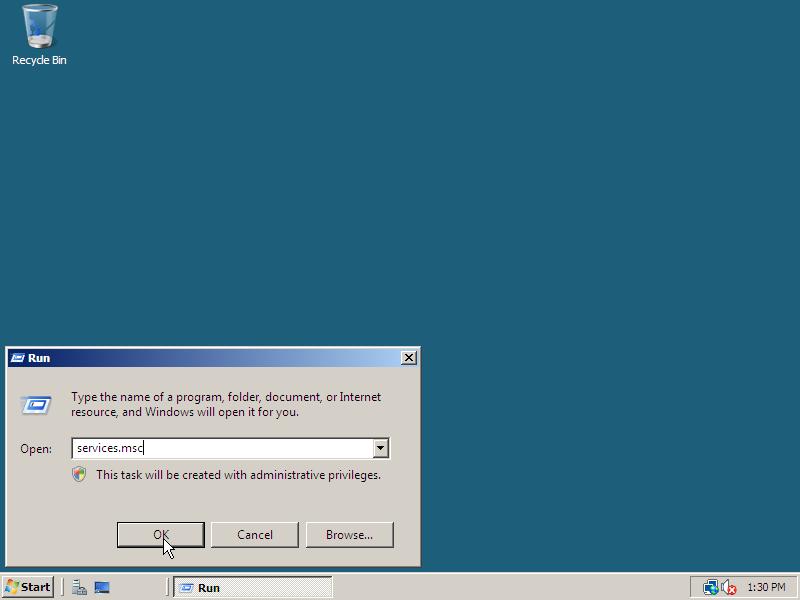
2. In the Services window scroll to the service Windows Audio and open it. In the Windows Audio Properties (Local Computer) window select Automatic as Startup type, click Apply, then click Start to start the Windows Audio service. Close the properties window by clicking OK.
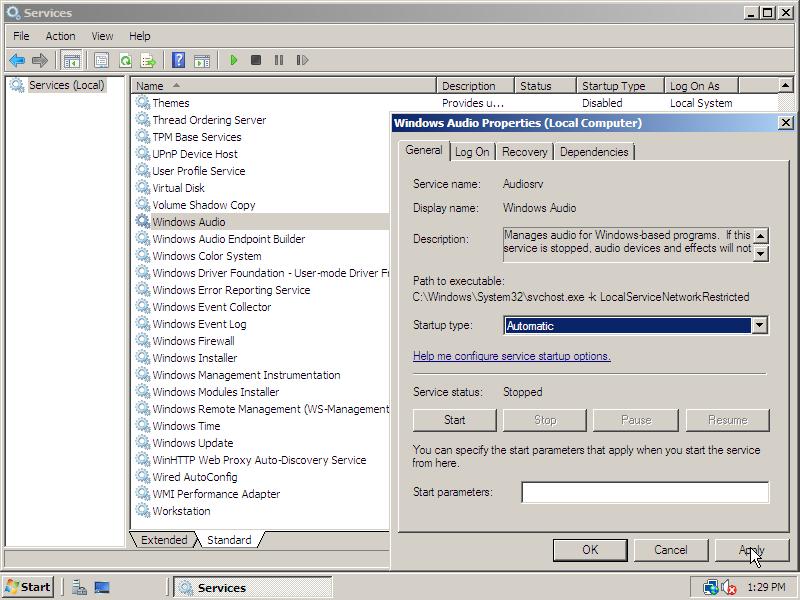
3. Click Control Panel in the Start menu.
– If you are using the Modern View, click Sound in the Hardware and Sound category.
– If you are using the Classic View, doubleclick the Sound icon.
4. Select your default playback device and click Properties. Now go to the Advanced tab and uncheck Give exclusive mode application priority. Save the settings by clicking OK twice!
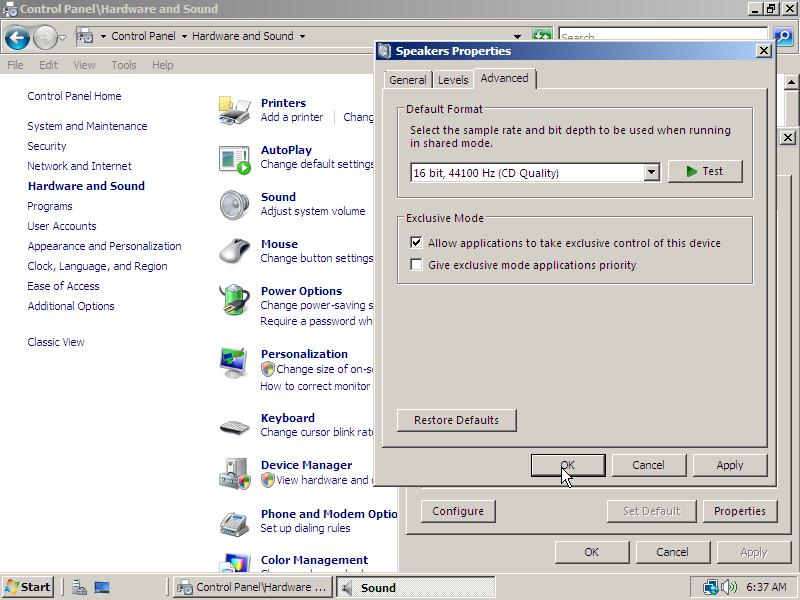
5. Import the regfile Prevent Stuttering Sound so you are not bothered by stuttering sound when you pc is a little busy.

drastic one thanks a ton ! 😀 😆
Whereas I generally do get sound from Windows Server 2008.R2, e.g. when clicking the slider in the mixer popup from the speaker icon in the task bar tray, or when playing Youtube video, yes all of that is OK, and still I have at least four “missing audio” problems in 2008.R2 on my Acer Aspire X3960.
1. “Toggle Keys”.
“Control PanelAll Control Panel ItemsEase of Access CenterMake the keyboard easier to use” :::
[v] Turn on Toggle Keys – Hear a tone when you press CAPS LOCK, NUM LOCK, or SCROLL LOCK.
=> Well this is turned on, and yet I don’t hear that tone !?
2. In VBA, e.g. “call msgbox (123,vbExclamation)” does NOT produce the Windows Exclamation sound, which _is_ heard when testing the Exclamation sound in the Windows “Sound » Sounds” dialog.
3. In Ghisler’s Total Commander (v7.56a), attempting to create a folder named “:” is expected to produce that same Exclamation sound. Well it does NOT sound on my 2008.R2.
4. On a command line, “Echo ^G” (using ctrl.G) » No sound from 2k8.R2, whereas XP or Win7 do beep.
Any advice for me ?
I think it not necessary. We can do it easily by scoll up control volume audio. We can do it if we had got audio driver.
thanks this worked! the magic!
The music is a little distorted,are you?in xp is normal
it works…. thanks , kiss you A lot :*
I am running Windows Server 2008 R2.
I’ve tried all the suggestions from here, but the sound stutters nevertheless.
Disable the Hyper-Threading feature in the BIOS solved the problem.
Just bought an HP 480t desktop which came with Windows 7 and a 1gb
Radeon HD 5770 video and “integrated sound” with a 7.1 speaker setup.
My first task was to wipe the drive and install Windows Server 2008 R2. My next challenge was to get the various items to work again.
After spending time on the phone with HP, they finally told me I had a Realtek ALC8885 audio card. Visited Realtek and downloaded their Windows 7 64bit driver and have installed it.
Using the Realtek audio manager, I can get sound out of the front 2 speakers, but the rest have no sound. I did the changes listed in this post, but no luck. If I remove the Realtek audio and let Windows install the default MS High Definition audio driver, I get the same behavior. The front two speakers work but the rest are “dead”.
Any suggestions?
Arris: Hm, I actually have no idea. Ask your question at the forums, there is a big chance they can help you further.
When i plug my earphone pin it will recognise it (Ex:- such As line in,out) but in Status bar it will displayed as “no audio device is installed” in win 2008 server
any help……
Thanks in advances
hello, in case it can help someone 😀 i have a VAIO VPCS11C5E with a preinstalled windows 7 and i installed windows 2008…
Problem i encountered was that sound was scrambled, really noisy and no way to figure out what music notebook was playing…
i tried several drivers from nvidia and high definition from relatek since the notebook has a mix of both sound drivers and no way to solve it, read a lot about latency but again nothing…
so, there was sound but noisy…
i uninstalled all sound stuff from device manager. i made the registry tweak you explain in this site about changin priority to 20 as it is on vista… installed nvidia sound drivers only and realtek drivers (for nvidia if i try installing nvidia drivers i get a bsod, seems i need vaio nvidia drivers…):
Graphics_Driver_NVIDIA_Bn_S6_8.16.11.8783.zip
Audio_Driver_Realtek_6.0BL_Q_S64_6.0.1.5992.zip
still sound was scrambled, but reading that someone could get sound correctly while enabling hibernation, i did this:
http://www.windowsitpro.com/article/john-savills-windows-faqs/q-is-it-true-that-hyper-v-in-windows-2008-r2-supports-hibernate-and-sleep-.aspx
C:>bcdedit /copy {current} /d “Windows 2008 R2 – No HV”
The entry was successfully copied to {xxxxxxxxxxxxxxxxxxxxxxxxxxxxxxxxxxxxxxxxxxxxxxxxxxxxx}.
C:>bcdedit /set {xxxxxxxxxx copy above entry location xxxxxxxxxxxx} hypervisorlaunchtype off
The operation completed successfully.
then when i restarted and went to the new windows 2008 entry with no hipervisor at startup, sound was running fine!!!
i’m not really sure what solved the vaio sound problem and sorry for so many lines, but really hope it can help anyone with same problem, thanks a lot for site 😉
Arris: I’m sure this will help some people, thanks for your extended explanation! 🙂
Have installed Windows 2008 R2
Can anyone please guide me to a working drivers for Dell Soundblaster OEM 5.1 PCI Sound Card.
I have searched around a lot and still not able to make it work.
Thanks for all the co-operation
Arris: Have you tried to find your PC at the Downloads & Drivers section at the Dell website and download the Windows 7 drivers with the right architecture (x86 / x64)? If you did, read the Drivers in Windows Server 2008 R2 page or ask your question at the forums and add some more info about the device which can be found in the Details tab of the device in the Device Manager (devmgmt.msc).
Thanks a Ton Bud. worked for me 🙂
Thanks very much mate. You rock
(Now I read what Tom says)
14 is 20 in hex. If you’ll notice the default is 64 hex, 100 decimal.
Thanks Tim for that bit on configuring the sound.
The default SystemResponsiveness is 100. It looks like your reg tweak will set it to 14? Is that correct?
Or does your tweak make it the Vista default of 20?
If you are having no audio
– with a RealTek integrated audio card,
– and your headphones / speakers are plugged into the front jack
– and your audio works when they are plugged in at the back
try disabling Front Panel Jack Detection in the RealTek HD Audio Manager. Click on the Folder icon in the main screen, on the right side, under the Advanced Settings link. Check “Disable front panel jack detection.”
Take all of your volume settings down to a reasonable level. Try your audio program again.
I have the same issue as Kevin. Did the stuff on the audio page and at first I got sound, then after a reboot I lost the audio device (speakers?) and now I ony got SPDIF device which I can’t use =/ Does anyone know how to fix this?
I have server 2008 running on HP DV4-1275mx with no audio from speaker but headphone works. There are 2 playback devices, Digital Output Device (HDMI) and Headphones. There is no speakers device. What did I miss?
I found audio was choppy/stuttering… it turns out that Windows 2008 uses different priorities for task scheduling…
The following registry entry is set to 100 in Win2k8, where it is set to 20 on Vista.
HKLMSOFTWAREMicrosoftWindows NTCurrentVersionMultimediaSystemProfileSystemResponsiveness
See: http://nerdfortress.com/2008/03/12/using-windows-server-2008-workstation-audio-stutters/
And:
http://msdn.microsoft.com/en-us/library/ms684247.aspx
for more details.
Arris: Thanks for your explanation! This tweak has already been added to the Registry Tweaks page and a link to the tweak in step 5 of the Enable Sound Acceleration article.
I’m posting this here, if you have problems with sound you could try this registry hack.
Right click > Merge.
What it does is what a Microsoft employee described on a forum.
I don’t think it can harm your computer, but use at your own risk.
http://www.mediafire.com/?sharekey=888b1c2d0bcc93b1d2db6fb9a8902bda
Neither did I have any sound.
Sound acceleration and the like were enabled.
All drivers were correctly installed.
No problems were to be identified in the device manager.
The funny thing it all worked AFTER I connected headphones to my laptop.
Tim,
Thanks for the tip, that is exactly what I needed, and I’m glad I finally found it here in your insightful comment.
I recommend against changing the DEP settings (I also recommend not to buy creative but hey ;). You could at least add an exception to the faulty image so the other programs are still protected. I’ve had to do that for printer drivers :p
Arris: You are right about that! From a security perspective it’s better to leave it enabled. However, if you get the ‘DEP Problem’ with many applications/games it’s more simple to just disable it at all.
Sometimes people may want to use Remote Desktop Connection to their WS2008 box and have the audio redirected to the system from which they are remoting. By default, WS2008 comes with the ability to redirect the audio over RDP disabled. Here is how to enable audio redirection:
start > run > tsconfig.msc > rdp-tcp > properties > client settings > uncheck audio > ok
You need to logoff/logon to enable this change.
tim
Arris: Didn’t know this trick! Thanks for your comment, Tim! 🙂
I also have no sound :[
Arris: You can create a topic in the Drivers Compatibility section at the Forum with information about the hardware and OS you are using.
To anyone reading this, if you have this problem, load the motherboard driver for the audio in xp and it should now say Intel Integrated audio in device manager. Update the driver to the one on the intel cd and you should be all set.
I have no sound also, anyone figure out a fix to this? It is on an intel board with 845 chipset. AC ’97 also.
Followed all the instructions here, modified DEP, still can’t get my AC ’97 audio working. The driver installed, the mixer is working, but no sound
Maybe You should add to Your excellent guide that Win2008’s DEP-Setting causes Creative Audigy to fail partially (no appropriate mixer devices are created). DEP should be set to the same value as in Windows Vista. After setting it correctly everything installs just fine.
Arris: Thanks for the tip. The article about setting DEP to the same value as in Vista can be found here.