Installing New Languages
To get Windows Server 2008 in your own language you have the option to install Multilingual User Interface Language Packs. Currently the following languages are available for Windows Server 2008 (x86/x64): English, German, Japanese, French, Spanish, Chinese Simplified, Chinese Traditional, Korean, Portuguese (Brazil), Italian, Russian, Portuguese (Portugal), Dutch, Swedish, Polish, Turkish, Czech, Hungarian, Arabic, Danish, Norwegian, Finnish, Hebrew, Greek, Thai, Ukrainian, Romanian, Slovakian, Slovenian, Croatian, Serbian Latin, Bulgarian, Lithuanian, Latvian, Estonian.
1. First you have to download the language pack from here for Windows Server 2008 SP1 or from here for Windows Server 2008 SP2.
2. Mount the downloaded .img (cd image) with cd emulation software like Daemon Tools. (Rightclick the Daemon Tools icon in the Systray -> Virtual CD/DVD-ROM -> Device 0: [E:] Empty -> Click Mount Image. In the Files of type dropdown list select All Files (*.*), then select your languagepack.img file)
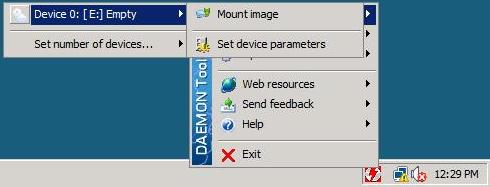
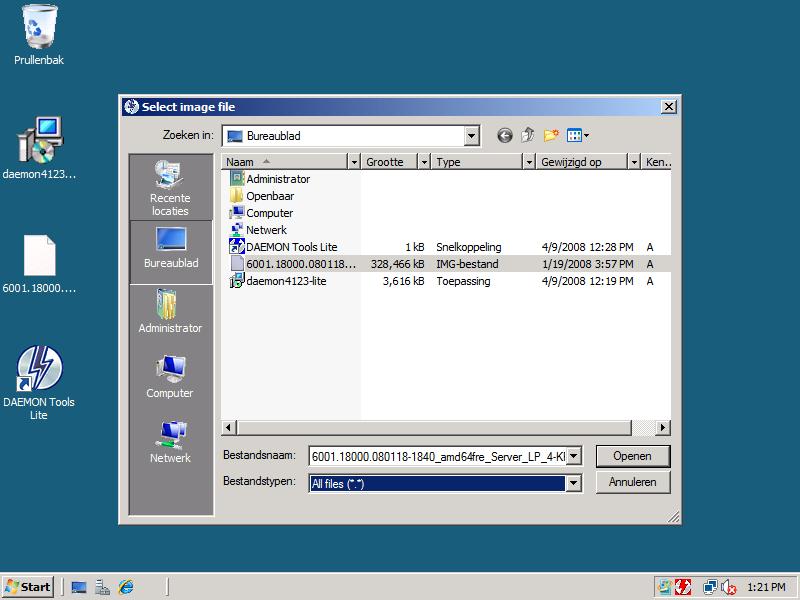
3. In the Start menu click Control Panel.
– If you use the Modern View click Change Display Language in the Clock, Language and Region section.
– If you use the Classic View, doubleclick Regional and Language Options and go to tab Keyboards and Languages.
Click the Install/uninstall languages button.
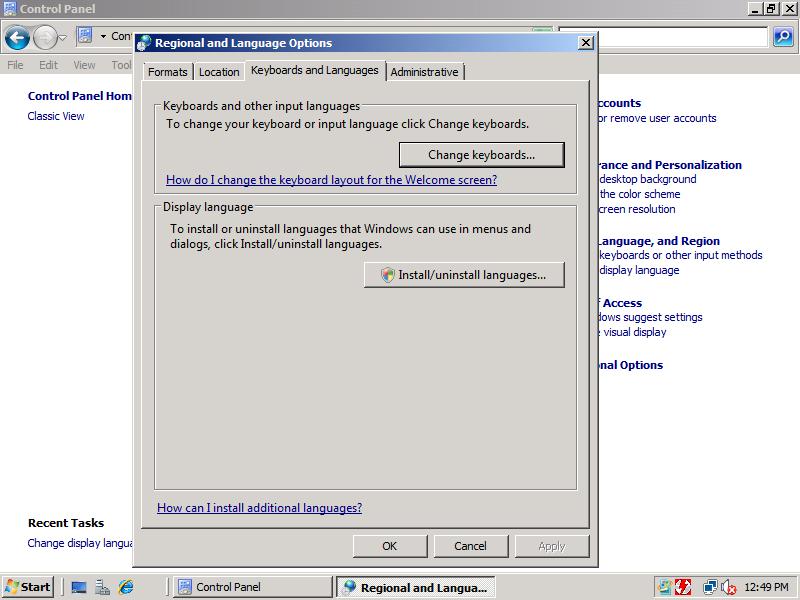
4. At the Install or Uninstall Display Languages page click Install Languages.
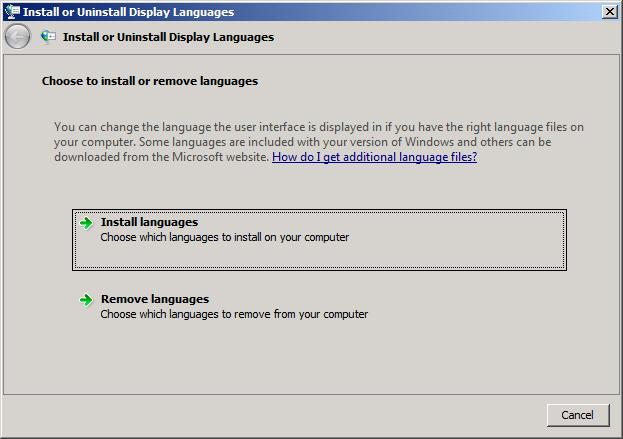
5. At the Select the languages to install page click Browse and browse in your Virtual CD/DVD-ROM device to the folder langpacks. Click the language you want to install and click Select Folder.
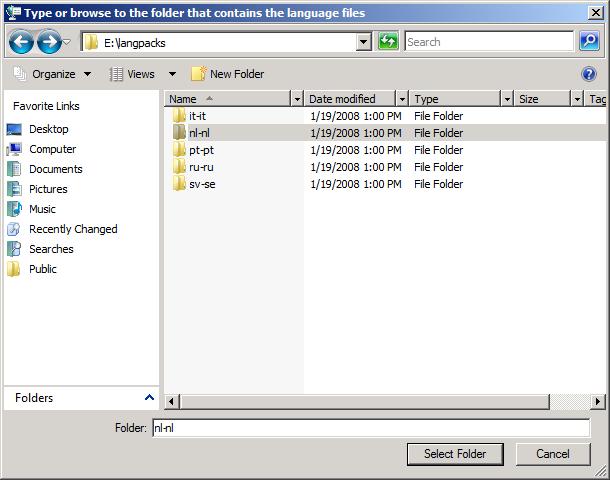
6. Verify the language you want to install and click Next.
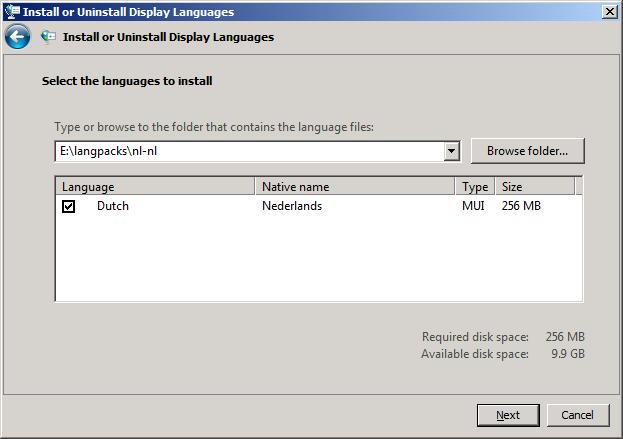
7. Review the Microsoft Software License Terms. If you accept them select I accept the license terms and click Next.
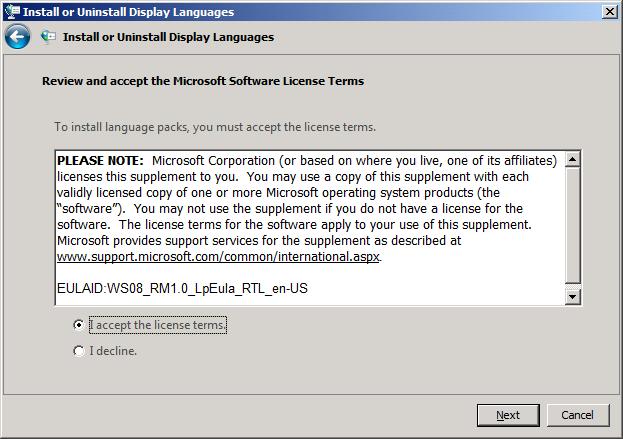
8. Click the Install button!
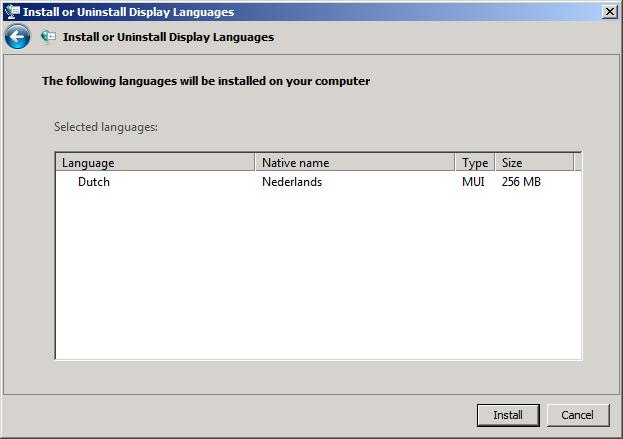
9. Get a cup of coffee while installing, it will take a while.
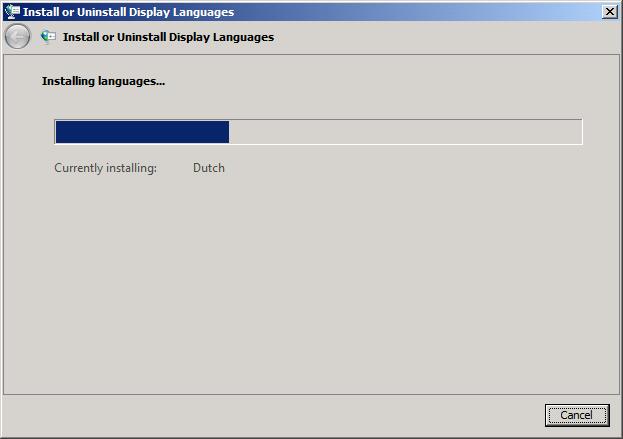
10. After the installation has finished you can optionally directly change your own language to the one you installed and also apply it for all other accounts on this computer.
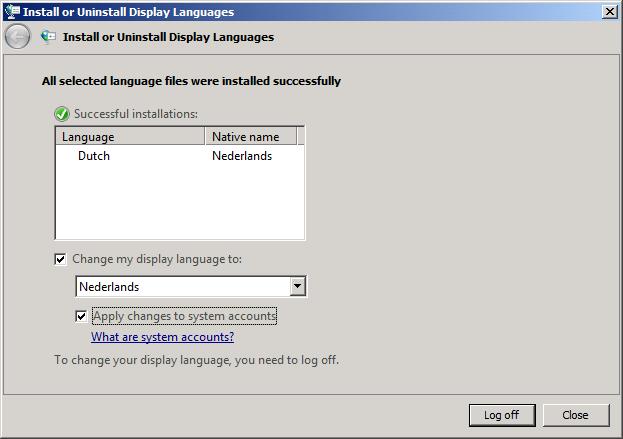
11. I love my native language! 😉


Hi, I have Windows 2008 R2 with Spanish native language server. Now I need to add English as additional language. How can I add this English pack? please guide me.
This is the Link to download Regional and language ISO image http://www.microsoft.com/en-us/download/details.aspx?id=3162 File Name if its 32 bit OS(6002.18005.090410-1830_x86fre_Server_LP_6-KRTMSLP6_DVD)if its 64bit OS (6002.18005.090410-1830_amd64fre_Server_LP_6-KRTMSxLP6_DVD.iso)and its installed below mention selected language are installed Arabic, Danish, Norwegian, Finnish, Hebrew, Greek, Thai, Ukrainian, Romanian, Slovakian, Slovenian, Croatian, Serbian Latin, Bulgarian, Lithuanian, Latvian, Estonian.
Thanks a lot =)
I have a VPS Windows and now my Windows Server 2008 SP2 32bits have a Portuguese Brazilian language xD
FI, while the interface for adding new languages using “Install or Uninstall Display Languages” is there, MS changed the distribution method in 2008 R2. The URL i gave earlier allows one to choose the language to install & a .exe is downloaded. Running the .exe adds the language which is then available in the “Keyboards and Languages” tab of “Regional and Language Options”.
Arris: Thanks for your extended explanation of installing a new language in Windows Server 2008 R2. This website also has a R2-alternative at which there is also a page about this: OS Language. Enjoy! 🙂
Please add http://www.microsoft.com/downloads/en/details.aspx?FamilyID=03831393-eef7-48a5-a69f-0ce72b883df2&displaylang=en to the list of sites for those (like me) who are trying to install multi-language packs on 2008 server R2.
I spent a day trying to install the different language packs before figuring out that R2 != SP2. In passing I’d like to thank MS for pointing the on-line help to the Windows 7 language packs (useless for 2008 R2), for giving no crosslinks to langage packs for other OSes on the language pack download URLs & for for yet again proving that bing is useless as it cannot even find the right URL on Microsoft’s own site. Thank God for Google!
Great article!!!
Arris: Thank you! I’m glad you like it! 🙂
I find a solution for ws2008 sp2. You need to download language from this location:
http://www.microsoft.com/downloads/details.aspx?displaylang=en&FamilyID=3a7fb7a2-3519-495b-9bc5-2007082ca9a6
Arris: Thanks for answering your own question. I updated the post! 🙂
I Can’t install this language pack on Windows Server 2008 Enterprise SP2 x64. Anybody know why?
Excellent YouTube post ! thanks for sharing. I’ll be adding your blog to my reader.
Juan
You shoud dirct the folder to langpacks to find ALL languages
Arris: Didn’t know that, thanks for the tip, will include it next time! 🙂
hiii
i’ve tried this it works perfectly but in my case i didn’t use image drive i have just burn that .img to black dvd and it works perfectly for me,
Thanks for posting dude!
cheers 🙂
Fabio; could be that you downloaded a pack for the 64bit version instead of the 32bit or vice versa.
People, anyone had problem to installing the language pack?
I downloaded my LP “6001.18000.080118-1840_amd64fre_Server_LP_2-KRMSLPX2_DVD.img”, mount with Daemon Tools and select the directory where my language pack (ex.: “F:langpackspt-br”). However, I receive the message:
“No languages packs found”
Anyone had the same problem? I´m using Windows Server 2008 Standard w/ SP1 and activated it too.
Thanks for any help!!!
Arris: Did you take a look at this topic at the forum?
Great! but annoying to download 1 GB just to use 250 MB.. I just dont understand microsoft here :S
I had trouble mounting the img for swedish language with Daemon Tools.
The mounted virtual disk was corrupt and Windows Server 2008 could only load the Italian pack that is a part of the same img file.
I solved it by burning the img file with Nero onto a DVD. I created a cue file with the following.
————-
FILE “<filename>.img” BINARY
TRACK 01 MODE1/2352
INDEX 01 00:00:00
————-
Admin,
Windows Server 2008 x86 (32bit)
Arabic, Danish, Norwegian, Finnish, Hebrew, Greek, Thai, Ukrainian, Romanian, Slovakian, Slovenian, Croatian, Serbian Latin, Bulgarian, Lithuanian, Latvian, Estonian
6001.18000.080118-1840_x86fre_Server_LP_6-KRMSLP6_DVD.img
is missing from the list.
Arris: You are right, thanks! 🙂 Weird that I never noticed it…
Aah, my bad. Only thing to do is to click that Select folder-button and it recognizes the language file in folder.
Hmm, I tried with virtual PC to install those language packs after installing Server2008 (without crack), but I still have the same problem with it. What would be the problem?
I have same problem as jof has. I downloaded/tried both (x86/x64) language packs and it won’t recognize the languages. Maybe those has to be installed before using crack.
I tink jof has downloaded a wrong img file and tried to install it.
Maybe like trying to install 64bit lp pack on the x86 system.
What if one does not want to change the UI, but simply wants an additional input language?
Arris: I can’t explain better how to add additional input languages than this article on Microsoft.com!
In fact, I had installed a crack, I think is it, how do I uninstall?
It simulates the win vista, I hate this!
I need to buy a key…
If anyone knows how uninstall this, I appreciated…
I can’t do it!
Windows doesn’t recognize it… :
The Microsoft’s Language Pack page is available again 🙂
Arris: Thats great! Looks like they added several new languages. 😉
Unfortunately the page with these language packs is not available…