Preview thumbnails in Windows Explorer
Previews of media files are disabled by default in Windows Server 2008. In this article we will enable it so we get the small previews back again!
1. Open the Start menu and click Run. Now enter SystemPropertiesPerformance and click OK. In the Performance Options window at least check the Show thumbnails instead of icons option. If you are using themes you should also check the Use visual styles on windows and buttons option to keep you theme.
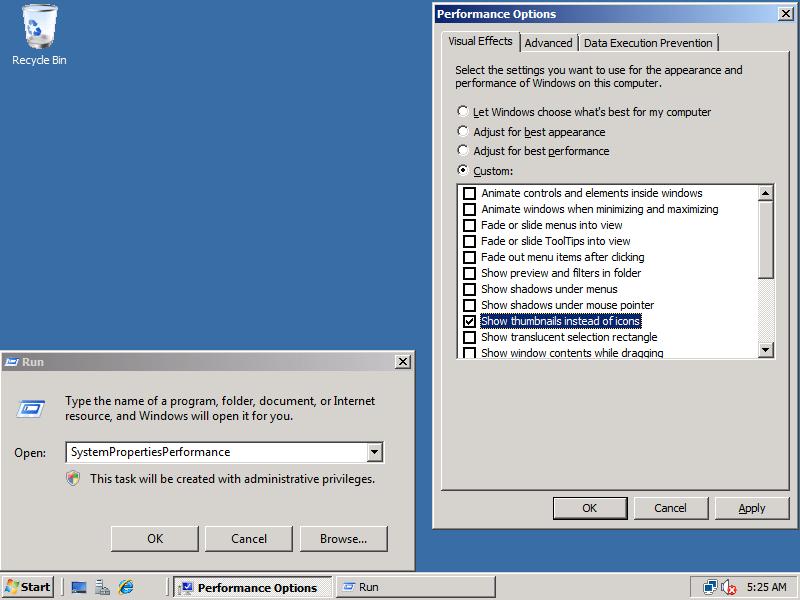
2. If we now browse to C:Windows\WebWallpapers as a test we can see that we now have previews for pictures! Previews should also work for most movie files. Note that you have to set the View to Small Icons, cialis sale Medium Icons, find Large Icons or Extra Large Icons in order to see the previews.
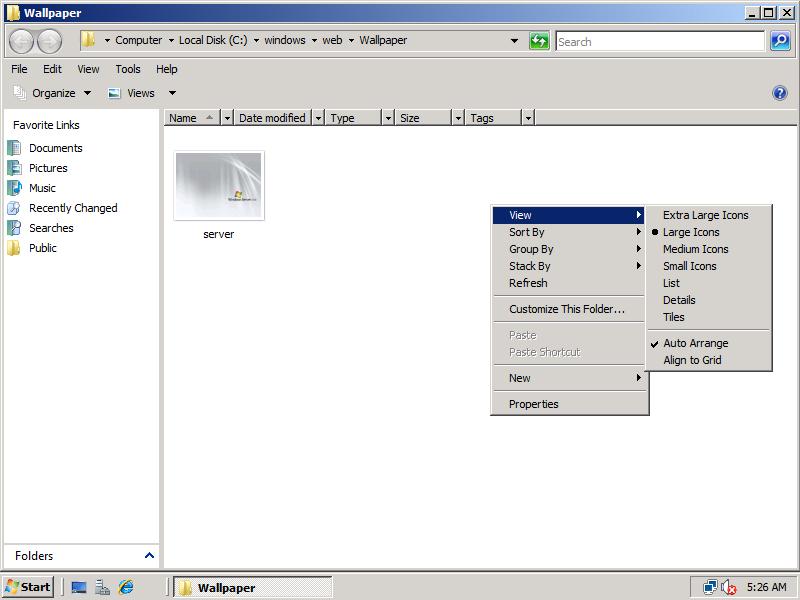

I do not have the option “Show thumbnails instead of icons” in Performance Option or Folder Options. I am running Windows XP. What can I do from here? Can someone Help me?
Thx, good tip.
I tried following the instructions above, but there is no option “Show thumbnails instead of icons” at all.
what do i do now?
thx
❓ 🙁
Windows Server 2008 R2
I don’t have the checkbox option “Show thumbnails instead of icons”. So I cannot check that option.
Weird.
thx dude. you saved me 😉
thx dude. you saved me from a bad headache 😛
Legend, thanks! Just what I was looking for. 🙂
Thanks….. Really nice. Just like vista Icons
thanks for the Tutorial. i have been finding solution from many days but ur Solution Helped me and it took just seconds
thanks again
Arris: Glad you like it, thanks for your comment! 🙂
AWESOME !
This should enable thumbnails via registry:
[HKEY_CURRENT_USERSoftwareMicrosoftWindowsCurrentVersionExplorerAdvanced]
“IconsOnly”=dword:00000000
Arris: Thanks, added this to the Registry Tweaks page!
super, thx 4 this
Thanks for this!
Grrr !!! its very simple !!! 10x men !!!
Hi,
thanks for the wonderful tutorials in this site.
Concerning this page, I should notice I run Windows Server 2008 Enterprise, and I could see the previews of media files and pictures right after enabling Aero.
Still, this is very good info. Keep up!
Arris: I’m glad you like the tutorials! 🙂 I think you see the thumbnails directly because Windows chooses to do so, probably because it thinks your pc is fast enough for that.
excelent…..thanks
I had the same problem. This issue was fixed by going in the Explorer Folder Options, then selecting the View tab, and deselecting the option “Always show icons, never thumbnails”.
Hope it will fix your problem too 😉
Please indicate if the nice Vista desktop environment and style is available for this server 2008
THKS
Hate to say it.. but that only works for the Administrator. A standard user still only sees the icons. Just like there is no details-pane at the bottom of Explorer and the menu stays visible.
Hopefully just some policy setting that I haven’t seen yet 🙁
Admin: Just tried using Thumbnails as a normal user, but it just works. Click to see the proof. In the cmd.exe window you see the commands ‘net user Sjakie’ and ‘whoami’ executed. I don’t know what the problem could be in your case…
Hi, I am using windows 2008 64bit and also having the same problem as Obliviant is having. All other remaining users still can’t see the thumbnail preview. When I tend to change the properties it asks for the administrator password and the tick mark is already there. I would be very grateful if anybody can help.
Thanks
Just a quick hint mate
In SystemPropertiesPerformance you enable this feature systemwide
after that you can alter this setting in every folder separately
through folder options there is an option :
Always show icons, never thumbnails
which i guess shows up after you have enabled it in system properties
if checked it does the exact oppposite thing of what you mentioned
for the specified folder
nice and easy trick to enable just the thumbnails you want
Admin: Thanks for this additional information!