Windows 7 Boot Screen
Instead of the default Windows Server 2008 R2 boot screen you can also use the one of Windows 7. This is done by just extracting the bootres.dll and bootres.dll.mui from the Windows 7 x64 Retail MSDN dvd and placing them in respectively the System32 and System32\en-US folder.
Due to a complaint, the files to modify the boot screen have been removed. To get the files, copy the bootres.dll and bootres.dll.mui from respectively the Windows\System32 and Windows\System32\en-US directories of a Windows 7 x64 installation. If you don’t have Windows 7 x64 installed, it is also possible to download the Windows 7 x64 trial iso from Microsoft, mount or extract it, open the Sourcesinstall.wim file using for example 7-Zip and extract the aforementioned files. After gathering the 2 files, place them in the same locations on your Windows Server 2008 R2 machine (Windows\System32 and Windows\System32\en-US for bootres.dll and bootres.dll.mui respectively).
Note: Although the description above extracts the files from Windows 7 with no Service Packs, everything works without any problems. However, if you insist to have the SP1 version of the files, you can extract the bootres.dll file from SP1 for Windows 7 x64 and Windows Server 2008 R2 x64. After downloading the windows6.1-KB976932-X64.exe file, run the installer with the /x switch (windows6.1-KB976932-X64.exe /x) whereafter you will get a dialog to select the location where you want the files to be extracted. Wait until the files have been extracted, open windows6.1-KB976932-X64.cab using for example 7-Zip, navigate to the amd64_microsoft-windows-bootres_31bf3856ad364e35_6.1.7601.17514_none_9d42c69298905ee5 directory and grab the bootres.dll file. The bootres.dll.mui file isn’t included in the SP1 installation package, however the bootres.dll.mui files from SP0 and SP1 are equal (SHA1 hashes match) so that file can be extracted from the Windows 7 x64 trial DVD.
1. Download bootres.zip (2.10MB) from Rapidshare, Megaupload or 4Shared.
2. Extract the .zip to a folder and run install(.cmd)
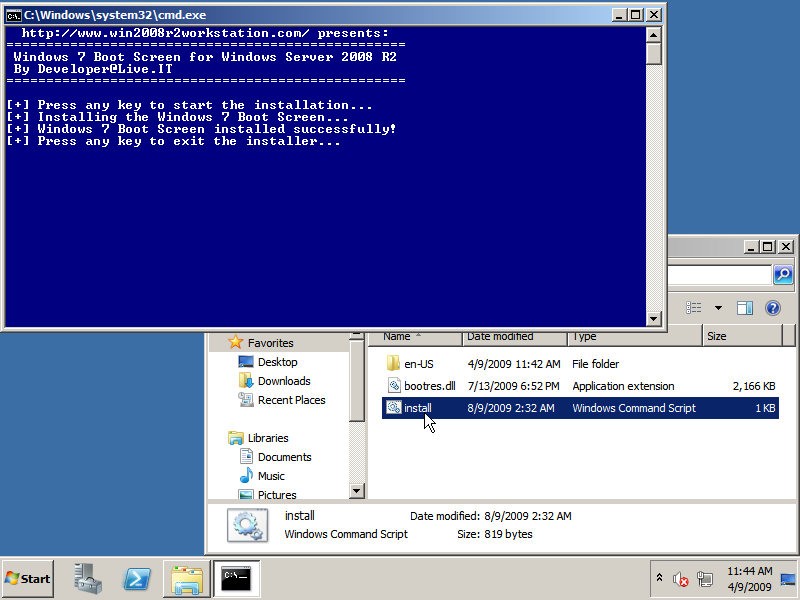
3. Enjoy your Windows 7 boot screen!
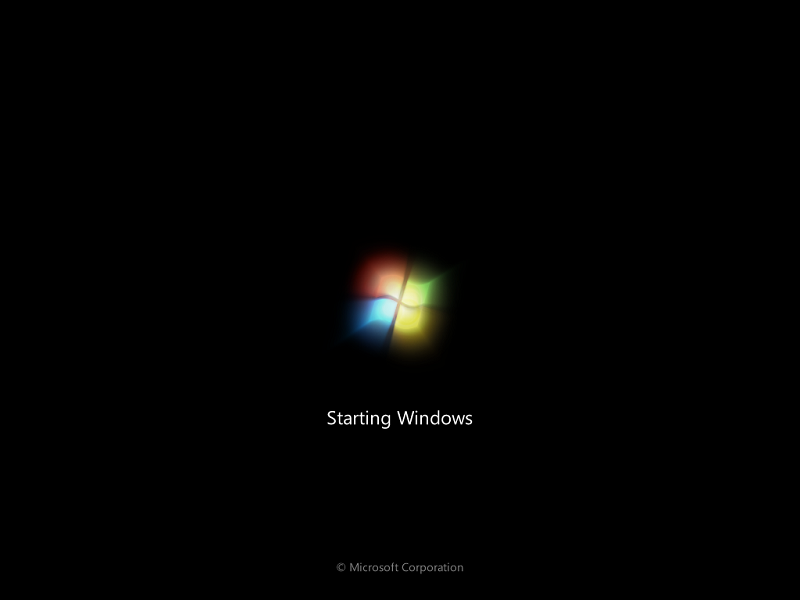
Continue to get the colorful Windows 7 logon screen…

Thanks! I now have the win7 boot screen on server 2008 r2!