Disable Strong Password Enforcement and Password Aging
By default Microsoft Windows Server 2008 [R2] enforces users in the Administrators group to use strong passwords. Home users often just want to create their own passwords or leave it blank without meeting any policies. This tutorial will explain how to disable these complexity requirements!
1. Click Run in the menu Start, then type gpedit.msc and click OK. In the Local Group Policy Editor expand Computer Configuration -> Windows Settings -> Security Settings -> Account Policies and click Password Policy.
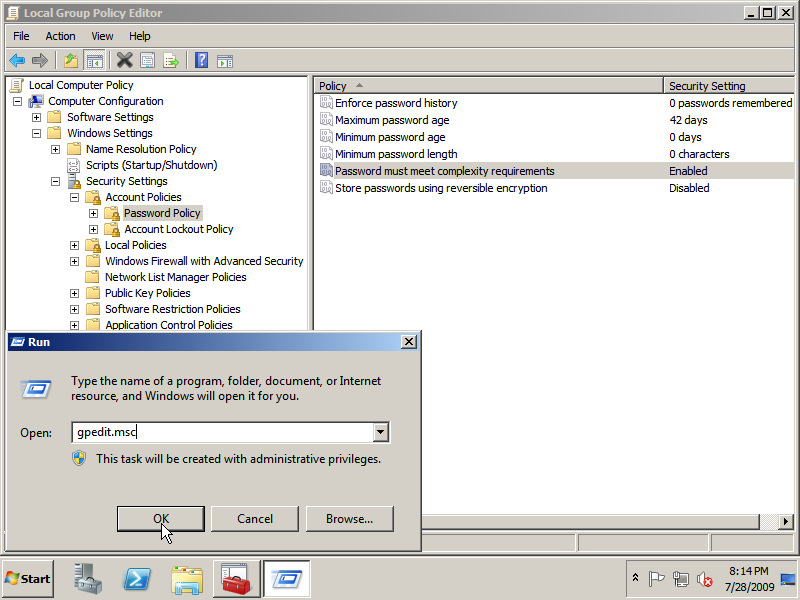
2. In the right pane double click Password must meet complexity requirements and set it to Disabled. Click OK to save your change. You will now not longer be forced to use strong passwords; you can even use a blank one!
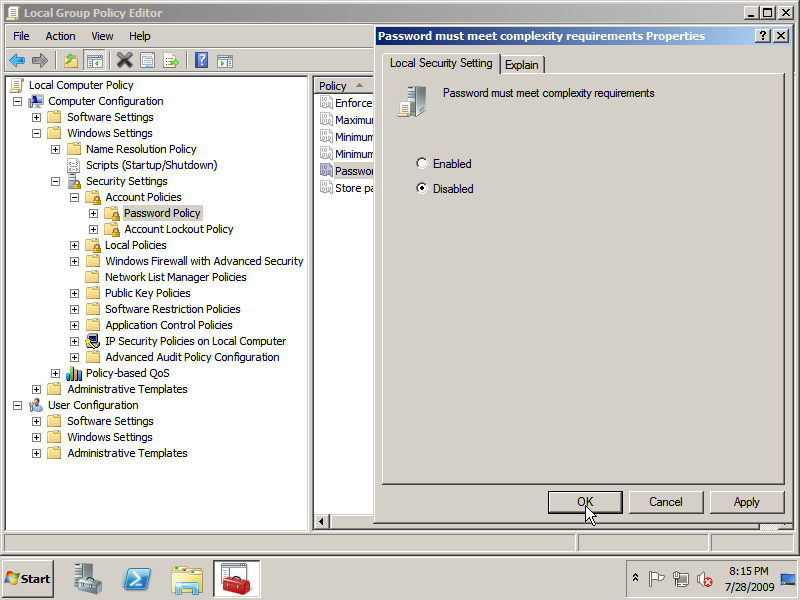
3. Optionally you can also choose to never let expire your passwords. To do this open the Maximum password age policy and set set the value to 0. Click OK to save the policy change!
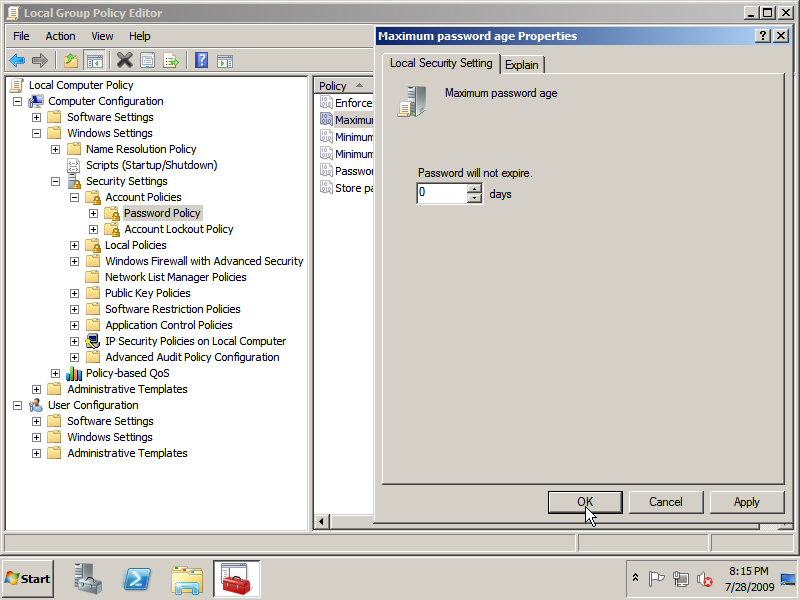
Continue to disable the Shutdown Event Tracker…
