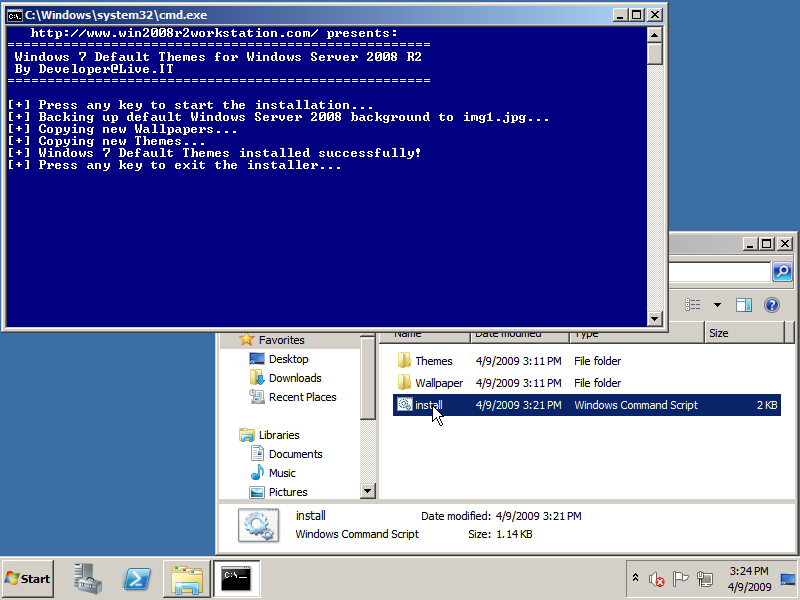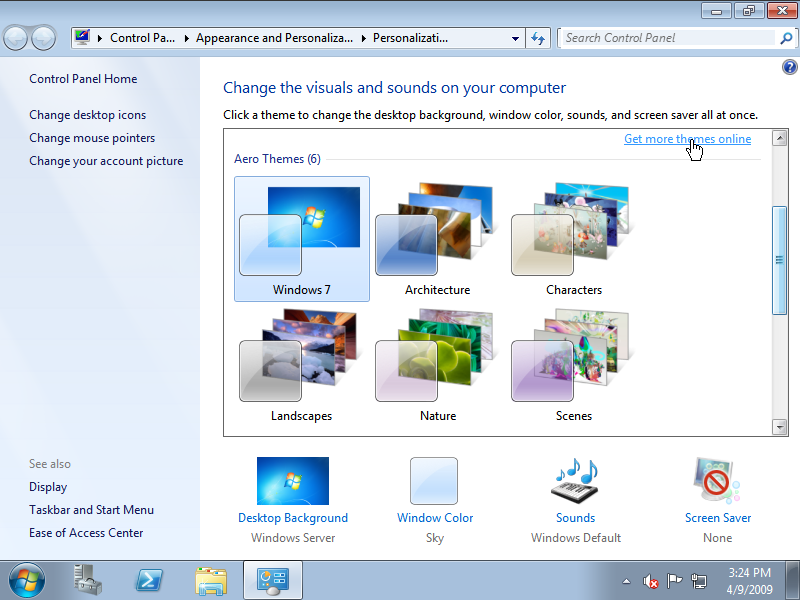Themes
Like Microsoft Windows 7 its also possible to use the Aero theme including 3d flip or at least the Windows 7 Basic theme without transparency nor 3d flip. Note that following this tutorial and installing the “Desktop Experience” Feature also installs Windows Mail, Windows Media Player, Video for Windows (AVI support), Windows Photo Gallery, Windows SideShow, Windows Defender, Disk Cleanup, Sync Center, Sound Recorder and Character Map.
1. Start the Server Manager and click below the category Features Summary at Add Features.
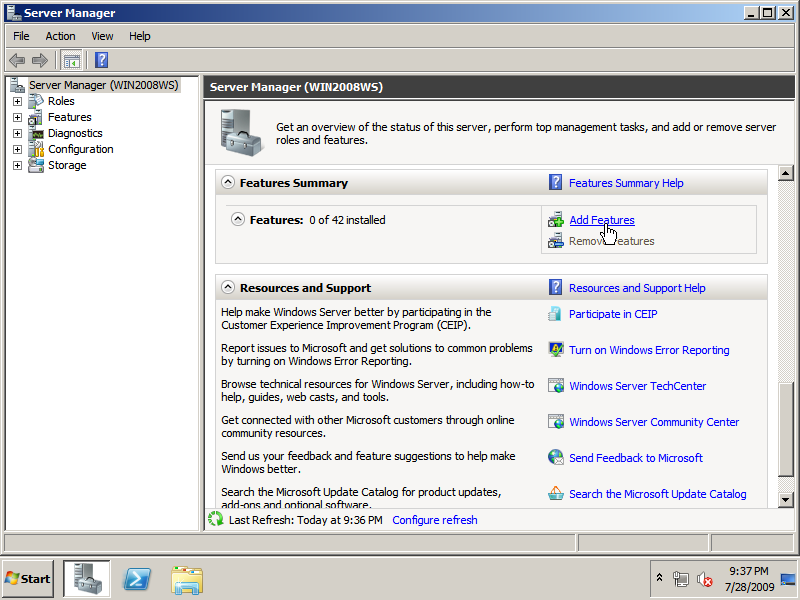
2. In the Add Features Wizard window check Desktop Experience and also accept to install the Ink and Handwriting Services when asked. Then click Next.
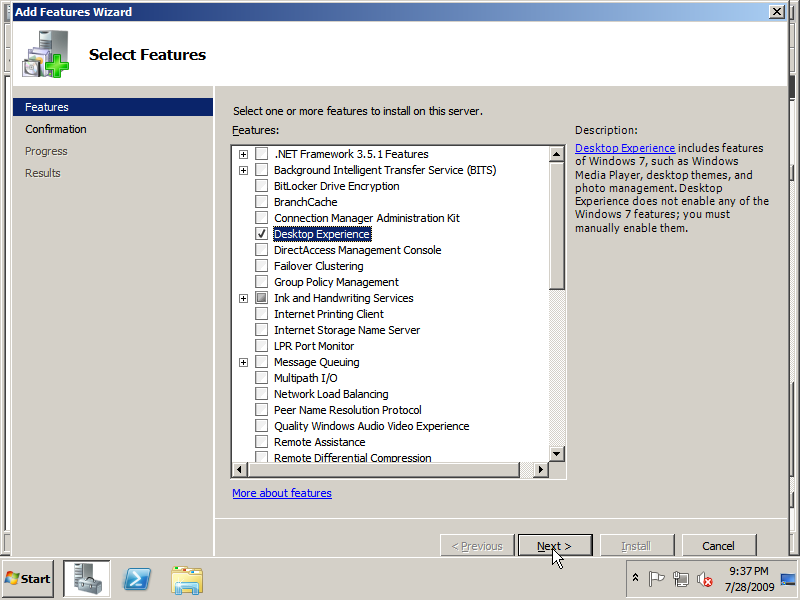
3. Review the Installation Selections and click Install to start the installation of the selected Features.
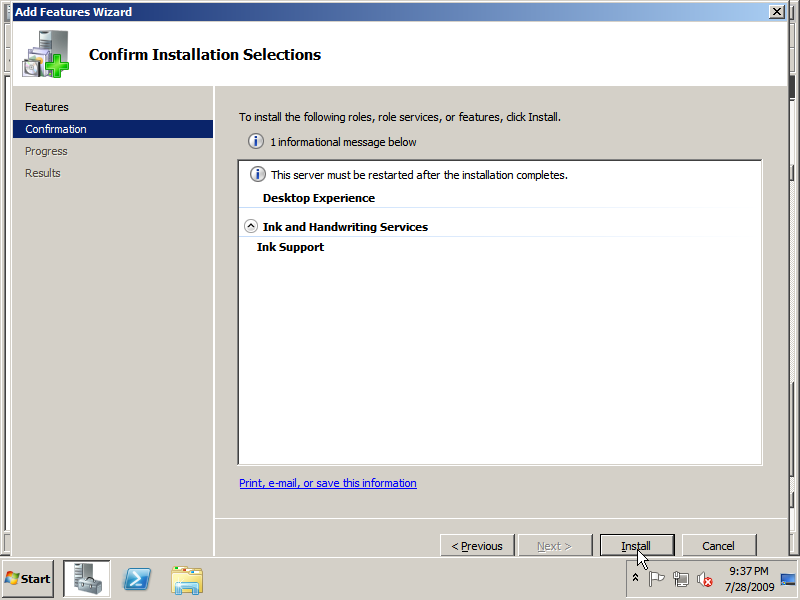
4. After the installation has finished, click the Close button and click Yes when asked if you want to restart your computer.
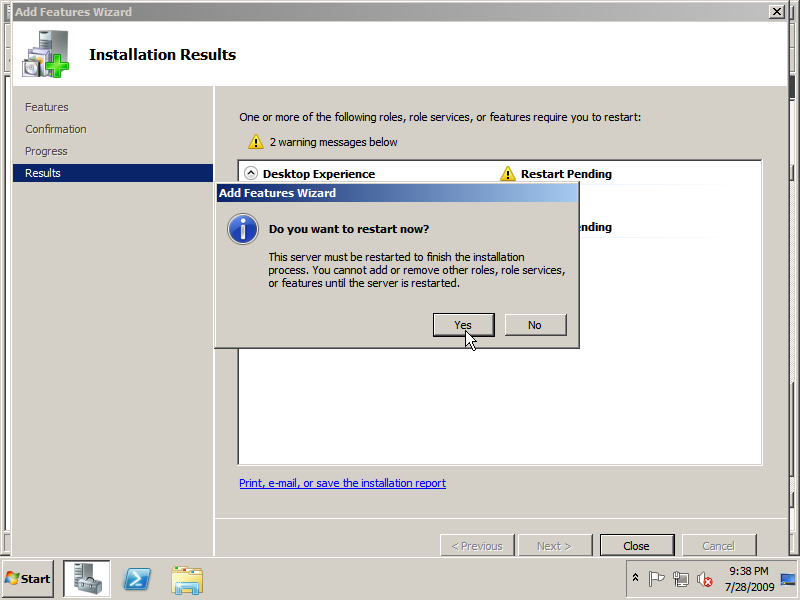
5. After the computer has restarted, review and close the Installation Results window and go to Administrative Tools in the Start menu and click Services.
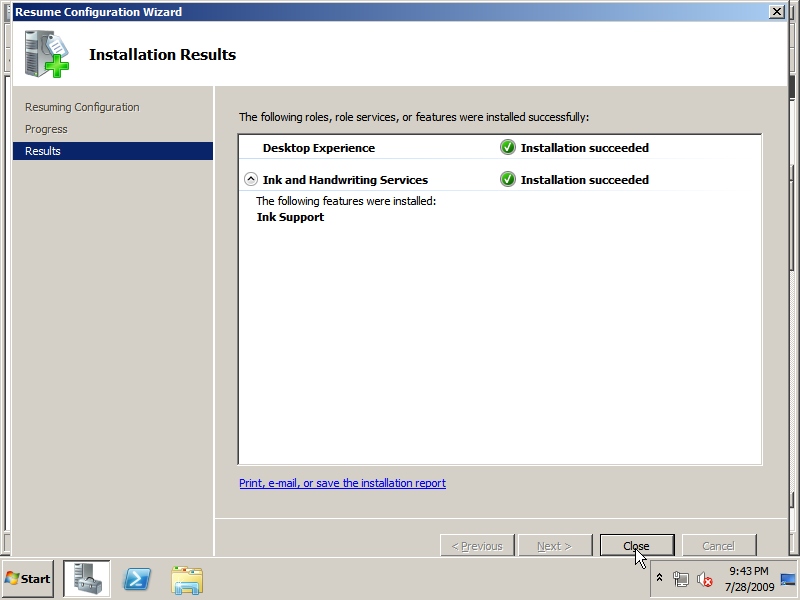
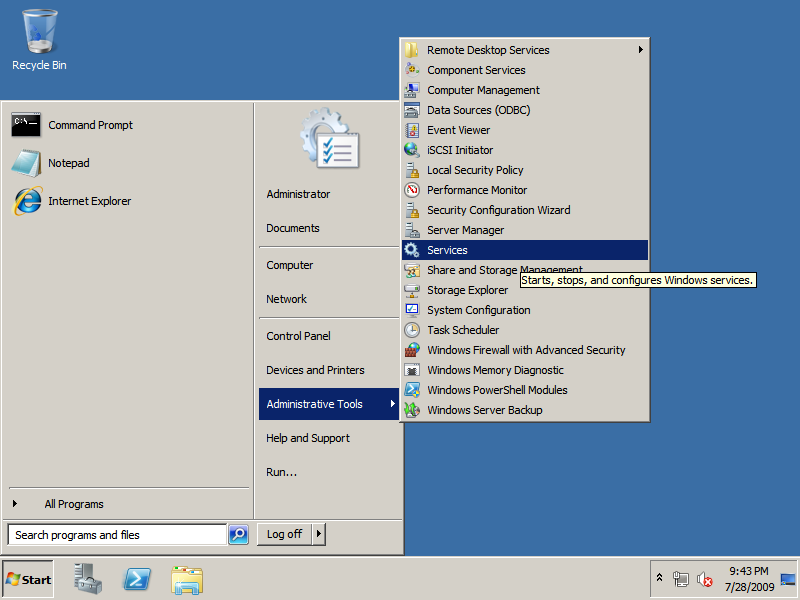
6. Double click on the service named Themes, set Startup type to Automatic and click Apply. After the Startup type is set to Automatic click Start to start the Themes service whereafter you can close the Services Manager.
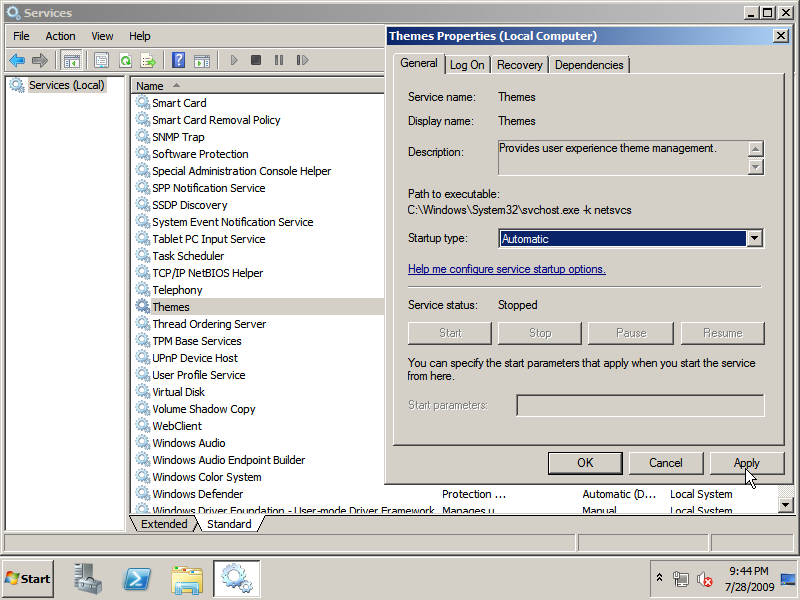
7. Download themes.zip (38,5MB) via Mirrorcreator, extract it and run install(.cmd) to install the Windows 7 Default Themes. This step is optional as you can also download the themes you want from Microsoft – Windows 7 – Personalize your PC
8. Right click at an empty spot of your desktop and choose Personalize. In the Personalization window click a theme or get a nice theme via the Get more themes online link. If you have installed drivers for your videocard you will now have transparent windows and you are able to use 3D Flip (Windowskey + Tab)!
Continue to install the Windows 7 Sidebar…