Computer Name
Start the Server Manager via the Start screen or by clicking the icon in the pinned items of the task bar. In the left panel navigate to Local Server, then click the current computer name in the PROPERTIES section. Next, click Change and edit the value in the Computer name field. Click OK and when notified that you have to restart the computer to apply the change of name click OK again and restart your computer.
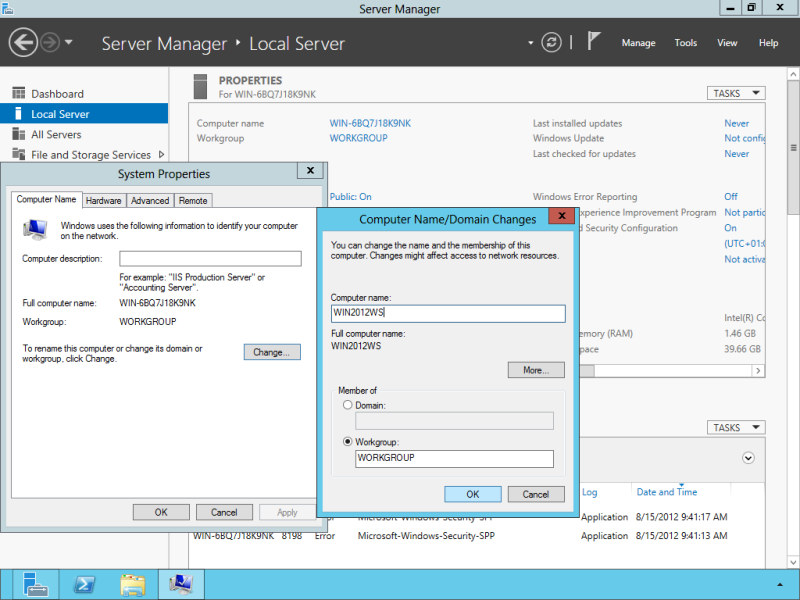
Continue to change the computers owner information…

Hallöchen,
Ich will mich mit diesem Kommentar für deinen spannenden Artikel!
Ich habe jenen mit sehr großem Interesse studiert
und konnte wirklich neue Erkentnisse daraus gewinnen. Ist ohnehin ein sehr spannendes Thema,
zu dem ich mit Freude noch mehr lesen würde.
Hast du vor weitere Beiträge zu diesem Thema zu
erarbeiten? Mit schönen Grüßen aus Dorsten / Thilo
🙂
You should think about creating a Test Lab Guide out of these instructions. Microsoft offers a TLG Content Creation Kit for this. You can find it here: http://gallery.technet.microsoft.com/Test-Lab-Guide-TLG-Content-fbde105a
Also, I’d introduce PowerShell scripts as an alternative to the manual configuration. This way, people can simply copy and paste stuff.
Renaming the computer for instance is just a matter of executing the following lines in a PowerShell console:
Rename-Computer DC1
Restart-Computer
🙂
That is very interesting, You’re a very skilled blogger. I have joined your rss feed and sit up for in the hunt for more of your great post. Additionally, I have shared your website in my social networks!