Disable Ctrl+Alt+Del Prompt
To disable the Ctrl+Alt+Del prompt at the logon screen, we will disable this security feature in the Local Security Policies.
1. Open the Start screen and click the Administrative Tools icon.
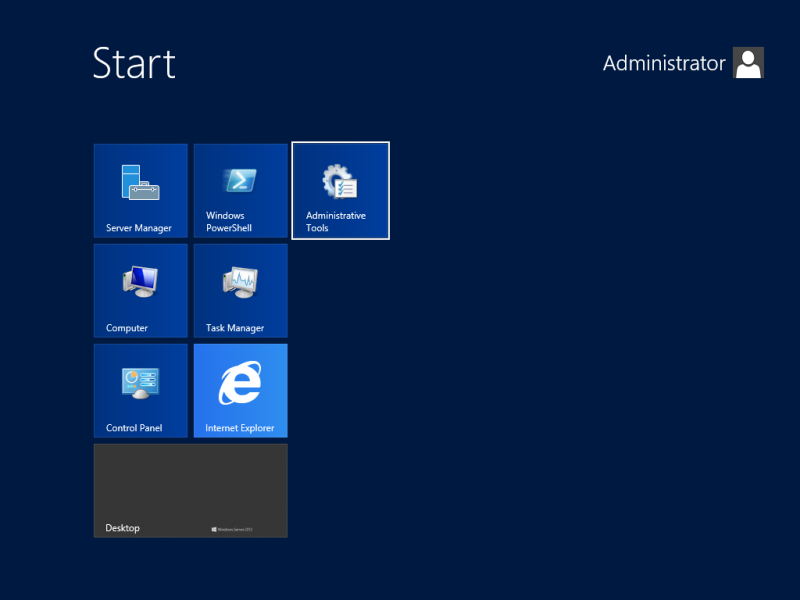
Continue to disable password restrictions…
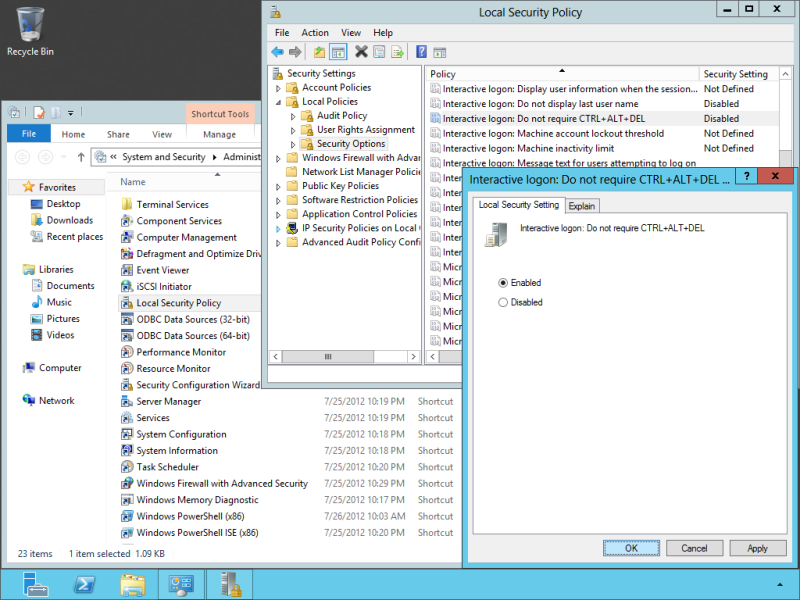

Where do I find the “Alt” button?
Right below the Any key
is anyone know how to make “press ctrl alt del to login” prompt invisible? i mean i don’t want to see that text on my logon screen. but still want to use ctrl alt del to login.
Thanks a lot. Helped resolve a lot of headache
How do I report ALL of these comments as blog-comment-spam?