Internet Explorer Enhanced Security Configuration
By default, Windows Server 2012 protects against attacks via the browser by greatly limiting the browsers’ possibilities. This is useful for servers, however if you want to use it for normal web browsing, it is desired to turn this security feature off.
To turn this feature off, open the Server Manager, select Local Server in the left pane and click at the On link behind the IE Enhanced Configuration setting in the PROPERTIES section. Next, switch the setting to Off for both Administrators and Users to disable it for both user groups. Save the changed values by clicking OK.
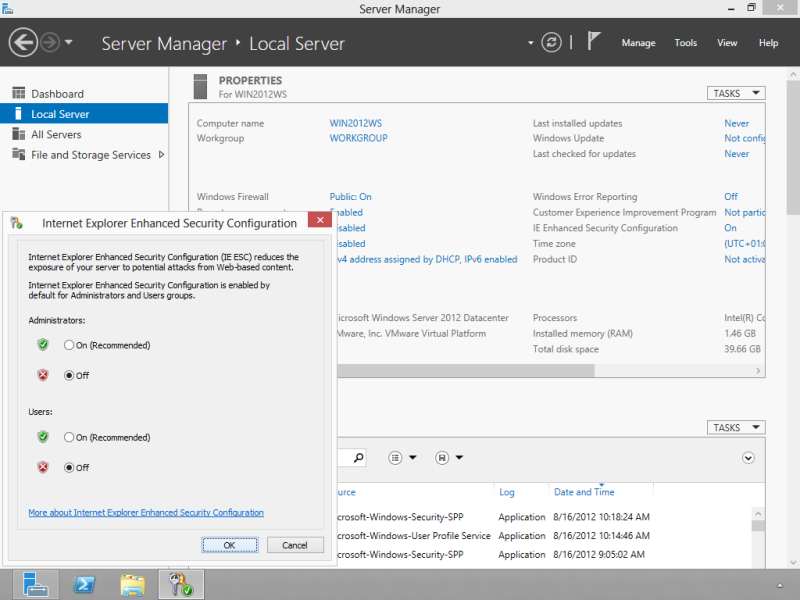
Continue to set performance for Applications…

I got this done alright.
But how do I stop the warning screen every time I start IE? The headline reads “Caution: Internet Explorer Enhanced Security Configuration is not enabled.”
To answer my own question: It’s very simple. Start IE. Click the gear icon (Tools). On the General tab, choose something different for the home page.
My problem is that I thought this was some security warning, not just a static page.
Tip: Don’t do it!
Keep IE Enhanced Security on and install Chrome or Firefox.
Have you even tried installing chrome through IE with ES on? It bitched every five seconds when you attempt to open google.com even download anything.