Installing Language Packs
To personalize Windows Server 2012 to meet your language needs, it is possible to install language packs to get Windows in your native language. To do this, insert the language packs DVD in your DVD drive or download the language pack of the language of your choice.
1. In the Start screen enter lpksetup, and press Enter.
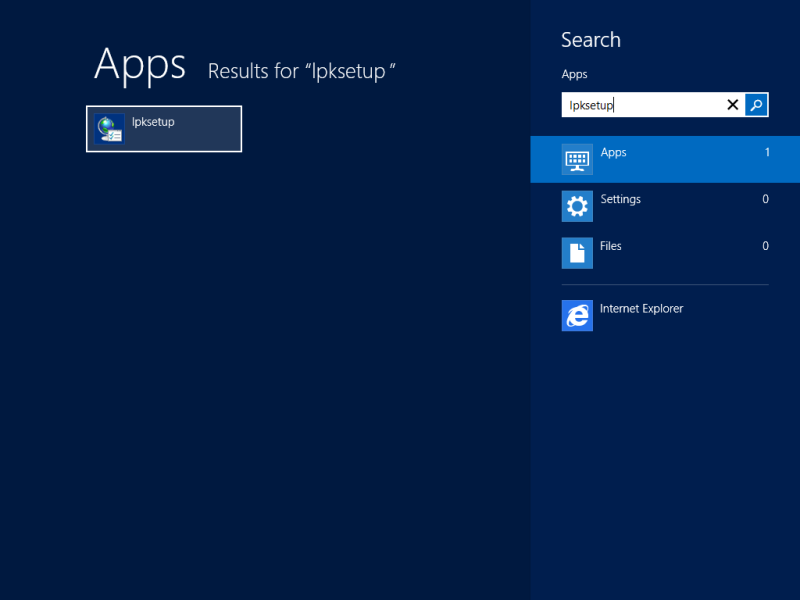
2. Choose the Install display languages option.
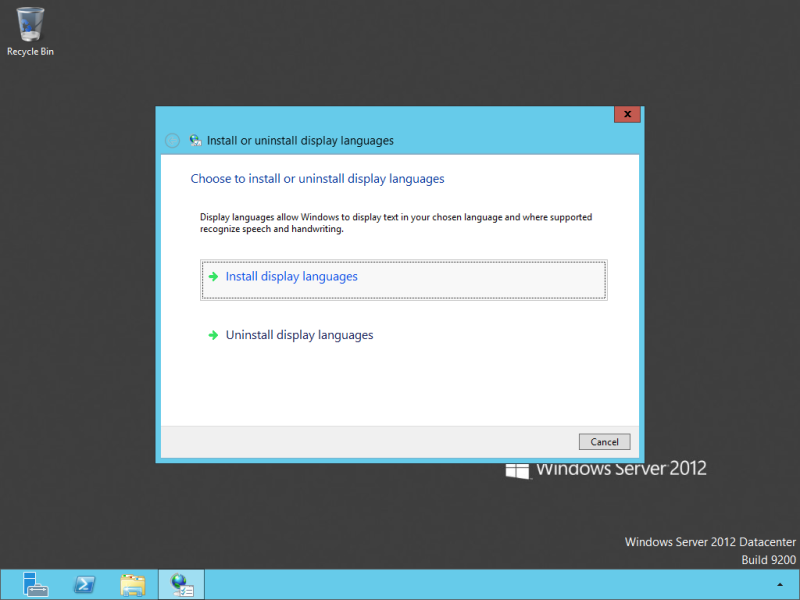
4. Accept the licence agreement and click Next to start the installation.
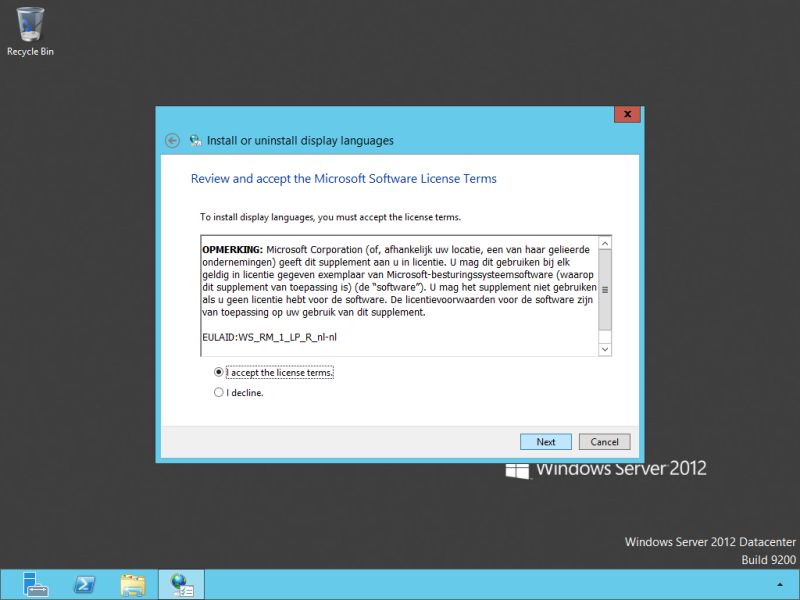
5. The installation will take some time. After the installation has finished, click Close.
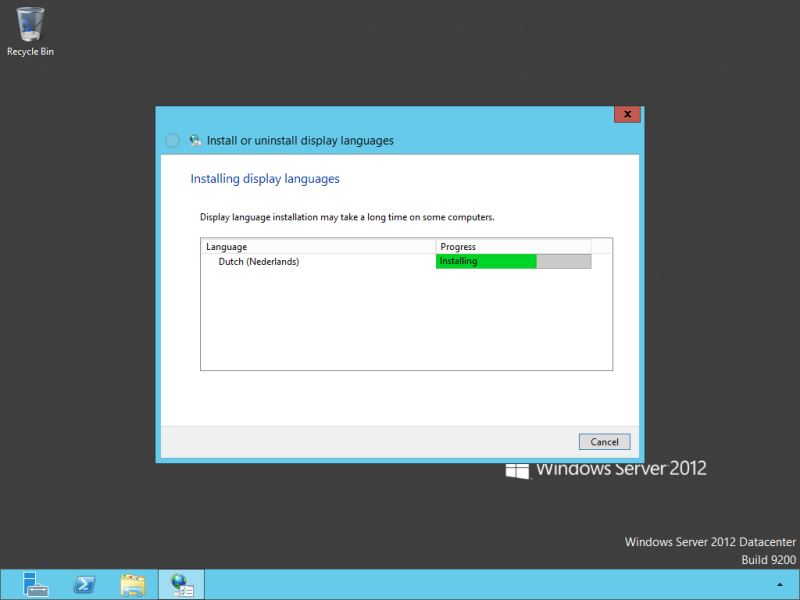
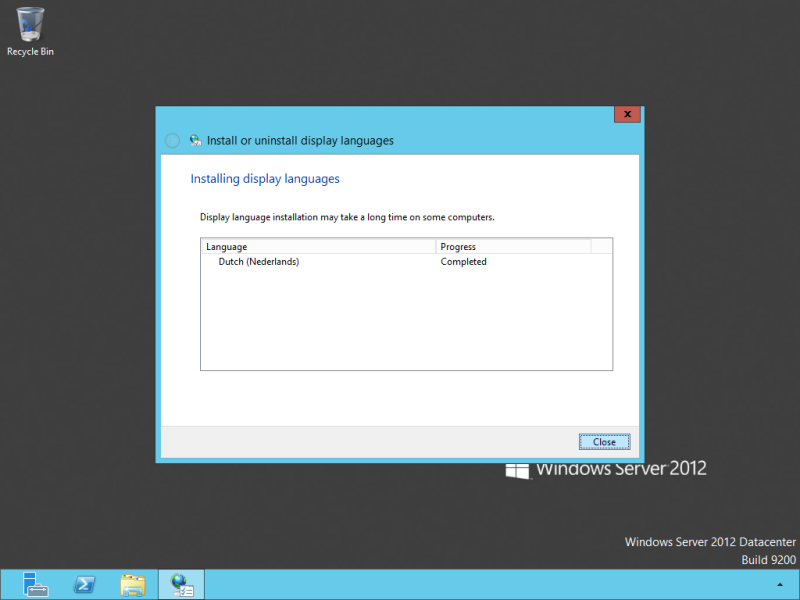
6. After the installation has finished, click Control Panel in the Start screen, and open
- Add a Language under Clock, Language, and Region if you are using the Categorized view.
- Language if you are using the Classic view.
Next, click Advanced settings in the left pane.
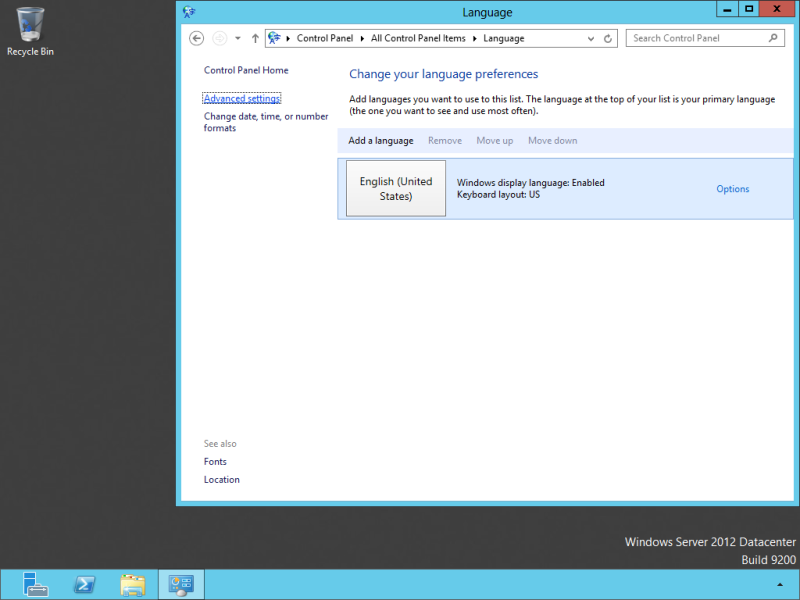
8. Enjoy Windows Server 2012 in your native language! 🙂
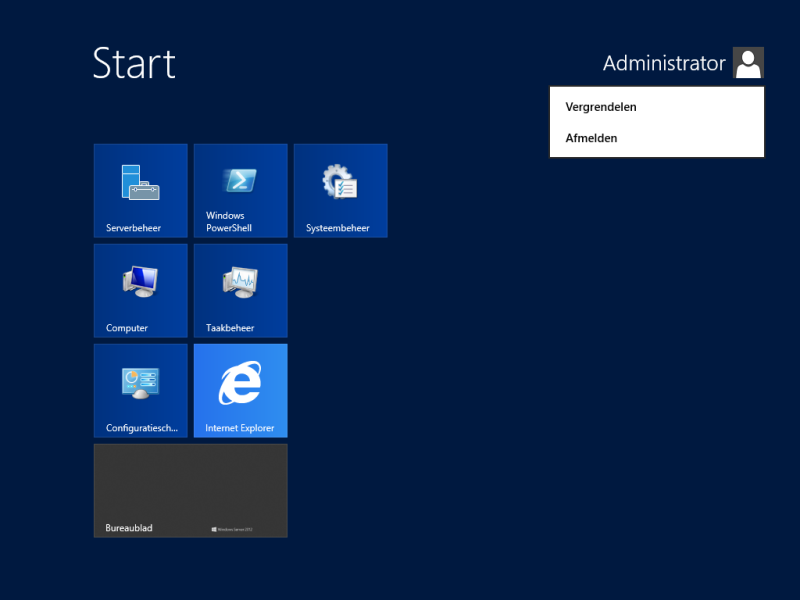
Continue to change the computer name…
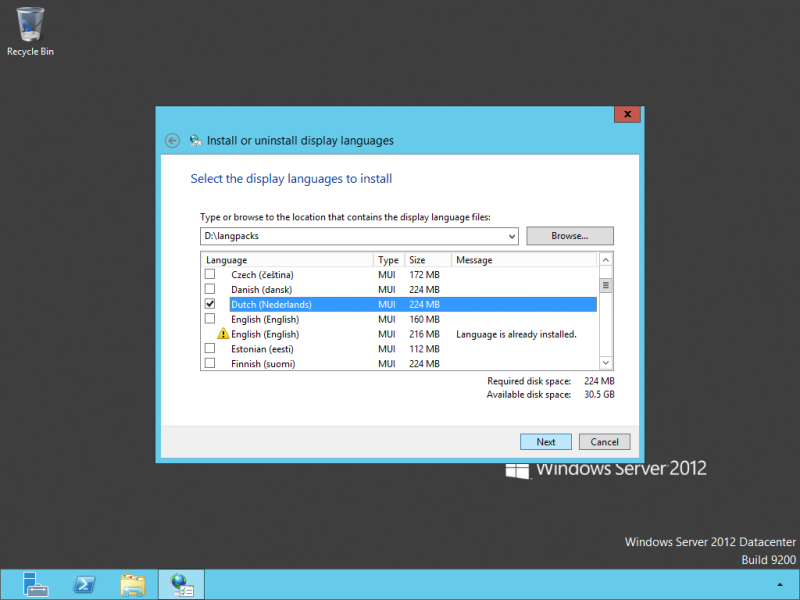
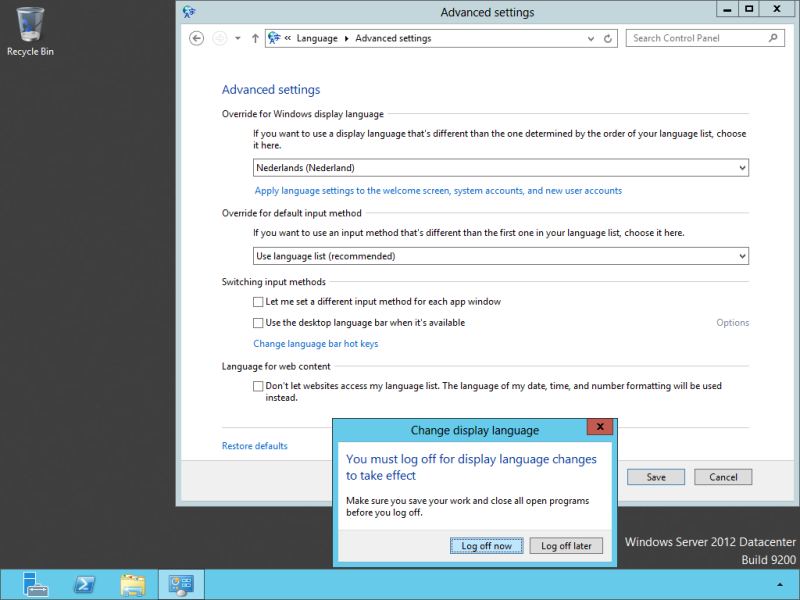

what is silent switches to install language setup
It’s an amazing post for all the internet users;
they will take advantage from it I am sure.
Please add Ramires / Helvios (brilliant) answers to your (magnificient) guide.
Translating Ramires’s answer – the best one. First be sure your server access the internet. It worked like a charm for me.
– Just goto to Control Panel – Clock, Language and Region – Language.
– Then click on “Add a Language” and choose your language (this will be the same as adding language to any Windows OS).
– Now you click on Options and can choose keyboard layout and other language specific options.
– On the top of the Options window, on section “Windows display language”, it will look for available language pack. When it finds it, click on “Download and install language pack”. An usual update download and install window will appear and complete the operation automatically for you.
To change default display language, you go to Control Panel – Language – Options (of the desired language) and click on “Make this the primary language” (or something like this). Logoff as asked and, then, logon.
You don’t need to change numbers and dates’ formats, as the default is to use the display language standards. To change current and new users’ logon screen, format and etc., go to Control Panel – “Change date, time or number formats”. On tab “Location”, choose your country, on tab “Administrative”, click on “Copy settings…” select “Welcome screen and system accounts” e “New user accounts” and click on “OK”. You need to reboot so it is completely on the new language.
Ou entre em painel de controle > language options > options > download and install language pack. Enjoy it !
Where, I am download MUI packs? Thank you
Sorry for my bad English.
For now they are only available for paid customers on MSDN. They will within some time probably also be released to the public, just like the language packs for Windows 7/Server 2008 R2.
You can download it from VLSC center as well./Stáhnout jej můžete také z VLSC centra, pokud využíváte některou formu předplatného společnosti Microsoft.
Jan.. I was wondering where I can download the language pack DVD for Windows server 2012. Currently I am running English and need to add Chinese and German. I dont have the Language pack.
Thanks
Paul