Performance Information and Tools
To see how well your hardware performs, Windows 8 includes a tool to measure system performance. The following steps will help you to get this feature in Windows Server 2012. Files from this package are extracted from a fresh installation of Windows 8 RTM.
1. Download perf_info_and_tools.zip (36,5 MB) via Mirrorcreator.
5. Enjoy your Windows Experience Index! 😉
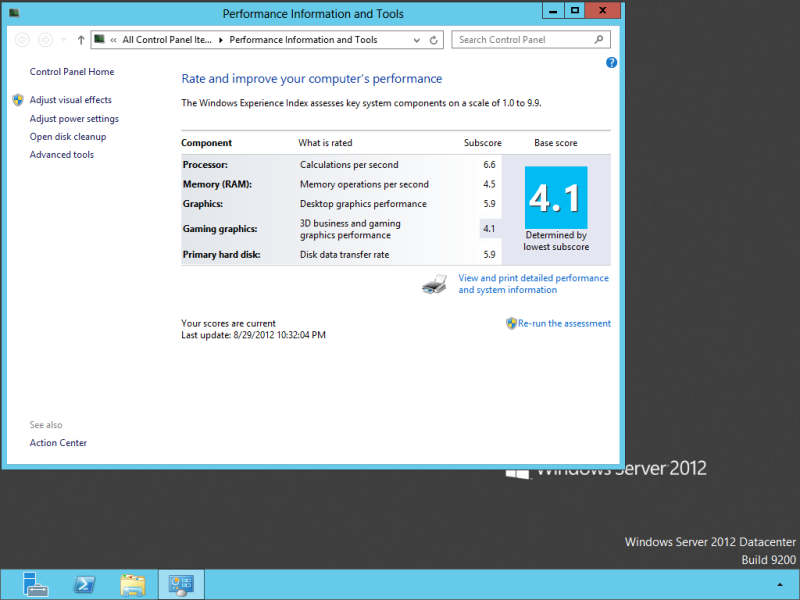
Continue to disable DEP to prevent application crashes…
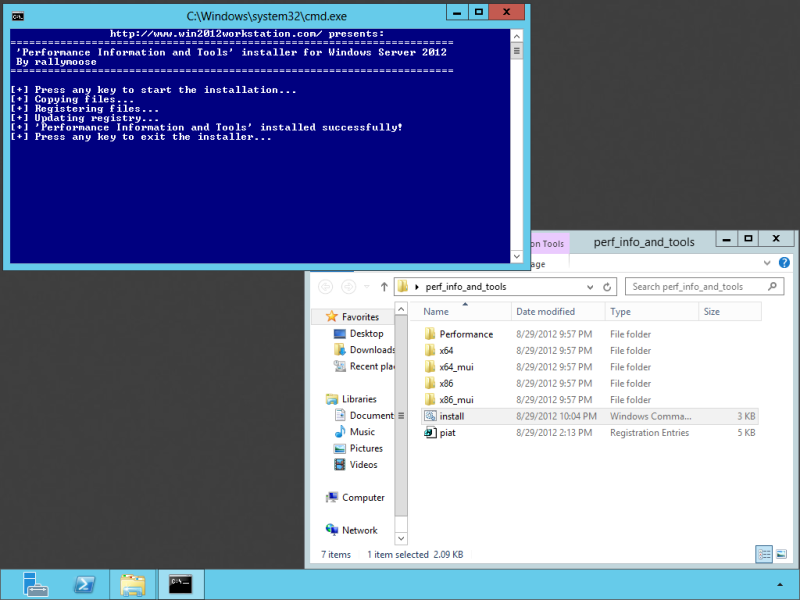
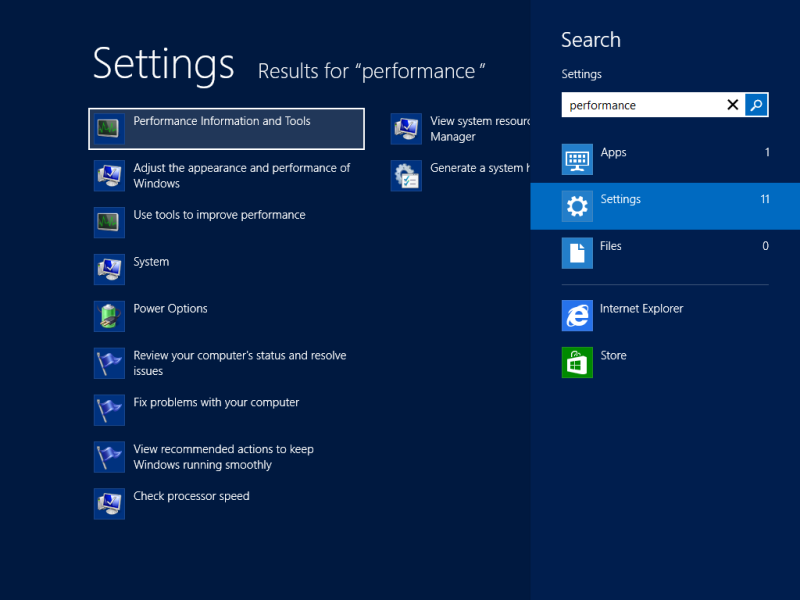
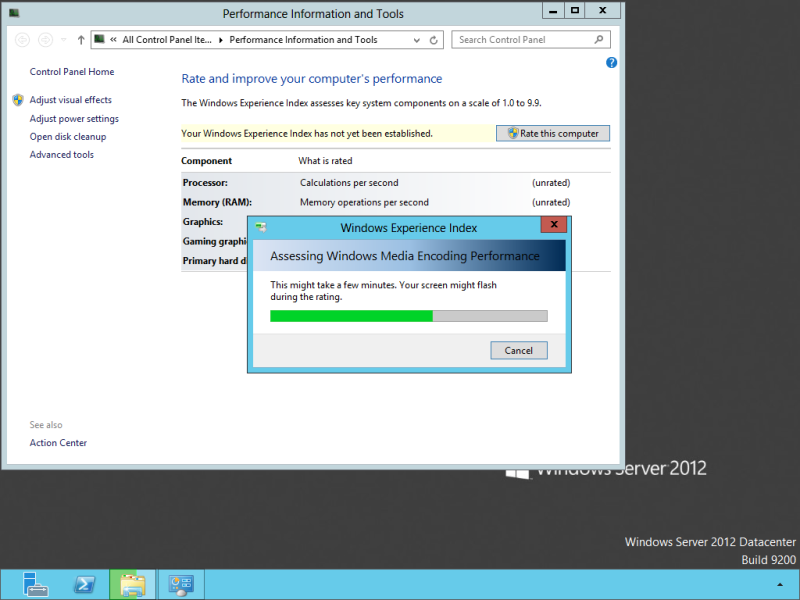

Mirrorcreator site is just spamware/spyware/crapware – 5 different windows popup after you click on a link, and the only thing I managed to download had a .exe extension and was not valid.
Thanks for nothing.
Guys after installing the downloaded files, restart the OS. I had to do this to make the app visible in the search.
Guys after installing the downloaded, restart the OS. I had to do this to make it visible in the search.
it s not working on window 8.1 enterprise
can i use it with windows 8.1?
Thank you
I cant find that download anywhere. Is there a new and good mirror or a direct download?
http://www.fileflyer.com/view/ACkvjAS
You know,,,, a checksum would be nice to have since the files are mirrored and we have no idea what an intact or malware free download should look like.
I’m gonna upload the package to sourceforge and will create a new account ready for surrender to the admin of this page since these mirrors are a bad way to host a small 35mb package. Get a 4shared site if you have to, a box page!
I have to admit it’s not very clear, but hovering with your mouse over the filename in bold will provide you with the SHA1 and MD5 checksums.
Furthermore cleaned up you comments a bit so you sound a bit more friendly 😉
The only link that worked for me out of all the mirrors is:
https://hotfile.com/dl/170605999/9cfb8c4/perf_info_and_tools.zip.html
No crapware install required.
I would like to use this in Server 2008 R2. Is this even possible?
Tryed but the install fails registering the files.
Can’t download, could you post the installer files contents, please?
This isn’t necessary, it doesn’t really do any real changes to your computer
You have to right click on the power shell, run that as admin, and then run the script.
Could you please reupload this file on MediaFire? I can’t download this file by your link. Thx.
The issue I run into when trying to use this file (or any other like it, for that matter) is that it says it cannot find “x64” even though I’m running the .cmd file from within the original folder (as administrator). I’m inclined to think that the reason I’m encountering problems is because I have WinServer2008 R2 installed in C: and Winserver2012 installed in F:… (I plan on making a slow transition to Metro)
Is it possible that this is happening because it isn’t installed on C: ?
Because the installation script uses all variables to determine the location of the Windows folder, this shouldn’t be a problem. One more thing you can try is to open the command prompt (cmd.exe) yourself and navigate to the folder in which you extracted the contents of the zip. From there run install.cmd. The final option is to just copy and register the files yourselves using the .cmd file as guide (Open it using a text editor like Notepad).
Do the following if it does not work
1. Press windows key
2. Type cmd
3. Right click on the app and select run as administrator
4. Type cd “(path to your file)” ex. cd “C:install.cmd”
5. Press any key
This should ensure that it runs with the elevated permissions.
That being said I ran the assessment and it returned a Desktop Graphics Performance of 2.0 (I am running on VMware player with VMware tools installed and an ATI FirePro M5950 (FireGL) Mobility Pro Graphics card)
This works. Thx a lot!
Can we at least also get a download link that DOESN’T install spamware like iLIvid Downloader?
Try the Rapidshare mirror. At least that one doesn’t add crapware. After downloading, verify SHA1/MD5 of the file with the one listed on this page (hover over the filename).
Yea wont install.
I had the same issue, the install.cmd would not work. The issue is in the actual cmd file:
if you open it, where the XCopy command is, you will see lines like:
echo [+] Copying files…
xcopy /Y /E “Performancex64” “%SystemRoot%System32”>nul
If you run the install.cmd, it will crash.
the lines should look like this:
echo [+] Copying files…
xcopy /Y /E “C:UsersuserDownloadsPerformancex64” “%SystemRoot%System32”>nul
The lines containing the XCopy command must include a path, so that the command has a clue from where to get the files from.
And, yes you need to right-click the file and select “Run as Administrator”.
Hope this helps.
Tomacci
You may also just load Command Prompt as administrator, then navigate in command prompt to where the files are stored and run “install”. This worked for me when running the file as Administrator wouldn’t. I hope this helps! 🙂
Toma,
Your hard path presumed the userID is “user” which is the only way your instructions work, how many bong hits did you take since you used the proper variables in the second half of your stolen instructs.
So, let me be the good Veteranique and teach you relative paths:
xcopy /Y /E “%userprofile%downloadsx64” “%SystemRoot%System32″ AND CHOP THOSE NUL REDIRECTS SINCE IT RUINS TROUBLESHOOTING
The real instruction should be xcopy /Y /E “.x64” to whatever the rest of it is since relative paths were invented before all of us were born and I have pantyhose older than half of you !
I’ve tried running it under both the built in Administrator account, and under a created one. No luck with either. Any advice?
as build in “administrator” account? or run it as any administrator account?
If You logged in as Administrator, open the files normally or run as Administrator will do the same things.
This doesn’t work, gives error can’t install. any help?
You have got to run it while logged in as “Administrator”.