Windows 8 UI Internet Explorer
Even after installing the Desktop Experience feature, the Internet Explorer tile in the Start screen still runs Internet Explorer on the classic desktop. This registry hack will make Internet Explorer run as Windows 8 UI application when started from the Start screen.
Download MetroIE.reg and import it into the registry. Next time you click the Internet Explorer tile in the Start screen, it will start with the Windows 8 interface. Make sure you also followed the Windows 8 Apps and IE Enhanced Security Configuration steps. The classic Internet Explorer can still be accessed by starting Internet Explorer from the classic desktop.
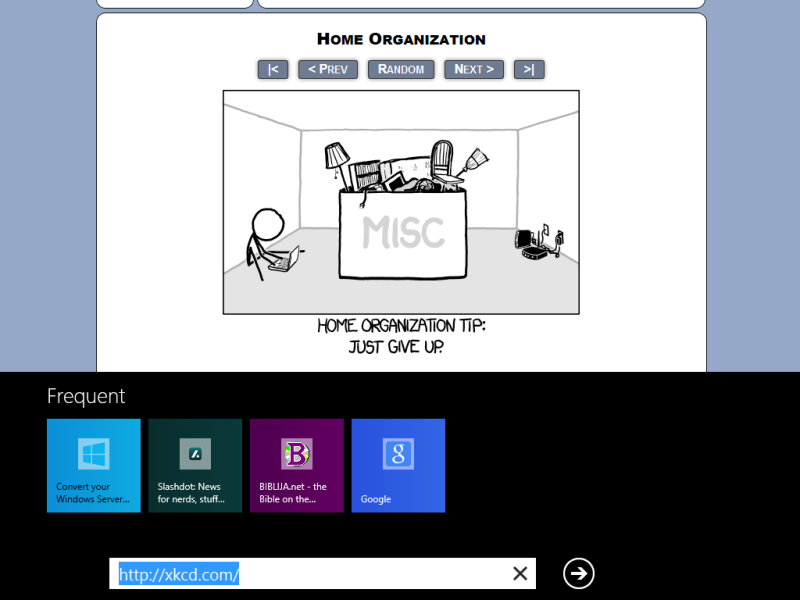
Continue to install dll’s required for some games and applications…

The link to the reg file for Metro Internet Explorer is down. Please make a new link.
If you want to leave IE in desktop mode, but open it occasionally as a Windows 8 UI app, then open it in desktop mode and click…
File | Open in Immersive Browser
Assuming you have right-clicked the toolbar in IE and selected, “Menu Bar”.
To save you some time if you want to do this via group policy…
Computer Configuration/Administrative Templates/Windows Components/Internet Explorer/Internet Settings/Open Internet Explorer tiles on the desktop Enabled
No need of this reg file! Just open Desktop I.E., open Internet Options, go to the “Programs” tab, and unselect “Open Internet Explorer tiles in desktop”.
This doesn’t seem to work for me. Icon stays the same, and on click it just opens IE in desktop mode.
Unfortunately IE should be set as default browser.