Welcome to Win2016Workstation & Win2019Workstation
| This manual will guide you through the process of configuring your Windows Server 2016 & Windows Server 2019 installs so they can both be used as a day-to-day operating system. I am keeping the two guides together as Windows Server 2016 and Windows Server 2019 are both based on the NT10.* kernel and most steps are identical. Windows Server 2019 has been created to keep in line with the current version of Windows 10 – meaning they are almost the same OS! |
| Both Windows Server 2016 and 2019 come into 2 different editions (Datacenter & Standard) – either of which can be used as a mainstream desktop. In this guide we will use the Standard edition, however all instructions are the same. Microsoft offer a 180 day evaluation ISO which can be downloaded via the Windows Server Download Page, you can obtain a license using a Microsoft Imagine (formerly Dreamspark) account and of course you can go and purchase it. Please feel free to ask any questions or share ideas in our comments sections at the bottom of each page. |
Table of Contents: |
|
| Check out our Automation Project now for Windows Server 2016! Carry out most of the steps automatically with our new Windows Server 2016 Converter Utility Utilities will soon be published for Windows Server 2019! |
| Other Manuals: |
| You are visitor number 5,044,053 |
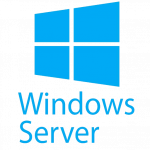

I have managed to install the AMD videocard software. Extract it, install the driver from device manager, then start ccc2_install.exe:
C:\AMD\WHQL-AMD-Software-Adrenalin-Edition-22.5.2-Win10-Win11-May31\Packages\Drivers\Display\WT6A_INF\B379425\ccc2_install.exe
By the way I already upgraded the Server 2019 to 2022, it was smooth, fast and no problems at all, settings haven’t changed.
In 2019 I’ve also had to re-enable Windows Installer for unmanaged apps by going into
gpedit -> Computer Configuration -> Administrative Templates -> Windows Components -> Windows Installer
and setting “Turn off Windows Installer” to enabled with “Disable Windows Installer” option set to “never”
Please, fix the “Wndows 2019” typo. It looks bad and unprofessional.
Thank you for the update, which I have took onboard and have made the Change. Please note, the Windows Workstation Project is not a professional site and is managed in my spare time. If you feel you have the time to manage part of this blog, I am working on the Windows Server 2022 section and would appreciate the support of anybody who feels they have the free time.
Paul.
Thank you for all your efforts. Is there any update on the Win server 2022 section? I believe most of the instructions here for 2019 are applicable to 2022 with little or no changes. I remember using an automated application to make all these changes for the 2008 version. It would be awesome if anyone could develop something like that. Unfortunately, it is beyond my capabilities.
Glad to have found this site. I have a Server 2019 Standard machine that just cannot open a Linux machine in my network. All the “regular” Windows 10 machines have no difficulty opening those files. The Server 2019 Standard machine “sees” the Linux machine, but just cannot find the network path to access files on it. I wish the Server 2019 machine acted like those Windows 10 machines! Any suggestions?
I have that problem on windows 10 if i dont enable SMB 1.0 in the optional features
Hi there. I installed Microsoft Store on my Windows Server 2019, however it cannot install new app but only update existing apps. Every time I click ‘install’, nothing happens, any ideas?
There is an “Online link generator for Microsoft Store” site https://store.rg-adguard.net/ So you search on the regular store site for example the Trackseries app, and put it”s link https://www.microsoft.com/hu-hu/p/trackseries/9wzdncrfhmvc?activetab=pivot:overviewtab to the generator. From it”s result you can download the appxbundle and the dependeny appx files too.
Then you install it via powershell, in this example:
Add-AppxPackage -Path t:\Temp\store\7479AdrianFG.TrackSeries_2016.1205.147.0_neutral_~_1gqx896vczset.AppxBundle -DependencyPath t:\Temp\store\Microsoft.VCLibs.120.00_12.0.21005.1_x64__8wekyb3d8bbwe.Appx
It’s working fine on Windows Server 2019 Essentials, but sadly not as a live tile.
When will you make utilities for Windows Server 2019?
Same question here.
can somebody elaborate on the performance advantages of Win Server 2019 over Win Enterprise using it on a dedicated workstation or a workstation notebook like the Dell Precision models ?
Where exactly are the performance gains ?
Thanks !
It all depends on how much “bloat-ware” you want to run.
Server simply has fewer background processes running, until you install more.
For me, the greatest benefit is 100% control over “updates” — i.e. you can prevent MS from HIJACKING your computer to run all sorts of things like search re-index, virus scan, and FORCED update after the alloted maximum delay. There are times when I have had deadlines and I’m working at 4am, On wakeup, Win 10 ENT runs a 20 minute update with multiple reboots, and all I can do is wish I had 30 min more sleep..
That simply can be prevented with Server or LTSB/C versions..
FWIW YMMV Using a Microsoft Account (Live/Hotmail) as login into windows server 2016/2019:
To enable Microsoft Accounts on a server just open the local security policy and go to the security option. You will find there an option “Accounts: Block Microsoft accounts” – Set this policy to disabled and you are able to add the MS accounts to your server. This is also working for server 2019.
Credits:
https://social.technet.microsoft.com/Forums/en-US/e440b40c-5d77-4da9-8211-be79d05d5f78/how-do-i-enable-users-login-to-windows-server-2016-with-their-microsoft-accounts?prof=required
User: RoyDanton1
Hello …. I have a dell laptop 7490 and installed WS2019 … But the touchpad will not work, and cannot locate the correct driver. Anything that needs to be done in BIOS or enable a feature?
Install Edge (New Chromium Edge) on Windows Server 2016 & 2019.
https://www.microsoftedgeinsider.com/en-us/download/
Does anyone know a way to install the holographics package (Mixed Reality Portal) for Server 2019? It is missing a dependency Parent: “Microsoft-Windows-Client-Features-Package~31bf3856ad364e35~amd64~~10.0.17763.1”
Google is no help on this one, if I could manually install this Client-Feature-Package then I should be fine to add the Holographics but it seems impossible to find anything on this one.
“Utilities will soon be published for Windows Server 2019!”
Windows Server 2019 is out since 2018.
The only difference between Server 2016 and Server 2019 I see is the Flash-Plugin. All other script-item work well.
So why does it take so long, to publish the new script?
BTW: thank your for your work!
“Utilities will soon be published for Windows Server 2019!”
Windows Server 2019 is out since 2018.
The only difference between Server 2016 and Server 2019 I see is the Flash-Plugin. All other script-item work well.
dism /online /add-package /packagepath:”C:\Windows\Servicing\Packages\Adobe-Flash-For-Windows-Package~31bf3856ad364e35~amd64~~10.0.17763.1.mum” /NoRestart
is working here.
So why does it take so long, to publish the new script?
BTW: thank your for your work!
The WindowsWorkstation.com project is something I do in my spare time as a project to being people together.
I am an IT consultant travelling the country doing work for customers and time is always a constraint at the moment 🙁
I have reached out to people to see if they want to get involved, so spread the word and feel free to join it!
For those using Windows Defender you can opt to show Windows Security tray icon on the System tray using this reg file. You need to restart computer
Windows Registry Editor Version 5.00
[HKEY_LOCAL_MACHINE\SOFTWARE\Policies\Microsoft\Windows Defender Security Center\Systray]
“HideSystray”=dword:00000000
anyone know how install antivirus software like BitDefender or Kaspersky on windows server of course, because the setup say that there incompatible, but i think it check windows version and stop installation!
Has Anyone run WS2016 Essentials SKU as a WS? I had probs with Edge and other things. Other Forums say this cannot be done (or should not) b/c it is a DC. Sounds like BS to me. In any case, I bought a copy of Windows essential and I am building a new high-performance machine and I am going back to WS2016.
Glad I Found you, again!
In addition to MemoryCompression I also suggest to enable Page Combining and Prefetching by running:
Enable-MMAgent -OperationAPI -PageCombining -MemoryCompression
This resembles Desktop OS (Windows 10) more closely.
If you have magnetic HDD or older/slower SSD (not NVME or SLC) you may benefit from enabling ApplicationLaunchPrefetching and ApplicationPreLaunch:
Enable-MMAgent -ApplicationLaunchPrefetching -ApplicationPreLaunch
If you have issues isntalling software complaining about being not compatible (with server OS or not detecting Windows 10) use AppVerifier from Windows 10 SDK https://developer.microsoft.com/en-us/windows/downloads/windows-10-sdk
Then add The application and set it’s Compatibility –> HighVersionLie –> Product type to 1 (Desktop OS)
You will be able to install e.g. Samsung NVME driver that refuses to install on Windows Server.
Regarding Windows Store:
I was not able to make Windows Store working, however installing UWP apps is possible.
You have to register and use Microsoft Business Store https://businessstore.microsoft.com
There you can download offline Appx packages you can then install.
E.g. on my Windows Server 2019 I was lacking the “Snip & Sketch”. I downloaded the .Appxbundle, extracted files from it with 7zip (it’s a renamed .zip archive). I also downloaded recommended dependencies (required frameworks) Microsoft.VCLibs.140.00_14.0.26706.0_x64__8wekyb3d8bbwe Appx in this case.
Then from Powershell I run:
Add-AppxPackage -Path C:\Users\Administrator\Downloads\Store\Microsoft.ScreenSketch_2018.1023.2326.0_neutral_~_8wekyb3d8bbwe\ScreenSketch_10.1809.2964.0_x64.appx -DependencyPath C:\Users\Administrator\Downloads\Store\Microsoft.VCLibs.140.00_14.0.26706.0_x64__8wekyb3d8bbwe.Appx
And now “Snip & Sketch” app is available from start menu.
to enable Flash in Windows Server 2019:
dism /online /add-package /packagepath:”C:\Windows\Servicing\Packages\Adobe-Flash-For-Windows-Package~31bf3856ad364e35~amd64~~10.0.17763.1.mum” /NoRestart
to enable Flash in Windows Server 2019:
dism /online /add-package /packagepath:”C:\Windows\Servicing\Packages\Adobe-Flash-For-Windows-Package~31bf3856ad364e35~amd64~~10.0.17763.1.mum” /NoRestart
Is it possible to install the AMD Radeon R7 200 Series graphics driver on Server 2016/2019?
Hello.
Do you have any comparison between Win7 and Win2016 Server in playing games ??
Thank you.
Hi,
I just stumbled across this site and so far it seems to have some very good advice on how to setup 2016. I have been trying to setup 2016 in my tower for a few days now and I cant see to get past the WIFI and NIC not being seen or working. I have tried to add it through Powershell, but the install-windowsfeature command is not recognized for some reason. Other than that, 2016 seems to be working. I am using 2016 as a virtualization platform for modelling networks.The MOBO is an ASRock X370 Killer SLI AM4 ATX with an AMD Ryzen 7 1700 CPU and 64G of RAM, so it can handle Server 2016 just fine. And virtualization is turned on in BIOS/EFI. Any thoughts?
I would also recommend still grabbing the DirectX 9.0c SDK June 2010 Redistributable package and installing it to gain full support of XAudio2 and any possible missing DirectX files.
You may also want to get the XBox360 or XBox One Controller Driver package as well, even if you have a controller that only supports DirectInput as it will install extra drivers that may be needed.
Run a $1000 os as a desktop?
Sure why not!
Helpful comment….
Hello,
Thank you for the tutorial guide, I’m wondering if you could also post recommended hardware for doing this?
can you use this for normal hardware you buy in computer stores?
Thank you
Hallo pauljrowland!
I can´t get intouch with you, because [email protected] is rejected.
I want to ask u for a little help.
I´m writing a unattend.xml script for Windows Server 2016 (vnext) with gui and want absolutely no interaction (fully unattend).
Therefore I have a “firstlogon-script” call in my unattend.xml:
_________________________________________________________
FirstLogonCommand
1
C:\Windows\Setup\Scripts\firstlogon.cmd
false
_______________________________________________________________
the firstlogon.cmd look like this at the end:
___________________________________________
Systeminfo | find /i “Microsoft Windows Server” >NUL
set /a RC=%ERRORLEVEL%
if %RC% == 0 goto Server
if %RC% == 1 goto Desktop
:Server
powershell.exe -File “%~dp0Scripts\Wrapper.ps1″
goto End
:Desktop
net start Wlansvc
Netsh wlan add Profile filename=”%homepath%\Downloads\PortableAppz\WLAN\WLAN-Airport.xml”
netsh wlan connect ssid=Airport name=Airport
exit
:End
del /F /S /Q “%WINDIR%\Setup\*.*”
_______________________________________________________
so I´m am able to call your Wrapper script, which works fine so far.
But as I mentioned above, I want a total unattend setup and so I don´t need
a) a logfile
b) a popup-box for manual or automatc installation (want automatic)
c) a computer name change
d) a owner-info change
e) a admin account-name change
f) a script complete information
I´m not familar with powershell script language and so I don´t know which rows of the script are useless or to edit.
Can you help me?
Thanks in advance
is it possible to get Bluetooth working in Windows Server 2016 (with gui). WLAN is enabled, but I have a not working item in my device Manager.
BTH\MS_BTHPAN\7&1CF88BBD&0&2
Bluetooth Symbol in the tray > Bluetooth is on, but don´t work
BTW: I´m using Windows Server vnext (2019) Preview and Workstation Converter is working well! Thank you!!!
Hi
I have install server 2016 on my Surface Pro 3, but touch screen not working. Pen knob are working – it opens InkWorkspace. In UEFI touch is working. Under windows 10 – working.
Please let us know if you can get the touch and stylus working properly on 2016. I want to switch to server but I use a portable stylus and touch screen display for drawing. This display is a chinese crowd funded device, uses the actual ms surface pen purchased separately, and the ms drivers. If you can get touch and stylus working on your surface pro 3, then I will know that it should be workable on my display too.
If anyone else has any further insight on ms touch/stylus support in server 2016, please do tell.
Some links are dead
Sections 6.1-6.3 seem to be missing at present
Autologin: I am also using autologin:
WIN+R -> to open Run
netplwiz
Look for the “Users” tab and uncheck the box next to “Users must enter a username and password to use this computer.”
Press Apply and you will be asked to enter the password for the selected user, enter the password, press ok and restart to verify if Autologin works.
I have installed Server 2016 Datacenter in my laptop. ( A Lenovo W540 with 32Gb of RAM and a 1T SSD ).
Everything seems to be fine. All drivers from Lenovo work just fine and I even have Bluetooth working.
There is still one thing I could not make work: System Restore Points. Do you know if there is a way to make System Restore Points to work in Server 2016 ?
Thank you very much
Is it possible to install Nvidia drivers for GeForce products on Server 2016? I have read elsewhere that this is not possible, which would make the OS useless for gaming.
Yes, it is possible. Install the drivers from NVidia site and then remove the extra app and install TinyNvidiaUpdateChecker from https://github.com/ElPumpo/TinyNvidiaUpdateChecker or http://www.softpedia.com/get/System/System-Miscellaneous/TinyNvidiaUpdateChecker.shtml.
Also DirectX and games are working fine.
It’s Definitely possible, you just have to install the windows 10 current drivers. I’m using the whole geforce experience with game ready drivers on my FTX 1070
I installed a GeForace 730 without issue on Server 2016.
All Drivers for Windows 10 (64 Bit) are compatible to WS 2016. I had installed current Version 388.31 WHQL without any problems.
Yes, nearly everything is working – but no 3D Vision. 3D Vision driver is installed, so device is working too.
I have an ISO that comes with some of these changes already applied, but includes classicshell. I’m wondering how to strip classicshell from the ISO?
How To Enable Hibernate in Windows Server 2016?
Just do: powercfg /h on
Are you able to play games on Server 2016 with these modifications?
Yes, games play very nicely on 2016
I had issues with bad game performance. It turns out that, even on desktop, a power saving profile is enabled by default. Setting it to high performance solved all issues for me.
Does anyone know the OS Code for Windows Server 2016 in order to modify the AMD MSI installers to include? Example Server 2008 R2 was WIN_2008_R2
Or if anyone knows of another way to get the full AMD Cat suite v17 installed on 2016?
I suggest also setting to Automatic the service Computer Browser, to be able to get the zeroconf function in WS2016.
Super useful advice, thanks. Just to be clear, this enables browsing computers on your local network (so that you can connect to shares they host, etc)
Is http://www.win2012workstation.com/ no longer available?
It will be back online soon as the domain expired before I took it over. Later today, you’ll temporarily be able to access via http://www.windowsworkstation.com/Win2012
Thanks for the response. The link you provided goes to “500 – Internal server error”.
The link above now works and doesn’t give the 500 error
The http://www.win2012workstation.com URL will be back up in the next few days
That website is dead
I suggest to add to the guide enabling XPS viewer, Internet Printing Client and Fax Server (to get Windows Fax and Scan), in order to get as close as possible to the default features of Windows 10.
i’ve run all server versions as workstations and I find 2016 by far the easiest to configure and work with. only problem has been the store so far that would be uselell
I totally agree that Server 2016 is the easiest platform to convert of all versions.
I’m still trying to get the store working and still looking for advice.
We’ll not be defeated!
This worked well for me. I needed MS store to play Gears of war 4 and found this. This is for the Windows 10 Enterprise LTSB 1607 which is bearing the same kernal as Windows Server 2016. I’ve tried this on Windows 10 Enterprise LTSC 1809 version and it worked there too. Once installed you have to update the Windows store through internet and you are good to go.
http://virtualcustoms.net/showthread.php/72904-Install-Microsoft-Store-and-Apps-on-Windows-10-LTSB-2016
Link to download the converter is broken. Says you have no access to list contents in the directory.
Sorted, well spotted!
I moved the server yesterday and obviously forgot to set a few things up…
Thanks for the info.
still not available/’forbidden’
Sorted (again)
How i can put windows shop in a 2016?
Guide in 2012 say how install it but not this guide
Please help
Hi Eduard.
I am aware there is a huge problem with the Windows Store.
Microsoft has three development models for Windows 10 and Server 2016:
Current Branch: Gets new features almost constantly – but things can go wrong, meaning more updates.
Current Branch for Business: Businesses can “slow down” the addition of features so things are less likely to break
Long Term Service Branch: No new features will ever be added, so things are extremely unlikely to go wrong.
Microsoft of course want your to use the CB, but Windows Server 2016 is classed as an LTSB* edition of Windows as Microsoft doesn’t want updates and apps to constantly download – potentially compromising your ICT system.
Cortana and Edge don’t even appear in the LTSB edition of Windows 10, likewise – not in Windows Server 2016**.
I (and others I believe) are trying to pinch the store and Edge files from a “normal” edition of Windows 10 and inject them into Server 2016. This is a mammoth task so I might put a post on the Facebook page asking if anybody has any ideas as I am finding it quite hard at the moment.
We’ll get there (hopefully).
Ironically that is actually one thing that makes Windows Server 2016 such a good performing desktop, unfortunately at the expense of functionality to an extent.
I don’t think it’s dead in the water – it will just take time and any help from anybody would be great
*http://windowsitpro.com/windows-10/understanding-long-term-servicing-branch-and-current-branch-windows-10
**http://www.zdnet.com/article/windows-server-2016-ltsb-whats-in-and-whats-out
Check the MDL forums: they may be able to help. Here is a link for adding the store to Windows 10 LTSB, which may be able to be adapted for Server
https://forums.mydigitallife.net/threads/guide-add-store-to-windows-10-enterprises-sku-ltsb-ltsc.70741/
Supposedly, the instructions in this comment will work on Server 2016 (haven’t tried it yet):
https://forums.mydigitallife.net/threads/guide-add-store-to-windows-10-enterprises-sku-ltsb-ltsc.70741/page-30#post-1468779
If you need Memory Compression enabled you need to launch Powershell and type in there : Enable-MMAgent -mc because Memory Compression is disabled by default
Also for Flash Player in IE if you want to use other programs like XSplit you need to enable Flash Player for IE… To do this you need to launch CMD in Admin and type in there : dism /online /add-package /packagepath:”CWindowsservicingPackagesAdobe-Flash-For-Windows-Package~31bf3856ad364e35~amd64~~10.0.14393.0.mum”. Then reboot your computer and Get the Flash Player Update from Windows Update. Once this is done double check at the Adobe Flash Player website
Those 2 things are mostly what was missed in the guide and could be pretty much useful in your Server Installation
Thanks so much for the info!
I’ll take a look and get a few pages over the next couple of days
No problem Glad I can help
https://blogs.technet.microsoft.com/bernhard_frank/2016/11/24/add-flash-player-to-server-2016/
This is the Flash Player for IE page for installing it
Thanks!