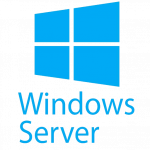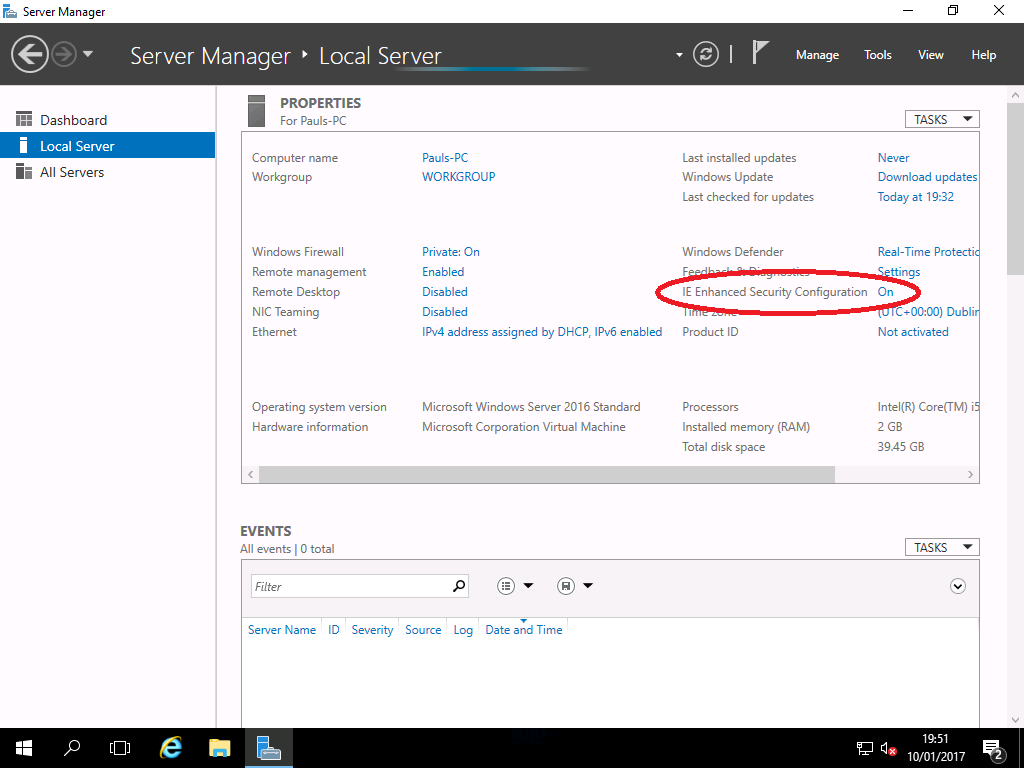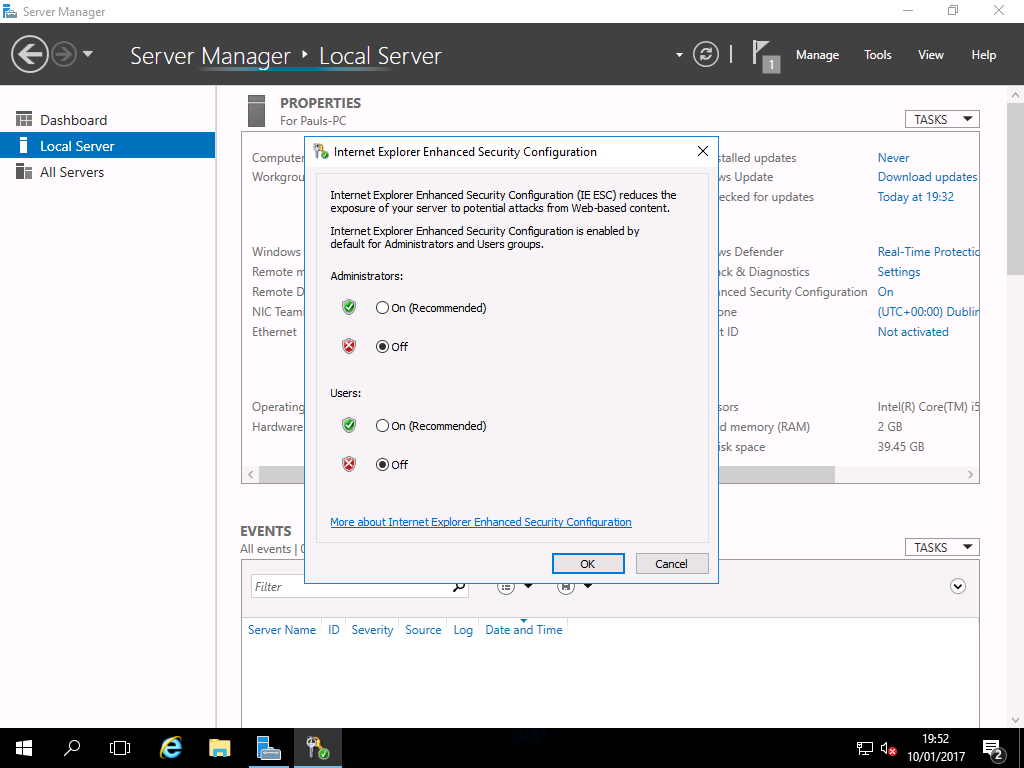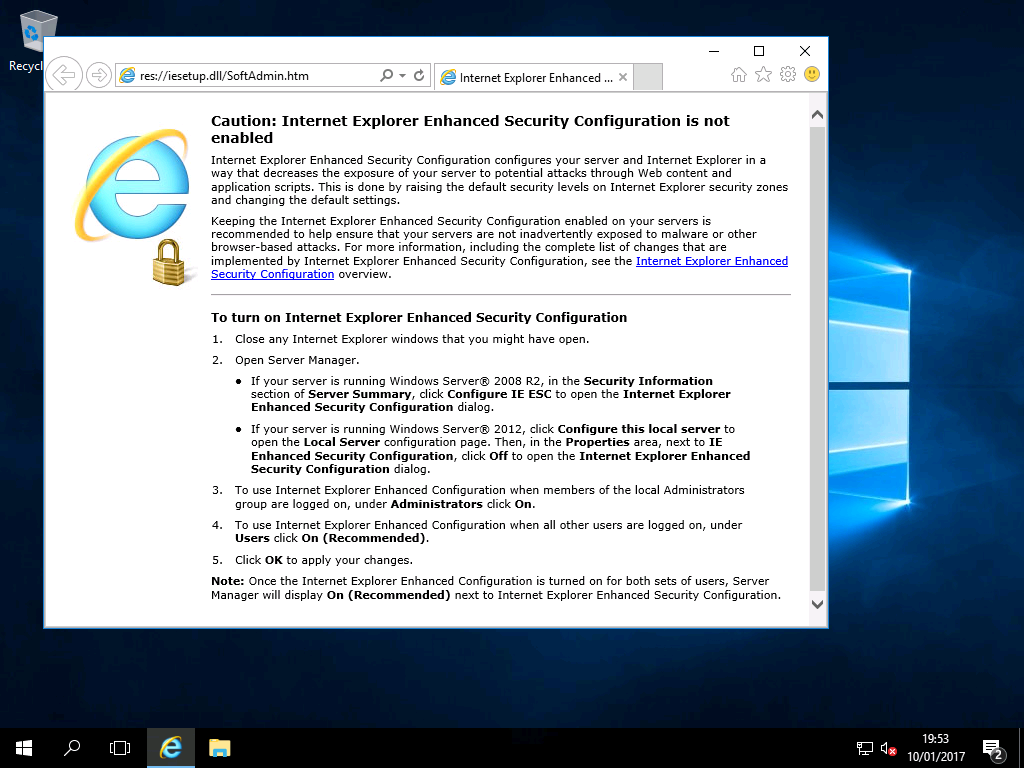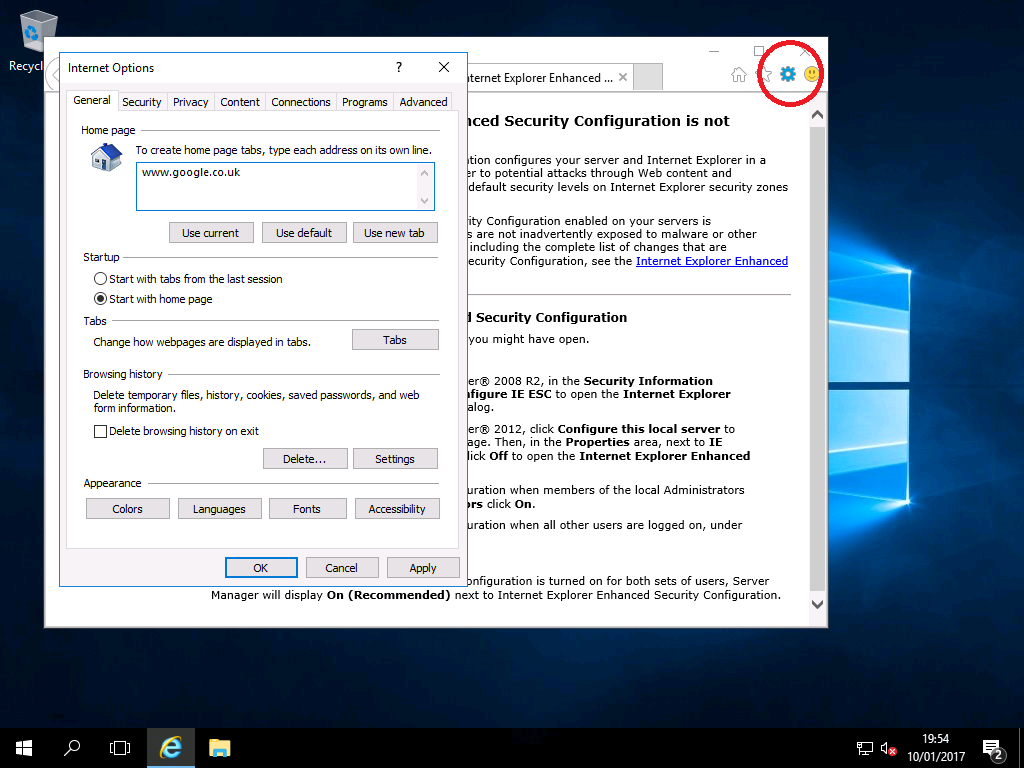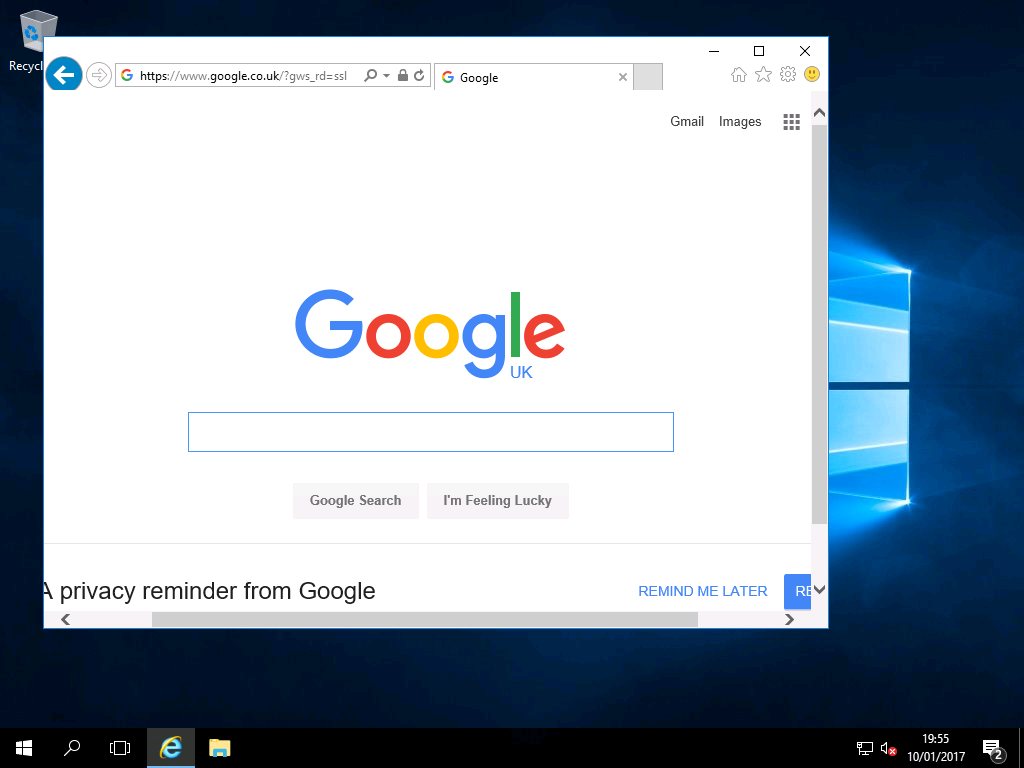Disabling I.E. Enhanced Security Configuration
4.1 – Disabling Internet Explorer Enhanced Security Configuration
By default, Windows Server 2016 protects against attacks via the browser by greatly limiting the browsers’ possibilities. This is useful for servers, however if you want to use it for normal web browsing, it is desired to turn this security feature off to ensure it is compatible with all websites; just like Windows 10.
1) Open “Server Manager” and click “Local Server” on the left. On the right you have the option “IE Enhanced Security Configuration” (red), which is set to “On“:
2) Set both options to “Off” and click “OK“:
3) When you open Internet Explorer your home page is quite scary, warning you the configuration has been disabled:
4) You can change the homepage to anything you want by clicking the cogwheel to the top right (red), “Internet Options” and enter a homepage(s), i,e. www.google.co.uk:
5) Next time you open Internet Explorer, your home page has been changed:
6) Internet Explorer will now function exactly as it would on Windows 10