Disabling Shutdown Event Tracker
3.3 – Disabling the Shutdown Event Tracker
When you shut down Windows Server 2016, you have to provide a reason. This logs the reason in the Event Viewer to make diagnosing / tracing reboots easier when investigating problems. Of course when you use Windows Server 2016 as a desktop, you don”t want to have to choose it every time.
1) Click the search box (magnifying glass on the TaskBar) and type “Edit Group Policy” which will open the Group Policy Editor:
2) Expand “Computer Configuration“, “Administrative Templates“, “System” and double click “Display Shutdown Event Tracker“:
3) Set “Display Shutdown Event Tracker” to “Disabled” and click “OK“:
4) Reboot your PC for this to take effect.
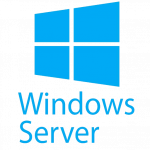
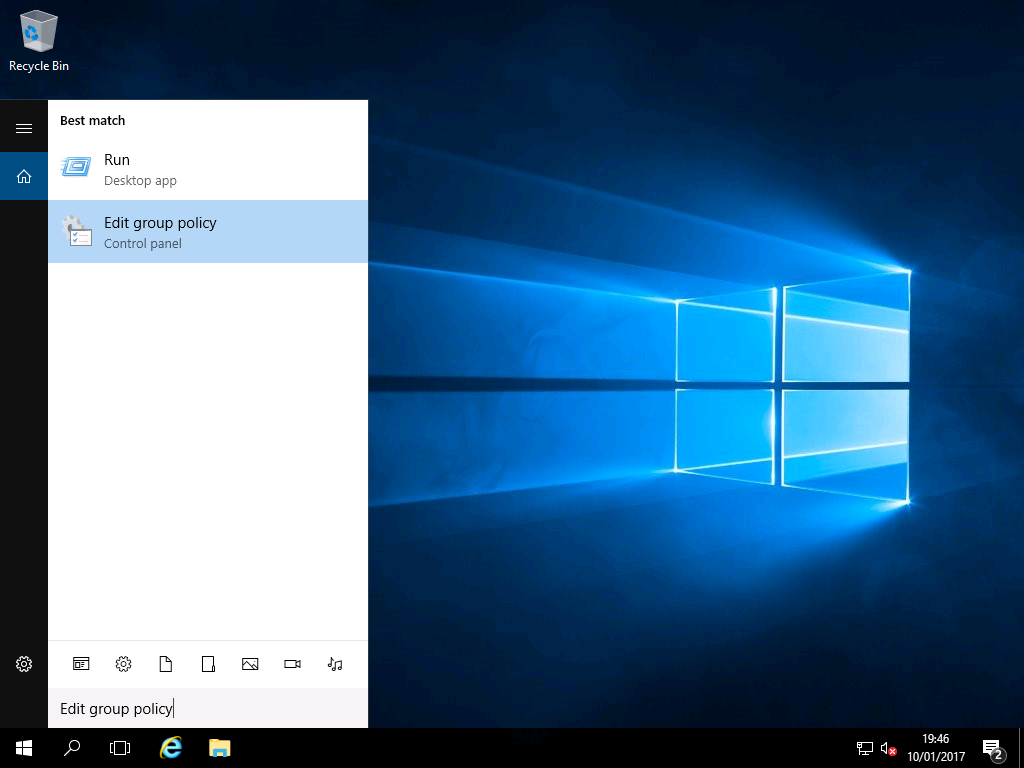

Can also be done using the registry. Navigate to…
HKEY_LOCAL_MACHINE\SOFTWARE\Policies\Microsoft\Windows NT\Reliability
Change “ShutdownReasonOn” from 1 to 0
or create a reg file. Copy and paste the lines below into notepad and save as “ShutdownReasonOff.reg”
Windows Registry Editor Version 5.00
[HKEY_LOCAL_MACHINE\SOFTWARE\Policies\Microsoft\Windows NT\Reliability]
“ShutdownReasonOn”=dword:00000000
Don’t expand “System” just click on it.