Disabling Strong Password Enforcement
3.2 – Disabling Strong Password Enforcement
By default Microsoft Windows Server 2016 enforces users in the Administrators group to use strong passwords. Home users often just want to create their own passwords or leave even them blank. To do this, you need to change a policy on the machine.
1) In the search box (magnifying glass on the TaskBar) type “Local Security Policy” and open the app.
2) Expand “Account Settings“, “Password Policy” and double click “Password must meet complexity requirements“. On the selection box, choose “Disabled” and click “OK“:
3) Double cick “Maximum Password Age” and set it to 0 days. This will stop the password from expiring, preventing the need to reset it every few weeks:
4) You may even wish to use your computer without a password. If so, make sure “Minimum password length” is set to 0 characters.
5) Reboot your PC for the settings to take effect
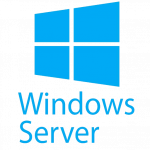
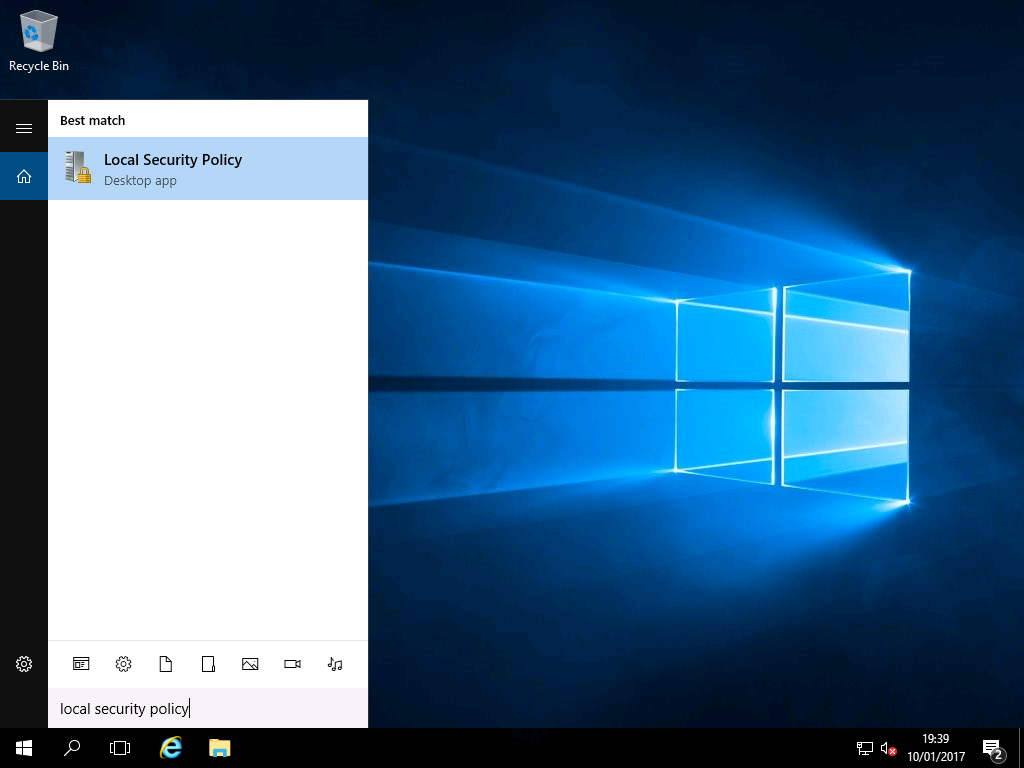
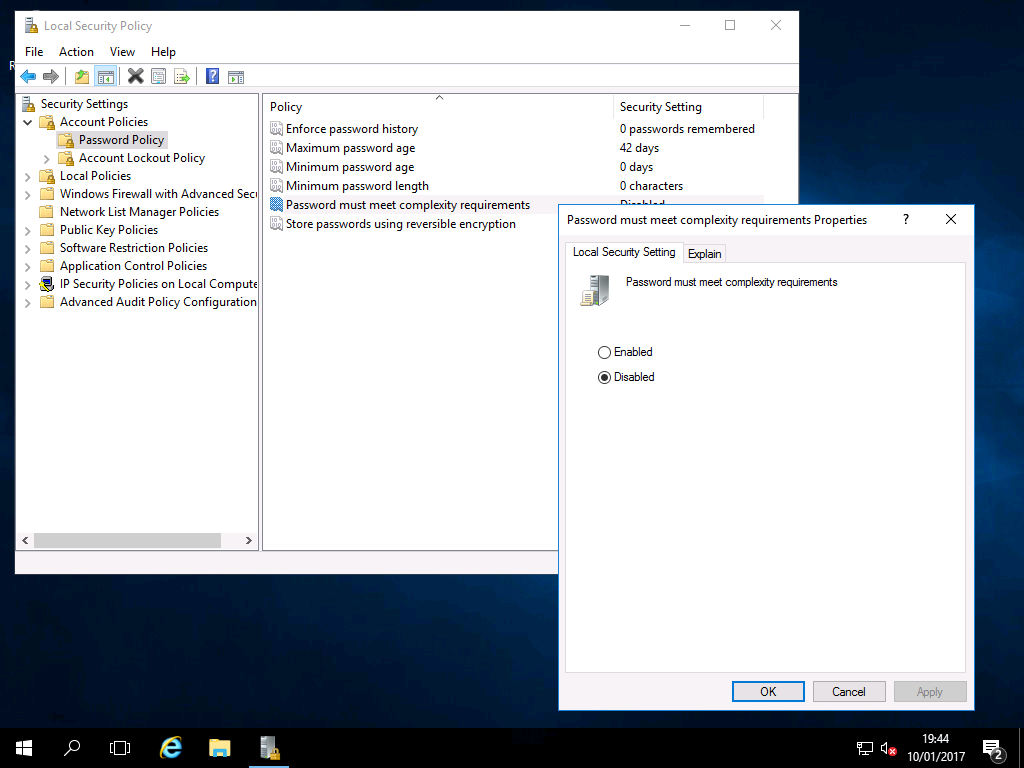
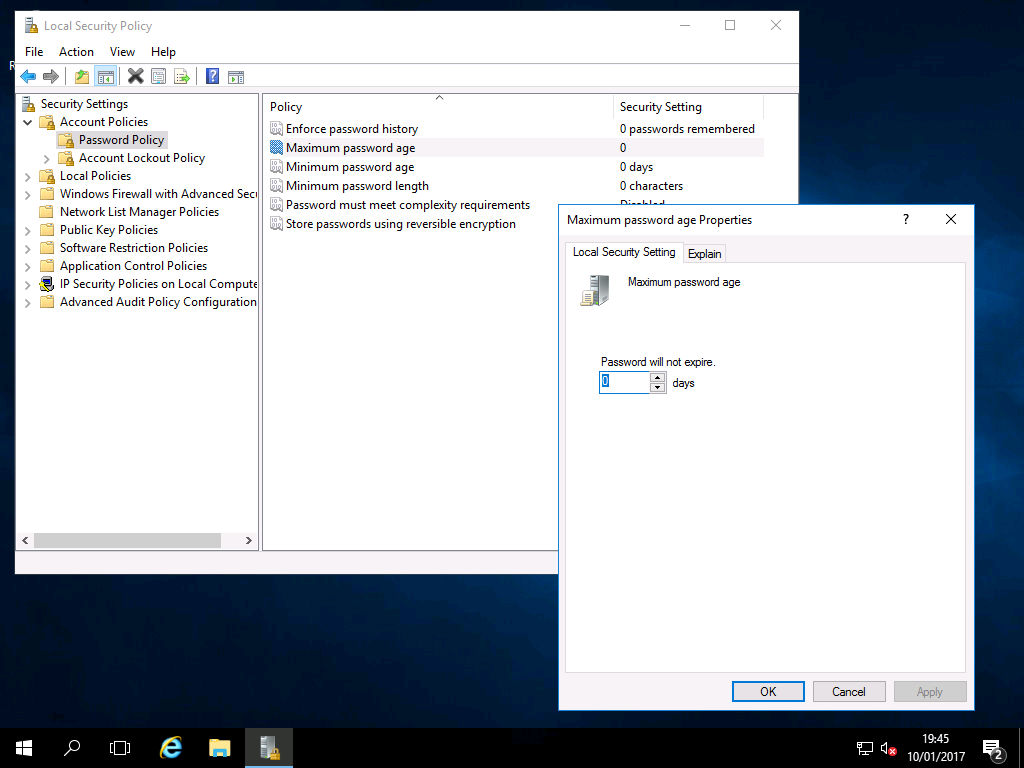
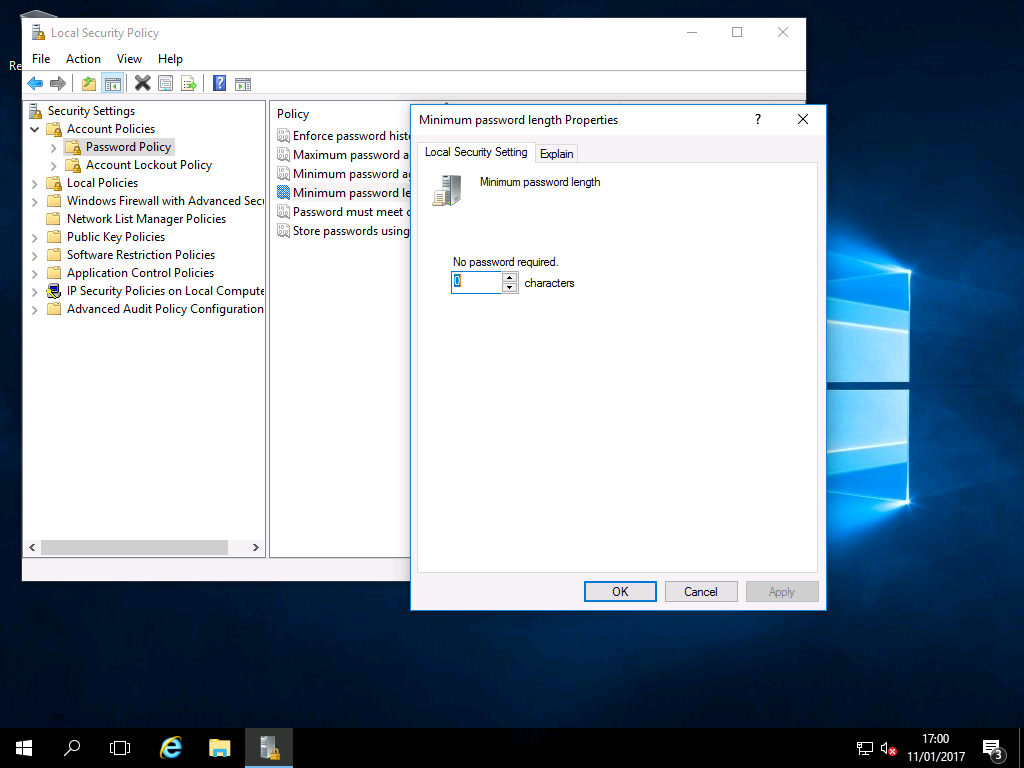

Sae thing in Next Server (2022)
Something similar is possible in Server 2019
https://social.technet.microsoft.com/wiki/contents/articles/35517.windows-server-20122016-adds-troubleshooting-maximum-password-age-grayed-out-cannot-set-password.aspx
This is greyed out for me. Thoughts?