Enabling Desktop Icons
6.2 – Enabling Desktop Icons
As with most versions of Microsoft Windows, the desktop appears to be quite sparse. By default, the only icon is the Recycle Bin – making navigation slightly more difficult when browsing your files / removeable drives etc.
1) As you can see, the lonely Recycle Bin is to the top left.
2) Right click your desktop and choose “Personalize”
3) When the “Settings” window opens, click “Themes” on the left
4) Click “Desktop icon settings”
5) Now you can choose which icons you want to appear. Tick the relevant boxes for any icons you wish to have
6) Your chosen icons are now available on the desktop
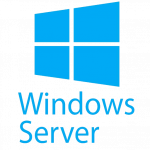
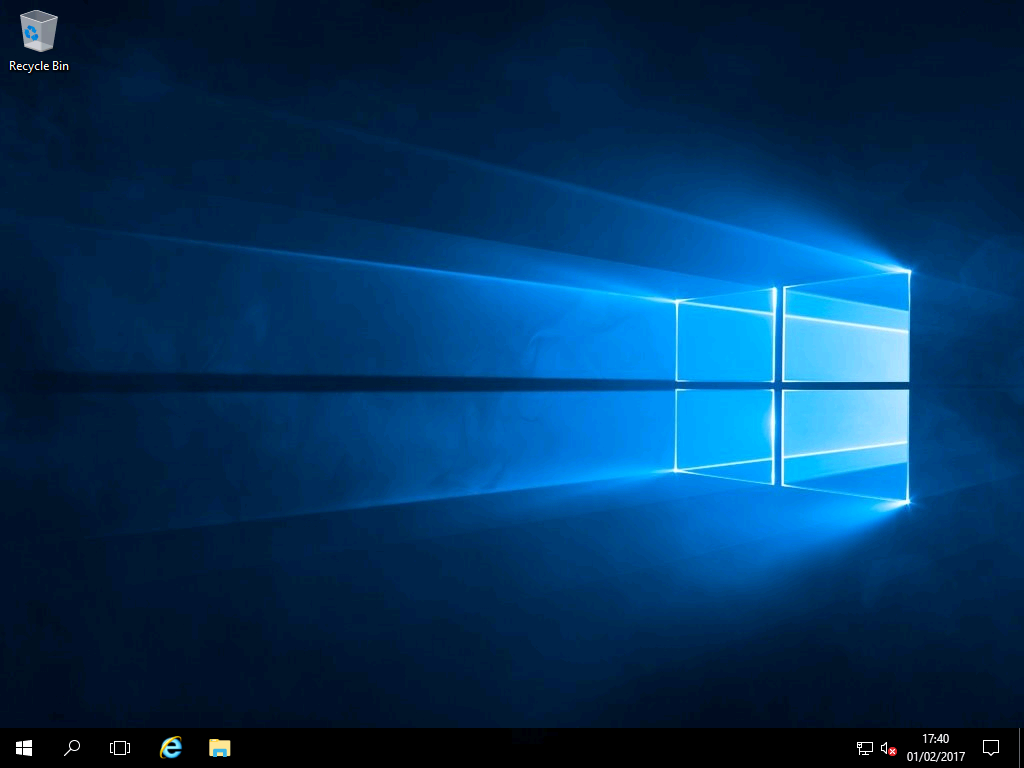
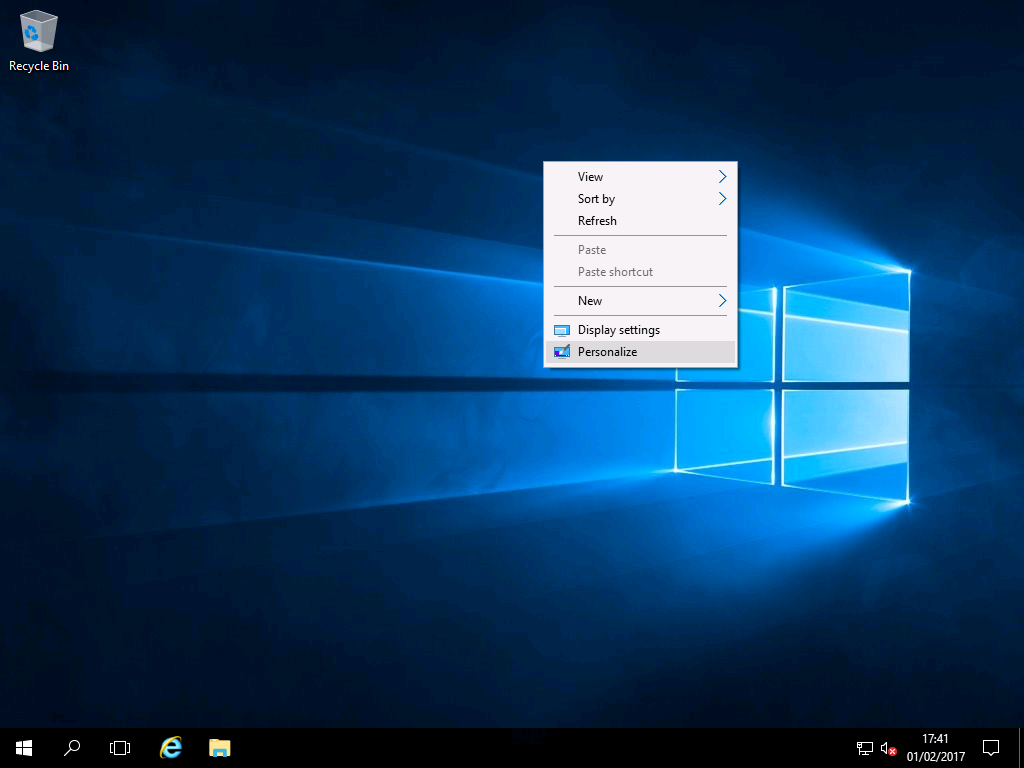
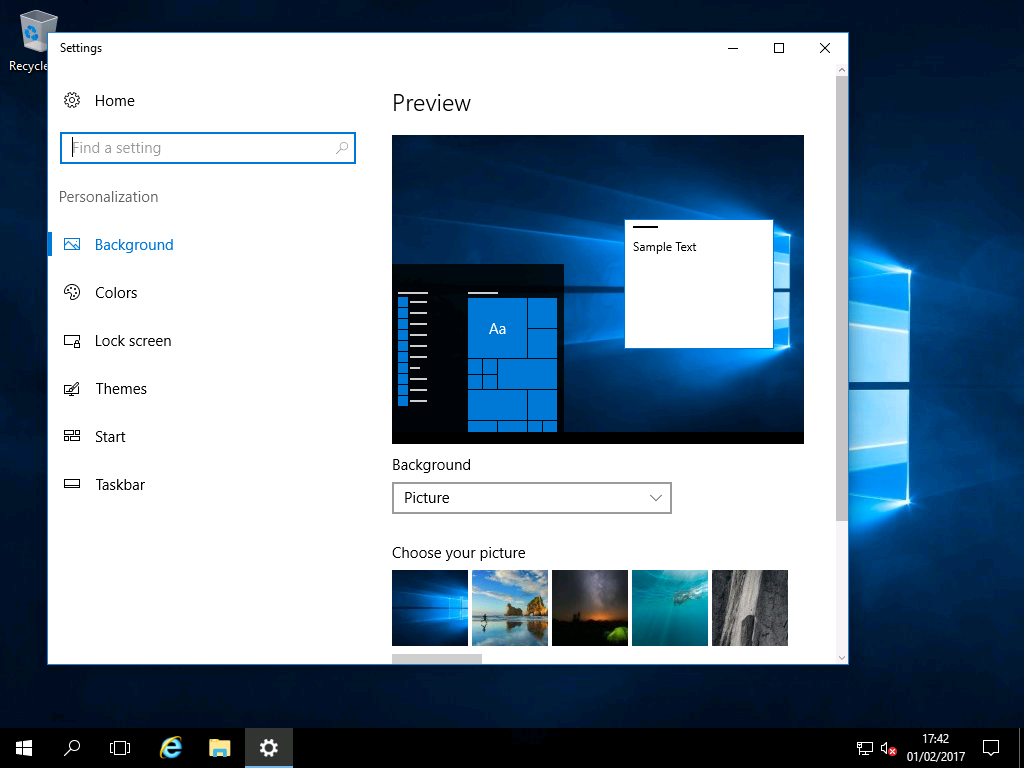
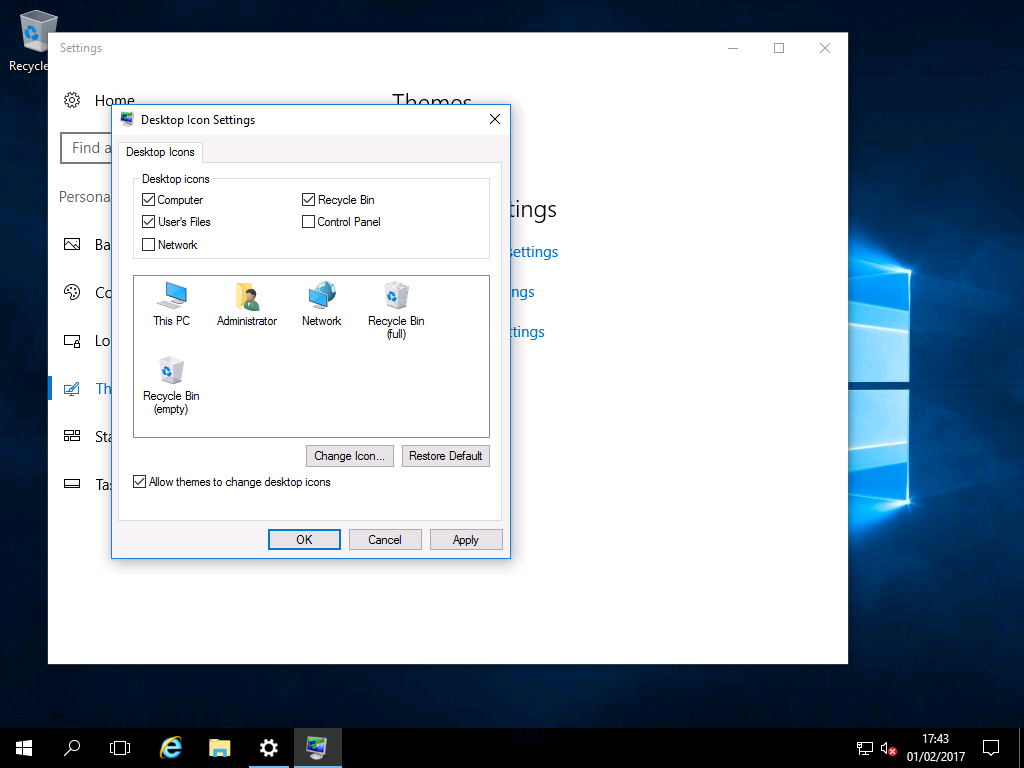

windows cannot access the specified device, path or file =brillliant!
How do you make this the default for all users?