Enabling Wireless Networking
2.1 – Enabling Wireless Networking
Wireless networking is becoming a more popular way of connecting devices to a network. Even some desktop PCs have wireless network cards in, so whether you are using a laptop or have a wireless desktop – you need to add wireless support in Windows Server 2016.
1) Open the “Server Manager“, click “Manage” then “Add Roles and Features“:
2) When the wizard pops up, skip the first screen as it simply tells you what it can do:
3) We are choosing the “Role-based” option:
4) We need to select which server to install the wireless service on. There should only be the only server in your list:
5) We are not installing any roles, so leave all boxes untouched and click “Next“:
6) Near the bottom, check the “Wireless LAN Service” and click “Next“:
7) “Wireless LAN Service” should be in the list. Check “Restart the destination server…” and click “Install“:
8) Windows will automatically reboot and configure the settings for you:
9) Now your wireless is enabled and installed, you can connect just as you would on a Windows 10 machine:
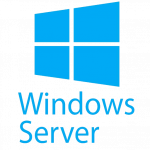
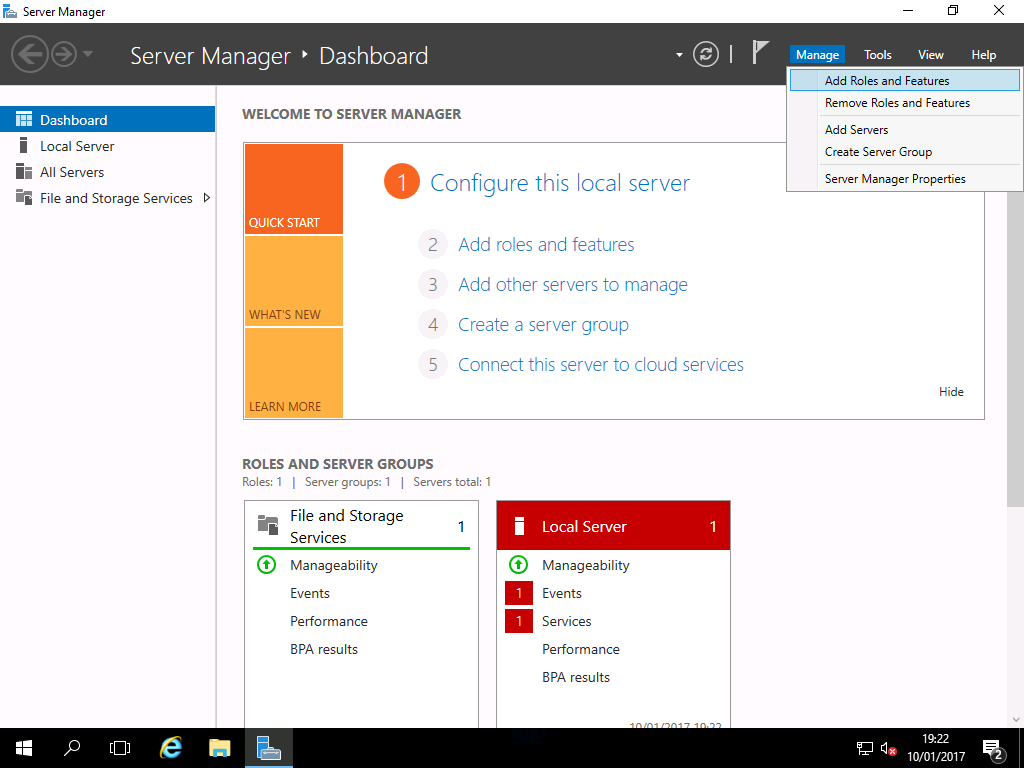
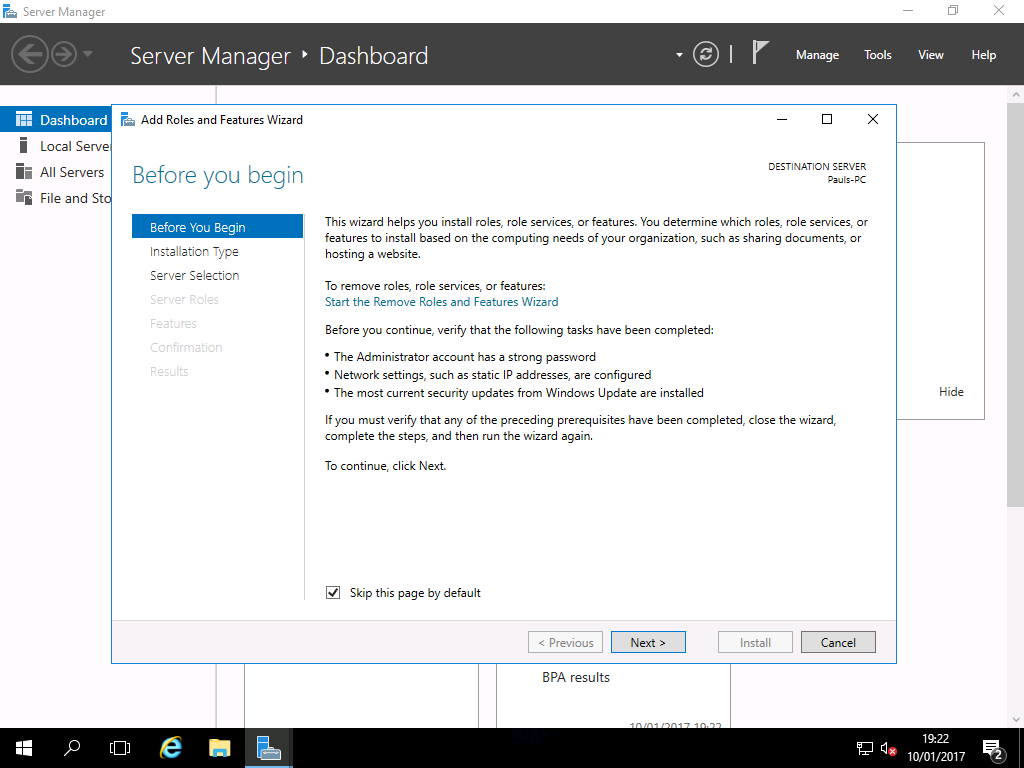
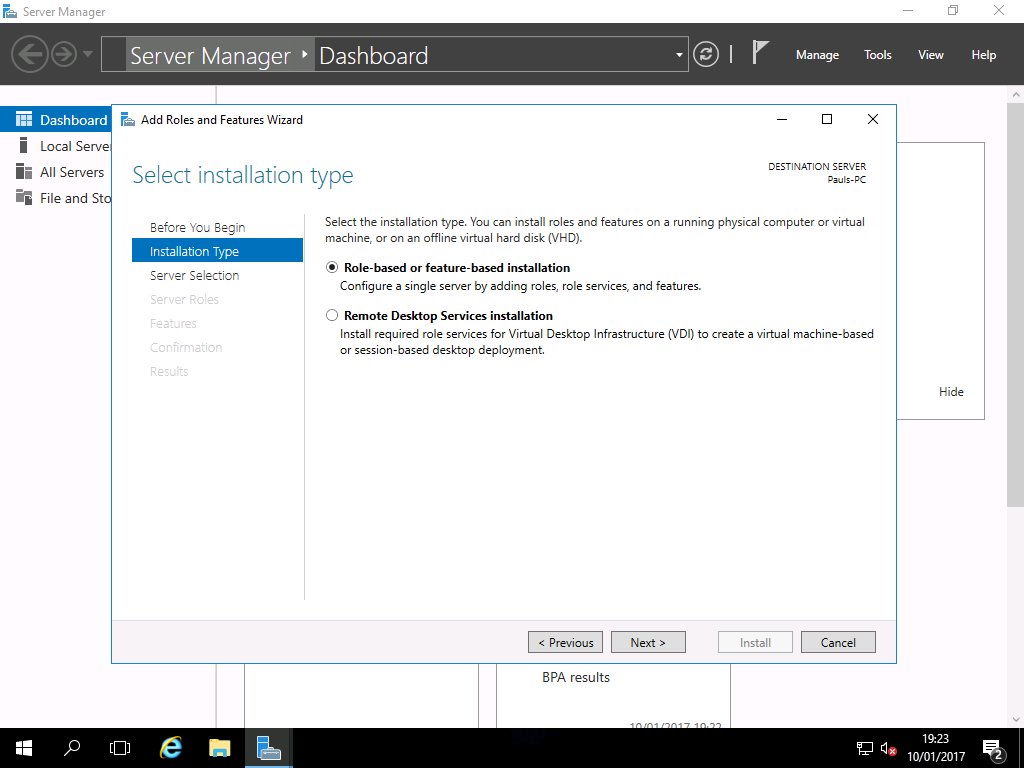
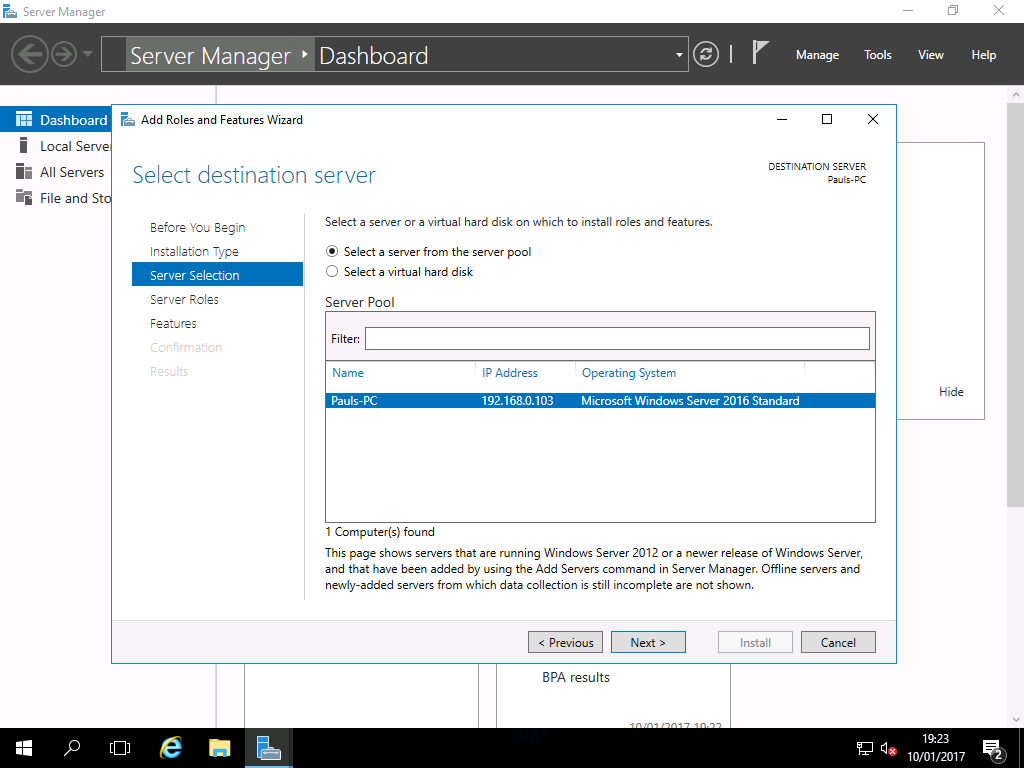
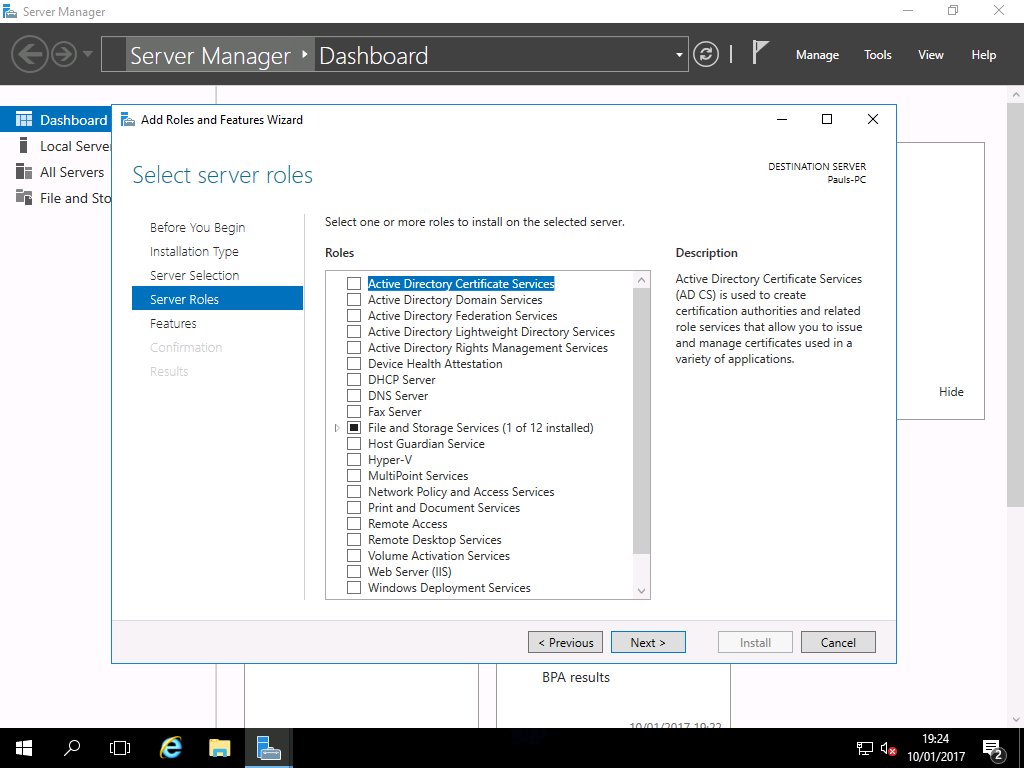
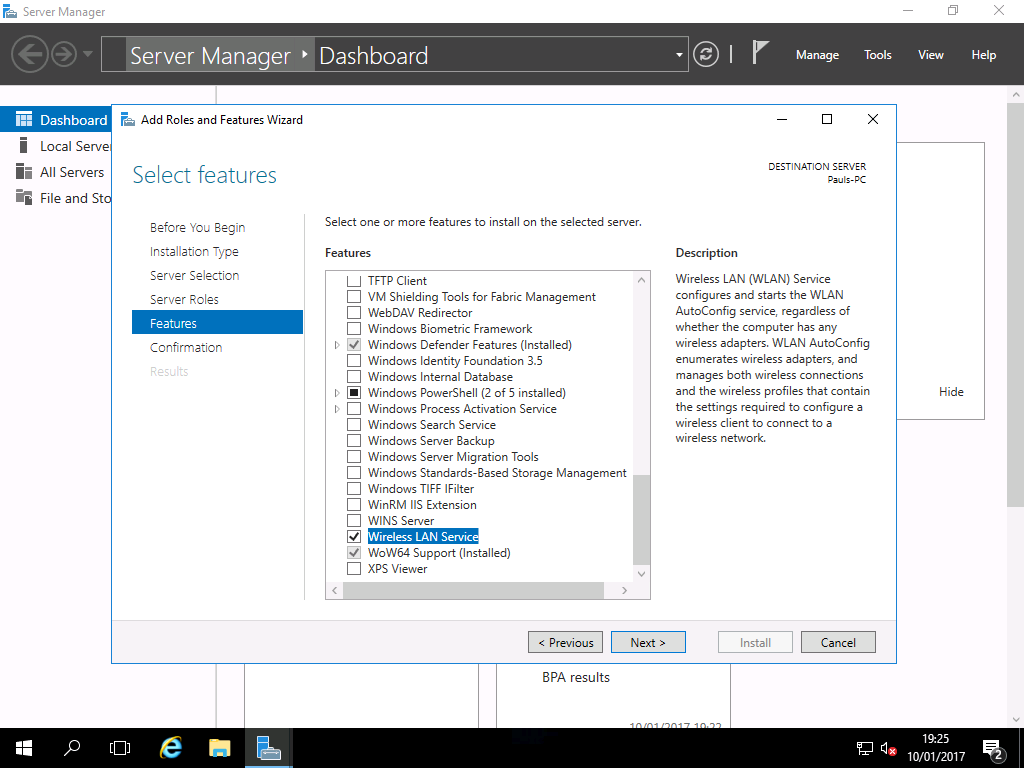
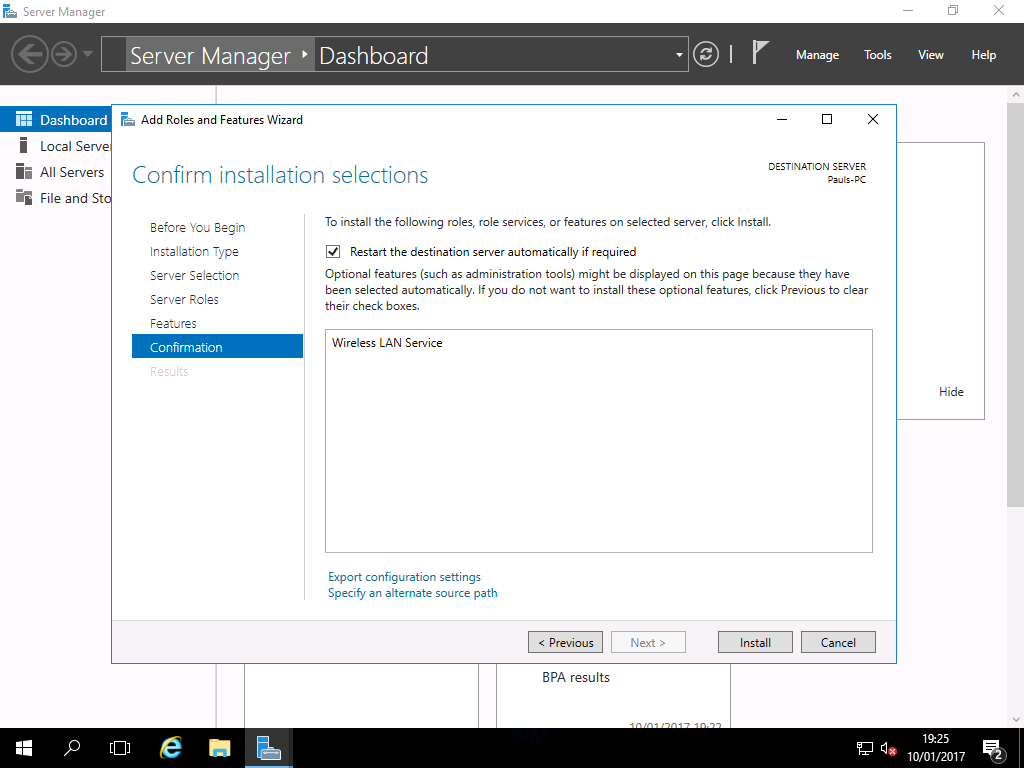
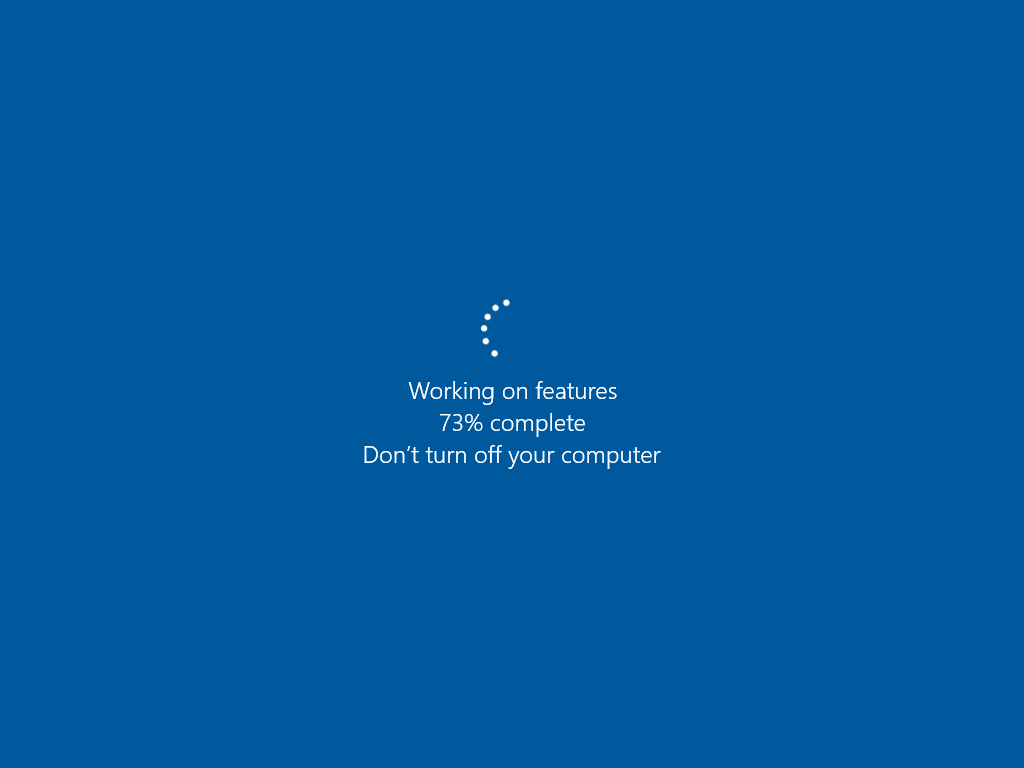
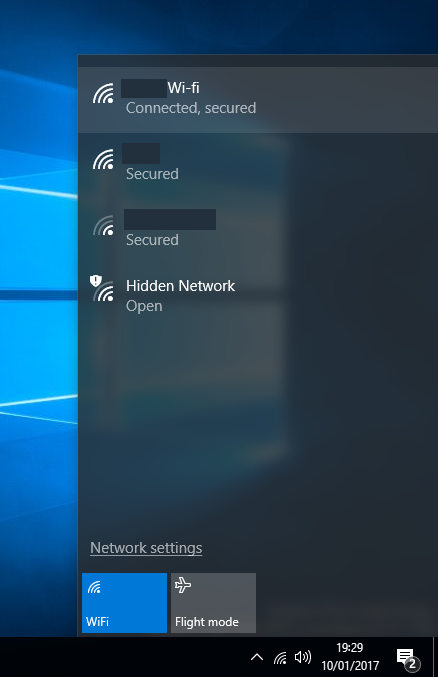

Anyone get Bluetooth actually working?
Yes bluetooth works on my Server 2019, but only with an external dongle with generic MS drivers. The installation of drivers for Intel bluetooth seems to work, but the device still appears as “unrecognized device” in device manager.
hi to you, folks. Nice guide!!
I would like to use WWAN (GSM) in the Windows Server 2016.
I managed to get the driver working, but I can´t get it to work like the WLAN.
the provider (here vodafone) does not appear on the network panel.
in ProgramData/Microsoft there is a WLANSVC folder but not a WWANSVC folder.
do I have to start a special service or a feature like WLAN Service? is there something equivalent?